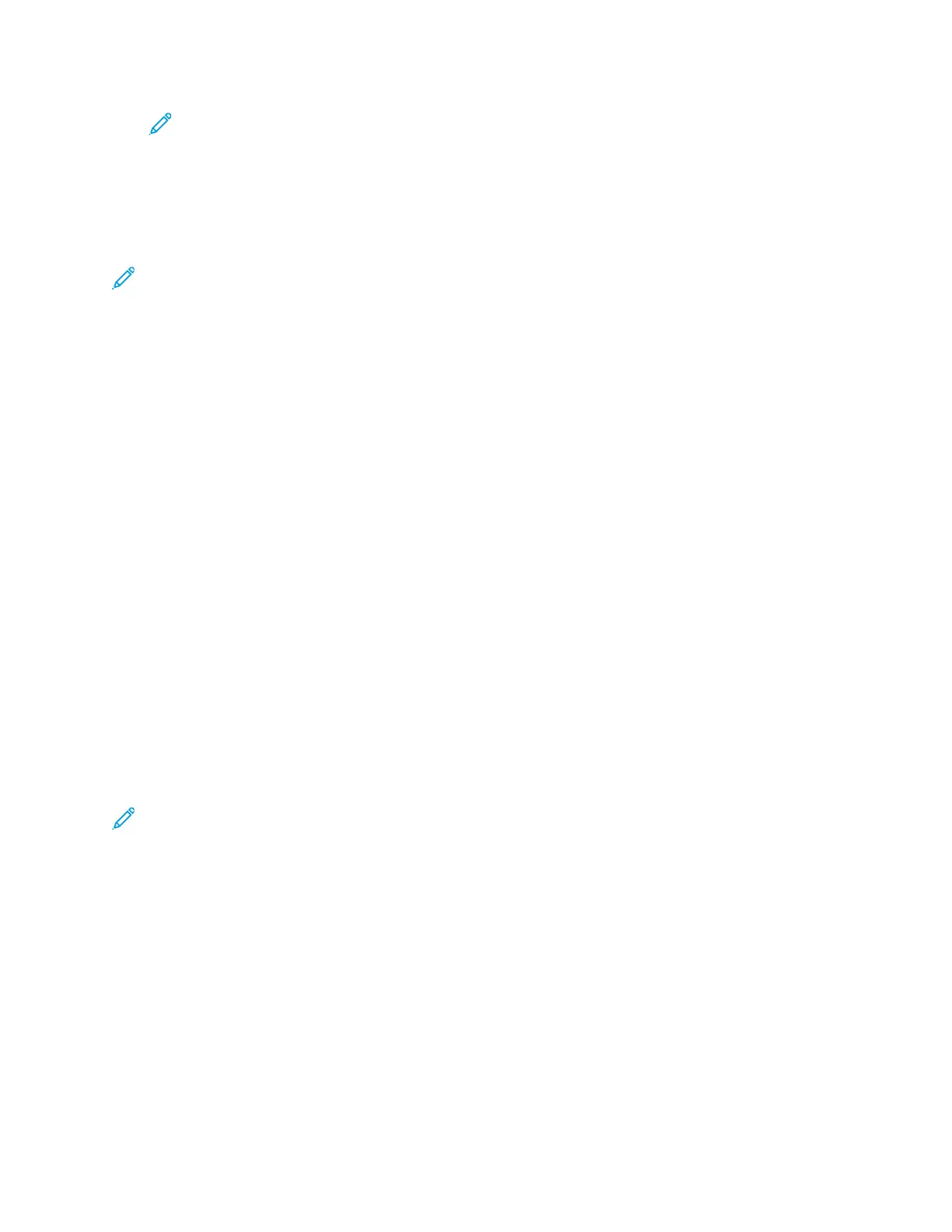Note: For Macintosh, to print portrait text and images in landscape orientation, clear
the Auto Rotate check box.
AAddvvaanncceedd TTaabb
You can use the Advanced tab to set advanced printing options. Selections on this tab apply to all
jobs that you print with the print driver.
Note: Not all options listed are supported on all printers. Some options apply only to a specific
printer model, configuration, operating system, or print driver type.
JJoobb IIddeennttiiffiiccaattiioonn
You can use the Job ID feature to change the job identification setting for your print job. You can
print the job identification on a separate banner page or on the pages of your document.
The following options are available:
• Disable Job ID: This option directs the printer not to print a banner page.
• Print ID on a Banner Page: This option prints the job identification on a banner page.
• Print ID in Margins - First Page Only: This option prints the job identification on the first page of
the document in the top-left margin.
• Print ID in Margins - All Pages: This option prints the job identification in the top-left margin on
every page of the document.
PPrriinnttiinngg MMiirrrroorr IImmaaggeess
If the PostScript driver is installed, you can print pages as a mirror image. Images mirror left to right
when printed.
SSeelleeccttiinngg JJoobb CCoommpplleettiioonn NNoottiiffiiccaattiioonn ffoorr WWiinnddoowwss
You can select to be notified when your job finishes printing. A message appears on your computer
screen with the name of the job and the name of the printer where it was printed.
Note: This feature is only available on a Windows computer printing to a network printer.
To select job completion notification from the Advanced tab:
1. Click Notifications.
2. Click Notify for Completed Jobs, then select an option.
• Enabled: This option turns on notifications.
• Disabled: This option turns off the Notification feature.
3. Click OK.
152
Xerox
®
VersaLink
®
C70XX Color Multifunction Printer
User Guide
Printing
