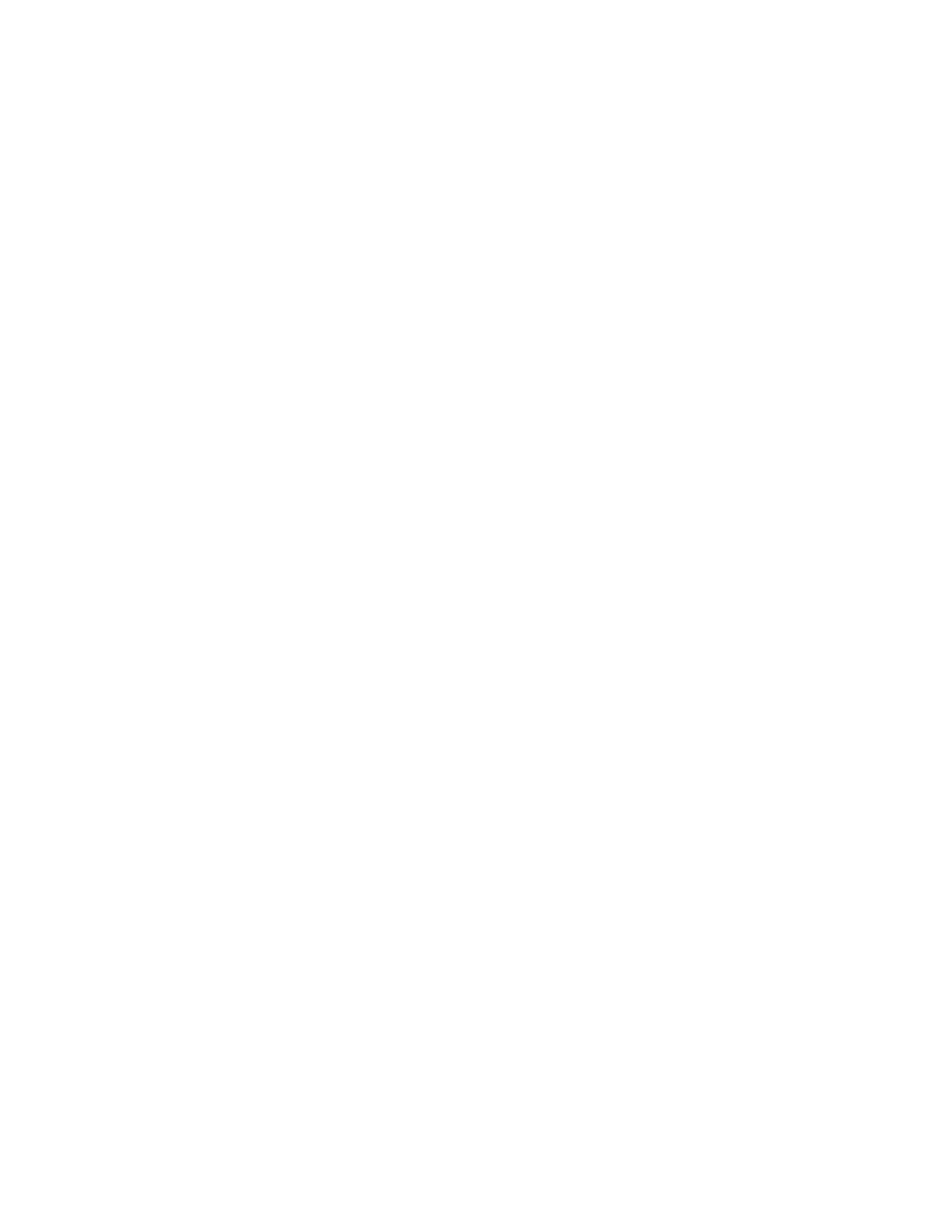3. To view a list of specific job types, touch an option.
• To view Saved Jobs, touch Saved Jobs. To print the job, touch the job, enter the quantity, then
touch OK. To delete the job, touch the Trash icon, then touch Delete.
• To view Personal jobs, touch Personal & Secure Jobs. To print the jobs, touch the folder, then
touch Print All, or Delete All.
• For Secure Jobs, touch Personal & Secure Jobs. Touch the folder, enter the passcode number,
then touch OK. To print a Secure Job, touch the job. To print or delete all the jobs in the folder,
touch Print All, or Delete All.
4. To view details about a job, touch the job.
5. To return to the Home screen, press the Home button.
PPrriinnttiinngg aa JJoobb HHeelldd ffoorr RReessoouurrcceess
1. At the printer control panel, press the Home button.
2. Touch Jobs.
3. From the jobs list, touch the held job name. The resources required for the job appear on the
control panel.
4. Do one of the following:
• To print the job, replenish the resources required. The job resumes automatically when the
required resources are available. If the job does not print automatically, touch Resume.
• To delete the print job, touch Delete. At the prompt, touch Delete.
5. To return to the Home screen, press the Home button.
MMaannaaggiinngg SSppeecciiaall JJoobb TTyyppeess
Special job types allow you to send a print job from your computer, then print it from the printer
control panel. Select special job types in the print driver, Printing Options tab, under Job Type.
SSaavveedd JJoobbss
Saved Jobs are documents sent to the printer and, unless deleted, are stored there for future use. Any
user can print or delete a Saved Job.
To print a Saved Job, refer to Printing a Saved Job.
Printing a Saved Job
1. In your software application, access the print settings. For most software applications, press CTRL
+P for Windows or CMD+P for Macintosh.
2. Select your printer, then open the print driver.
• For Windows, click Printer Properties. Depending on your application, the title of the button
can vary.
• For Macintosh, in the Print window, click Print Options, then select Xerox Features.
3. For Job Type, select Saved Job.
4. Type a job name or select a name from the list, then click OK.
5. Select any other required printing options.
• For Windows, click OK, then click Print.
• For Macintosh, click Print.
86
Xerox
®
VersaLink
®
C70XX Color Multifunction Printer
User Guide
Xerox
®
Apps
