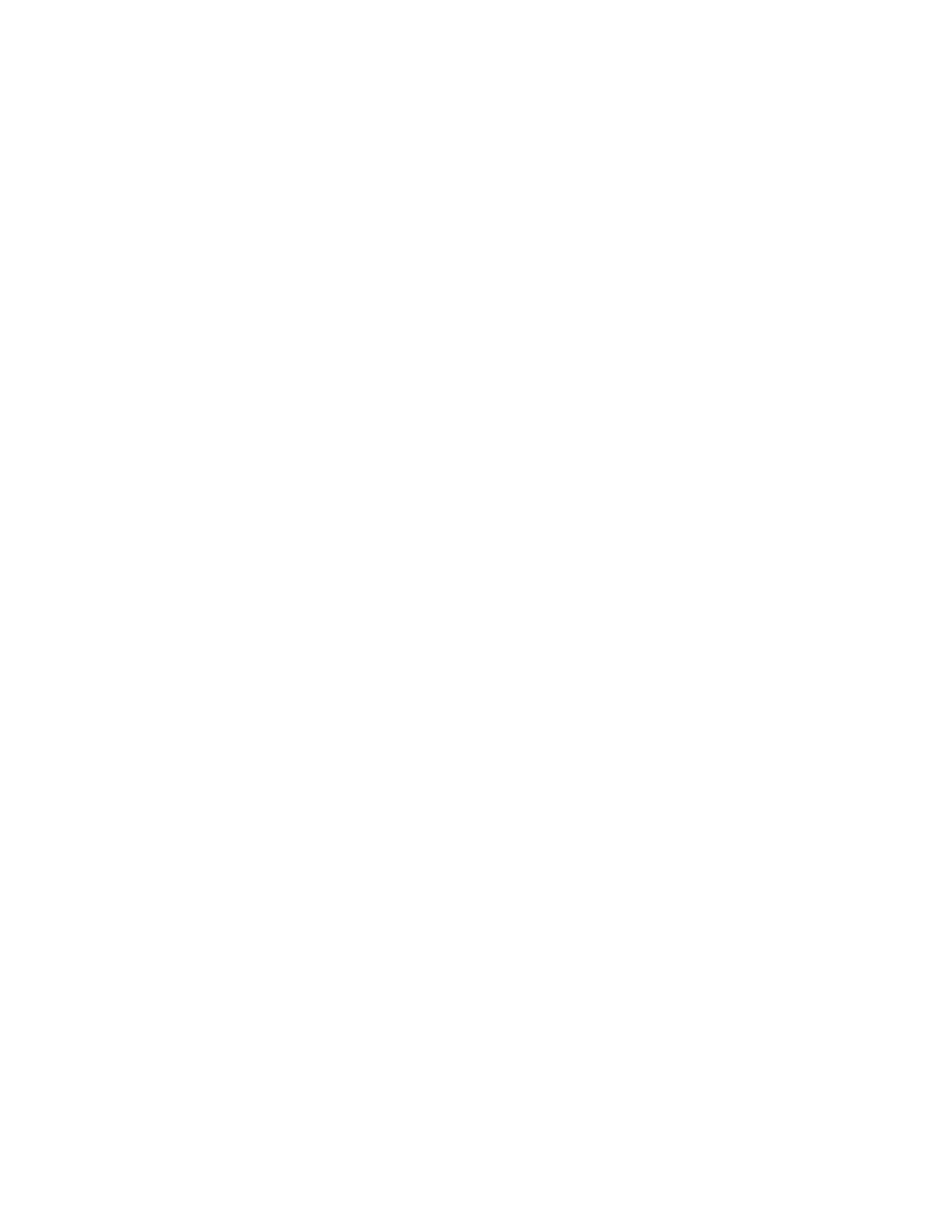Print Jobs
MMaannaaggiinngg JJoobbss
From the Jobs window in the Embedded Web Server, you can view a list of active and completed print
jobs.
From the control panel Jobs menu, you can view lists of active jobs, secure jobs, or completed jobs.
You can pause, delete, print, or view job progress or job details for a selected job. When you send a
secure print job, the job is held until you release it by typing a passcode at the control panel. For more
information, see Printing Special Job Types.
PPrriinnttiinngg SSppeecciiaall JJoobb TTyyppeess
Special job types allow you to send a print job from your computer, then print it from the printer
control panel. To select special job types from the print driver, select Printing Options→Job Type.
SSaavveedd JJoobbss
Saved Jobs are documents sent to the printer and, unless deleted, are stored there for future use. Any
user can print or delete a Saved Job.
To print a Saved Job, refer to Printing a Saved Job.
Printing a Saved Job
1. In your software application, access the print settings. For most software applications, press CTRL
+P for Windows or CMD+P for Macintosh.
2. Select your printer, then open the print driver.
• For Windows, click Printer Properties. Depending on your application, the title of the button
can vary.
• For Macintosh, in the Print window, click Print Options, then select Xerox Features.
3. For Job Type, select Saved Job.
4. Type a job name or select a name from the list, then click OK.
5. Select any other required printing options.
• For Windows, click OK, then click Print.
• For Macintosh, click Print.
Releasing a Saved Job
1. At the printer control panel, press the Home button.
2. Touch Jobs.
3. To view Saved Jobs, touch Saved Jobs.
4. To print a Saved Job, touch the job name, enter the quantity, then touch OK.
5. To delete the document after printing, for that job, touch the Trash icon, then at the prompt,
touch Delete.
6. To return to the Home screen, press the Home button.
Xerox
®
VersaLink
®
C70XX Color Multifunction Printer
User Guide
141
Printing
