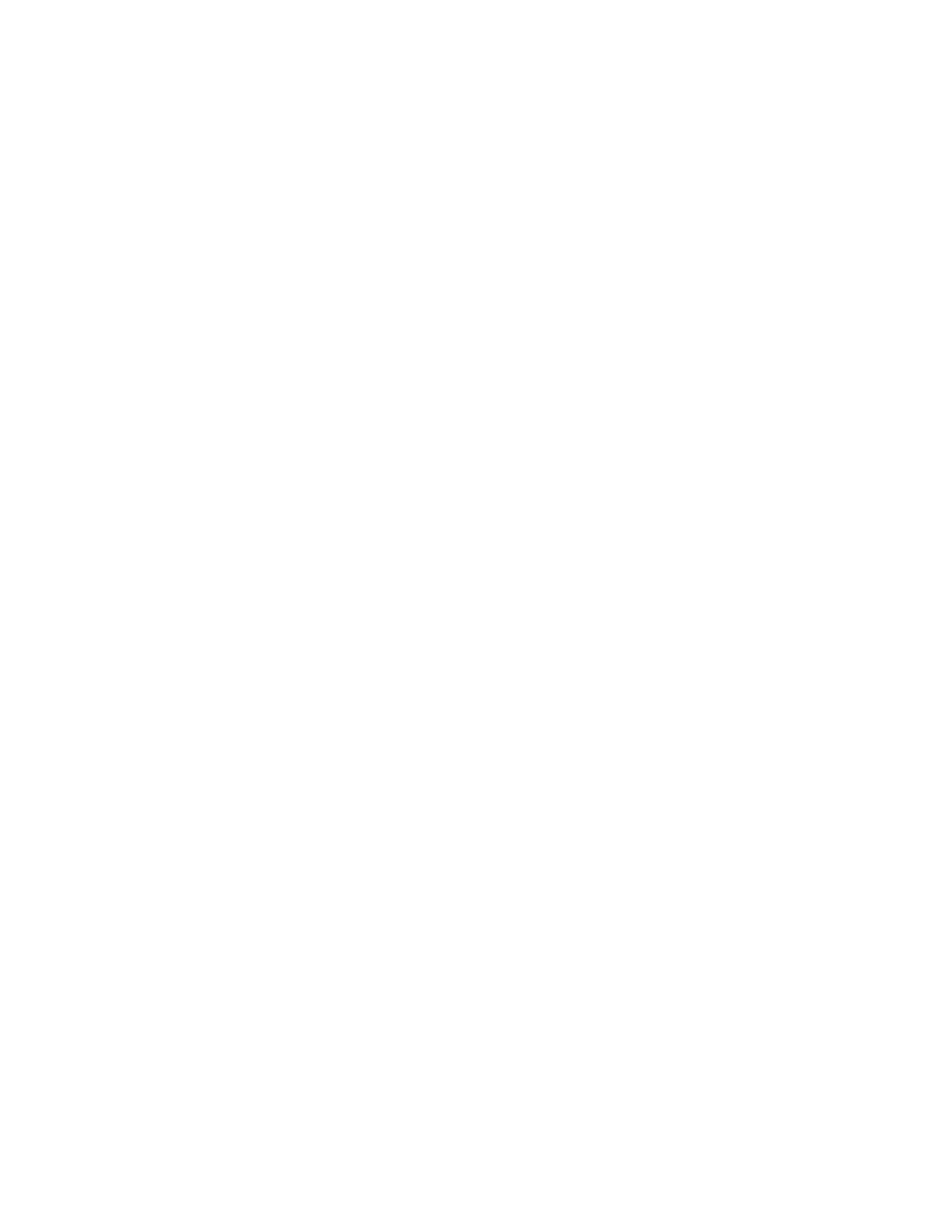Creating and Saving Custom Sizes for Windows
1. In the print driver, click the Printing Options tab.
2. For Paper, click the arrow, then select Other Size→Advanced Paper Size→Output Paper
Size→New.
3. In the New Custom Paper Size window, enter the height and width of the new paper size.
4. To specify the units of measurement, at the bottom of the window, click the Measurements
button, then select Inches or Millimeters.
5. To save, in the Name field, type a title for the new size, then click OK.
Creating and Saving Custom Sizes for Macintosh
1. In the application, click File→Print.
2. Click Paper Size, then select Manage Custom Sizes.
3. To add a new size, in the Manage Paper Sizes window, click the Plus icon (+).
4. Double-click Untitled, then type a name for the new custom paper size.
5. Enter the height and width of the new custom paper size.
6. Click the arrow for the Non-Printable Area field, then select the printer from the list. Or, for User
Defined margins, set the top, bottom, right, and left margins.
7. To save the settings, click OK.
DDeeffiinniinngg aa CCuussttoomm PPaappeerr SSiizzee aatt tthhee CCoonnttrrooll PPaanneell
You can print custom-size paper from any paper tray. Custom-size paper settings are saved in the
print driver and are available for you to select in all your applications.
1. At the printer control panel, press the Home button.
2. Touch Device→Paper Trays.
3. Touch the desired tray for your custom-size paper.
4. Touch the current paper size setting, then from the list, touch Custom.
5. In the Custom Paper Size screen, enter the height and width of the new paper size.
6. To save the setting, touch OK.
7. To return to the Home screen, press the Home button.
154
Xerox
®
VersaLink
®
C70XX Color Multifunction Printer
User Guide
Printing
