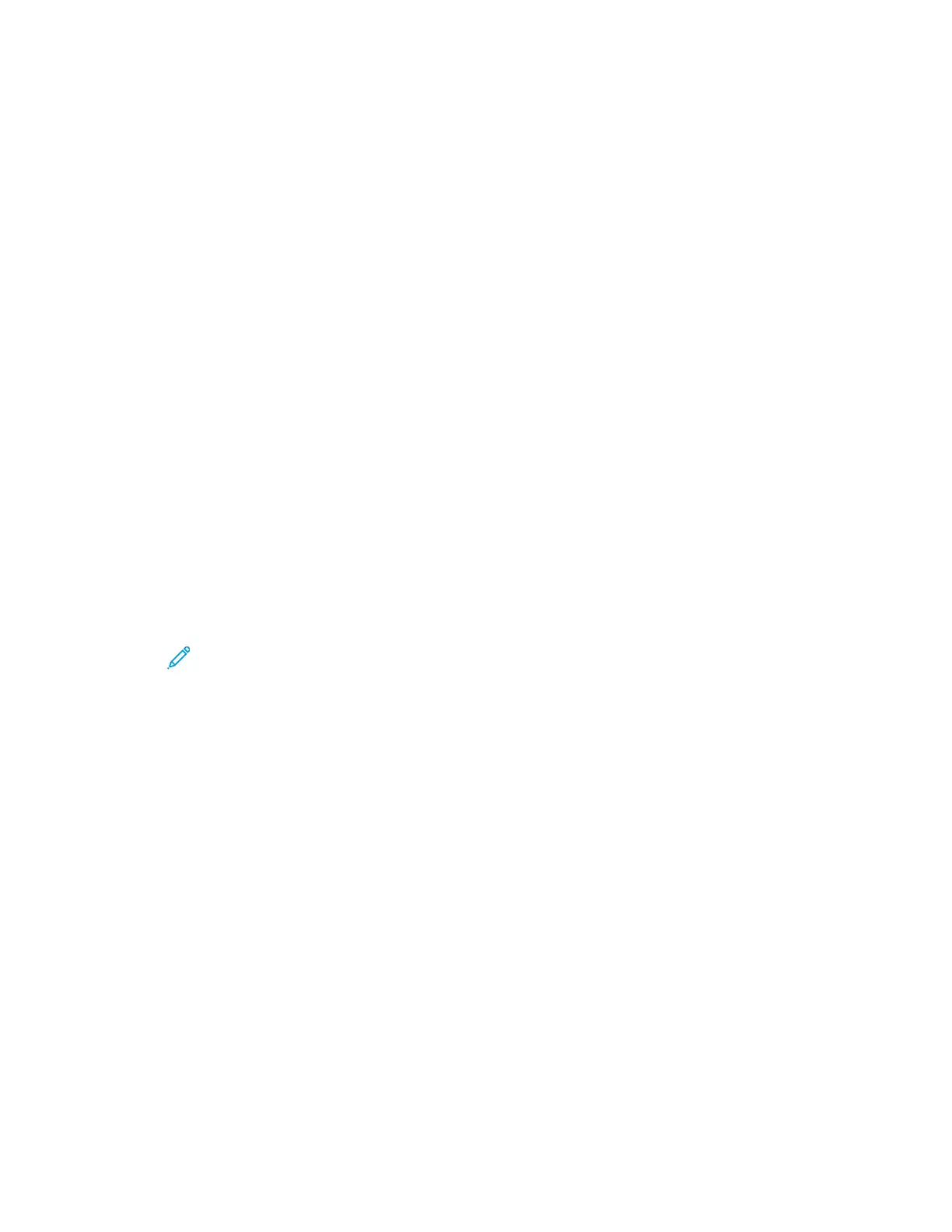3. Load your original documents.
• For single pages or paper that cannot be fed using the duplex automatic document feeder,
use the document glass. Lift the document feeder, then place the original document face
down in the upper-left corner of the document glass.
• For single, multiple, or 2-sided pages, use the duplex automatic document feeder. Remove any
staples and paper clips from the pages. Insert the original documents face up in the
document feeder, with the top of the page entering the feeder first. Adjust the paper guides
so that they fit against the documents.
4. Touch the app required.
5. To select a Personal Favorite, touch the Address Book icon, then touch Favorites.
A list of Personal Favorites appears for the app.
6. To add the recipient or scan destination details, touch the Personal Favorite required. Repeat the
procedure to add more recipients or destinations.
7. If you are scanning from 2-sided original documents, touch 2-Sided Scanning, then select an
option.
8. Adjust the job settings as needed.
For details about available features, refer to Apps Features.
9. Touch Send or Scan.
10. If you are scanning from the document glass, when prompted, do one of the following:
• To complete the job and return to the app, touch Done.
• To scan another page, load a new original document on the document glass, then touch Add
Page.
• To delete the scan and return to the app, touch Cancel, then touch Delete.
Note: If you are scanning a document from the automatic document feeder, a prompt
does not appear.
11. To return to the Home screen, press the Home button.
Deleting a Personal Favorite using the Control Panel
To delete a Personal Favorite:
1. At the printer control panel, press the Home button.
2. Touch Login, then enter a valid login name and password.
3. Touch the app required.
4. Scroll to the bottom, then touch Customize.
5. Touch Favorites, then touch the Trash icon that corresponds with the Personal Favorite that you
want to delete.
6. Touch Done.
Xerox
®
VersaLink
®
C70XX Color Multifunction Printer
User Guide
83
Xerox
®
Apps
