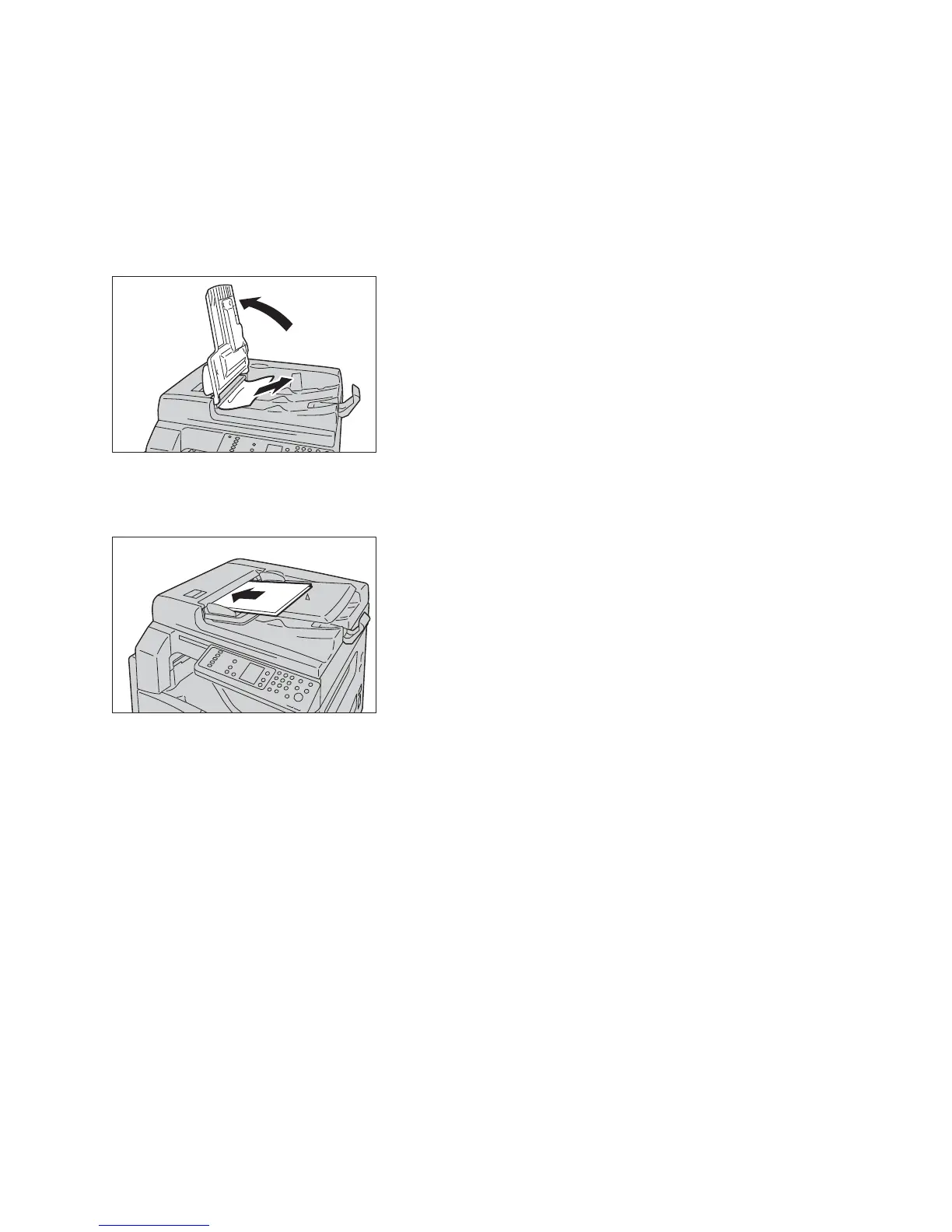Problem solving
WorkCentre 5019/5021
User Guide
11-37
4. Close the document feeder's inner cover.
5. Close the document feeder cover until it clicks into place, and confirm that there is no space
between the near or far side of the cover and the document feeder.
6. If you cannot find the document, carefully lift up the document feeder. If you find the document,
remove it, then close the document feeder.
7. If you cannot find the document in Step 6, lift up the document feeder tray and remove the
document.
8. Carefully move the document feeder tray back into position.
9. Make sure that the document is not torn, wrinkled, or folded, and then reload the documents that
have not been copied or scanned.
Note Torn, wrinkled or folded document pages can cause document jams or damage. Always copy
torn, wrinkled or folded documents by placing them directly on the document glass.
10. For copying, press the Start button.
For scanning, operate your computer to restart scanning.
