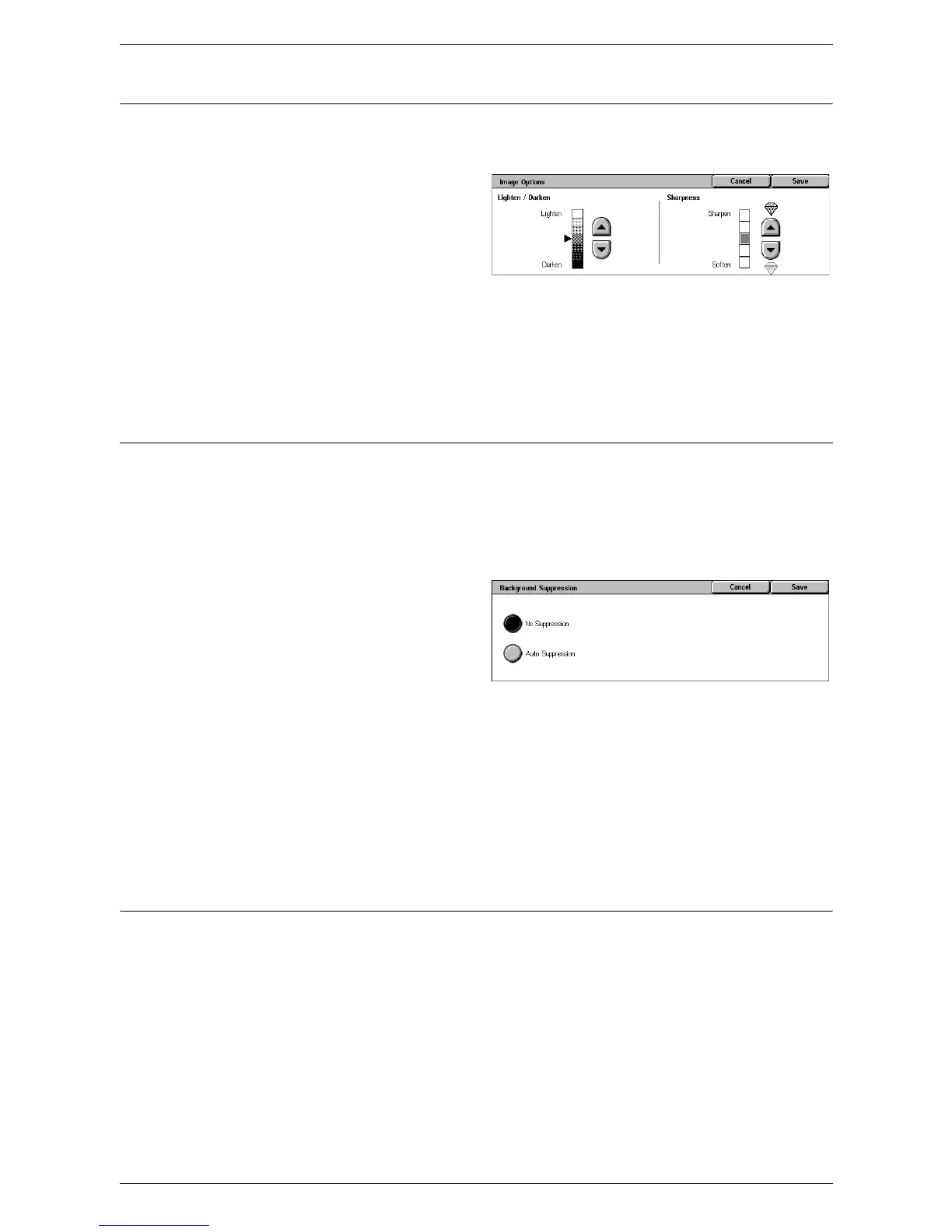5 Scan/E-mail
132
Image Options
This feature allows you to adjust the brightness level and sharpness of scanned
images.
1.
Select [Image Options] on the
[Advanced Settings] screen.
2.
Select the required options.
3.
Select [Save].
Lighten/Darken
Specifies the brightness level for scanned images.
Sharpness
Specifies the sharpness level of fine edges for scanned images.
Background Suppression (WorkCentre 5222/5225/5230)
This feature allows you to suppress background colors and image bleed-through when
scanning.
NOTE: For the WorkCentre 5225A/5230A, this feature is provided in [Image
Enhancement]. Refer to
Image Enhancement (WorkCentre 5225A/5230A) on page
132
.
1.
Select [Background
Suppression] on the [Advanced
Settings] screen.
2.
Select the required option.
3.
Select [Save].
No Suppression
Disables the feature.
Auto Suppression
Automatically suppresses background colors.
NOTE: This feature is not available when [Photo] is selected on the [Original Type]
screen.
Image Enhancement (WorkCentre 5225A/5230A)
This feature allows you to suppress background colors and adjust the contrast level
when scanning.
NOTE: For the Background Suppression feature for the WorkCentre 5222/5225/5230,
refer to
Background Suppression (WorkCentre 5222/5225/5230) on page 132
.
NOTE: [Contrast] is displayed if you select [Grayscale] or [Color] on the [Original
Type] screen.
