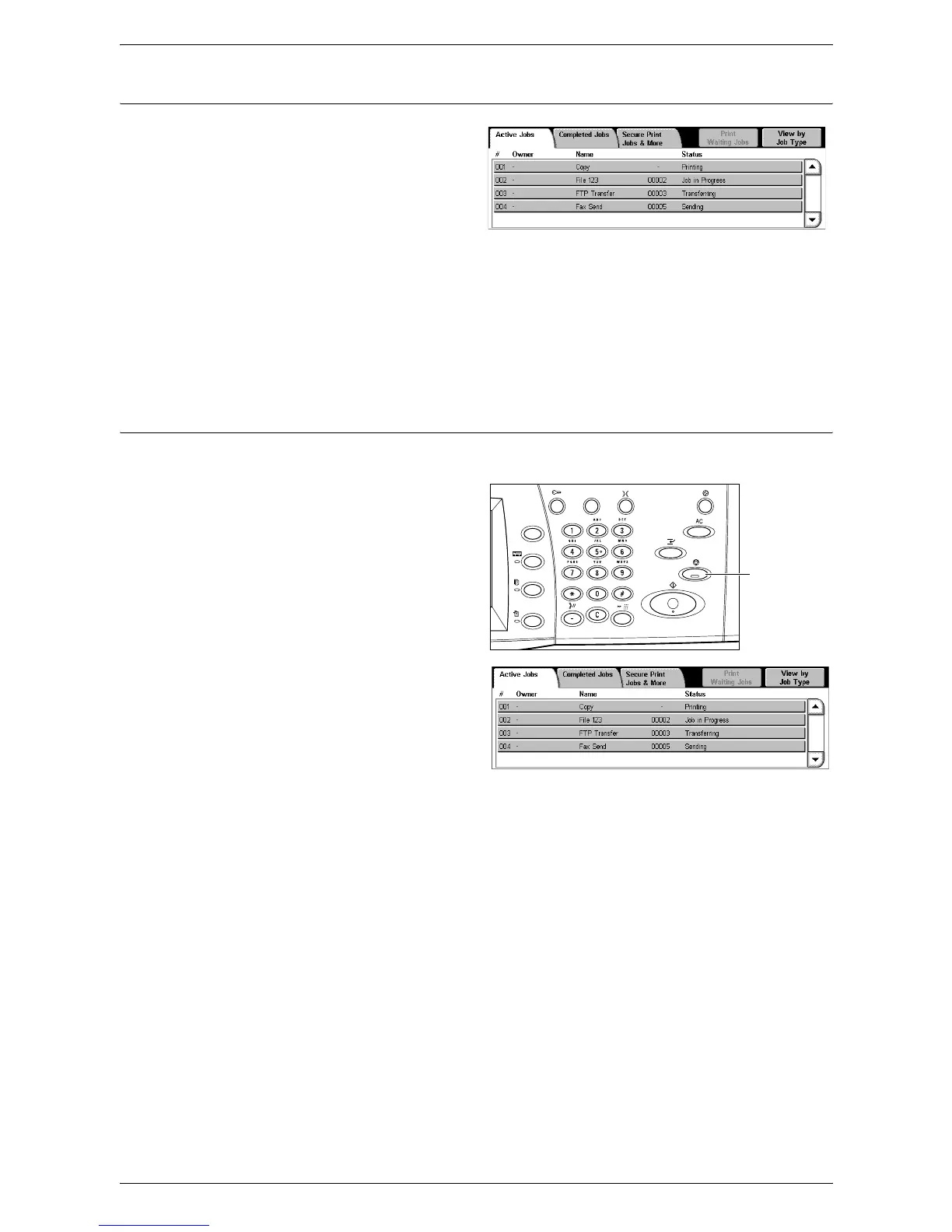4Fax
82
6. Check the Status of the Fax Job
1.
Press the <Job Status> button
on the control panel to display
the Job Status screen.
The queued fax job will be displayed.
If the job is not displayed on the
screen, it may have already been
processed.
Untransmitted jobs are displayed on the [Active Jobs] screen, and are printed in the
[Transmission Report - Job Undelivered] report.
For more information, refer to the Job Status chapter in the System Administration
Guide.
Stopping a Fax Job
Follow the steps below to manually cancel an active fax job.
1.
Press the <Stop> button on the
control panel to suspend the fax
job while a document is being
scanned.
2.
If required, press the <Job
Status> button on the control
panel to display the Job Status
screen. To exit the Job Status
screen, press the <Features>
button.
3.
On the [Stop/Pause] screen displayed, select [Cancel Scanning] to delete the
suspended fax job.
NOTE: To resume the job, select [Resume Scanning] on the [Stop/Pause] screen.
<Stop> button
