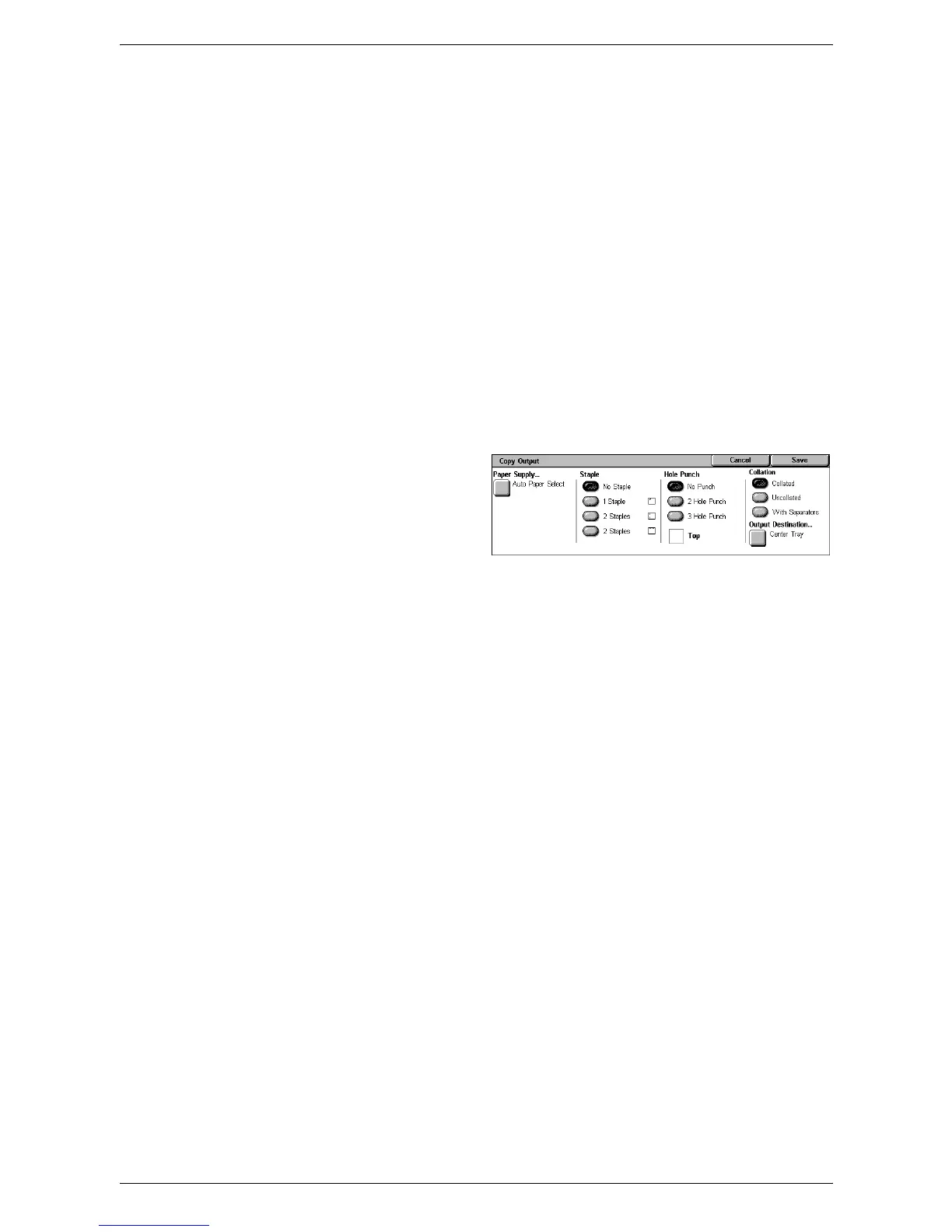3 Copy
54
• No Folding - Disables the Folding function.
• Single Fold - Makes a crease in each sheet of the outputs for easy folding.
Booklet Creation
Displays the [Booklet Creation] screen. This feature is identical to [Booklet Creation] on
the [Output Format] tab. For information, refer to
Booklet Creation on page 62
.
Hole Punch & More
Displays the [Copy Output] Screen. For more information, refer to
[Copy Output]
Screen on page 54
.
NOTE: [Hole Punch & More] appears when the Office Finisher LX is installed. When
the Integrated Office Finisher is installed, or when a finisher is not installed, [More] is
displayed instead.
[Copy Output] Screen
Allows you to select the staple and/or hole-punch position and sorting method for your
output, and to specify the output tray.
NOTE: The screen shown on the
right is displayed when the Office
Finisher LX is installed. If the
Integrated Office Finisher is
installed, or if a finisher is not
installed, the display will be
different.
Paper Supply
Displays the [Paper Supply] screen. Select a paper tray for your copy job.
Staple
Allows you to specify the staple position.
• No Staple - Disables the feature.
• 1 Staple - Attaches one staple to the top left corner of the output.
• 2 Staples (Left) - Attaches two staples along the left edge of the output.
• 2 Staples (Top) - Attaches two staples along the top edge of the output.
NOTE: When the Integrated Office Finisher is installed, or when a finisher is not
installed, the [2 Staples (Left)] and [2 Staples (Top)] options are not available.
Hole Punch
Allows you to specify the hole-punch position.
NOTE: When the Integrated Office Finisher is installed, or when a finisher is not
installed, the [Hole Punch] options are not available.
• No Punch - Disables the feature.
• 2 Hole Punch - Punches two holes in the left edge of the output.
• 3 Hole Punch - Punches three holes in the left edge of the output.
• Top - Selecting [2 Hole Punch] or [3 Hole Punch] and this check box punches two
holes or three holes in the top edge of the output.
