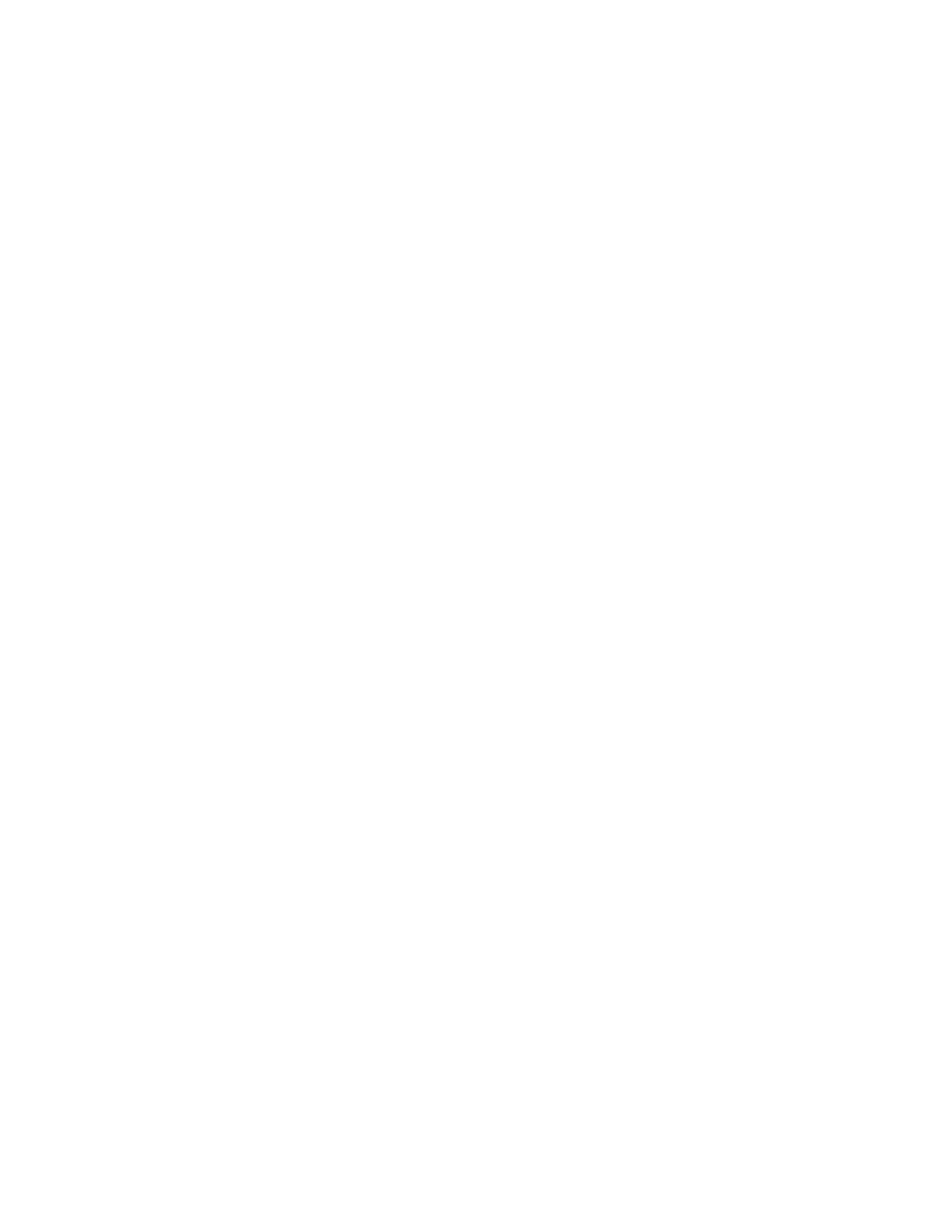Scanning
Xerox
®
WorkCentre
®
7220/7220i/7225/7225i Color Multifunction Printer 143
User Guide
Scanning to a USB Flash Drive
1. Load the original on the document glass or in the document feeder.
2. Press the Services Home button, then touch Workflow Scanning.
3. Touch Change.
4. From the Pick a Workflow window, select USB.
5. Insert your USB Flash drive in the USB port on the printer control panel.
Note: If the USB Flash drive is already in the USB memory port, press Services Home, then touch
Workflow Scanning. The USB workflow is selected automatically.
6. To change any of the scan settings, on the Workflow Scanning screen, select options.
7. Press the green Start button.
The Job Progress screen appears, and the original is scanned. The file is stored on your USB Flash
drive.
8. Remove your USB Flash drive from the printer.
