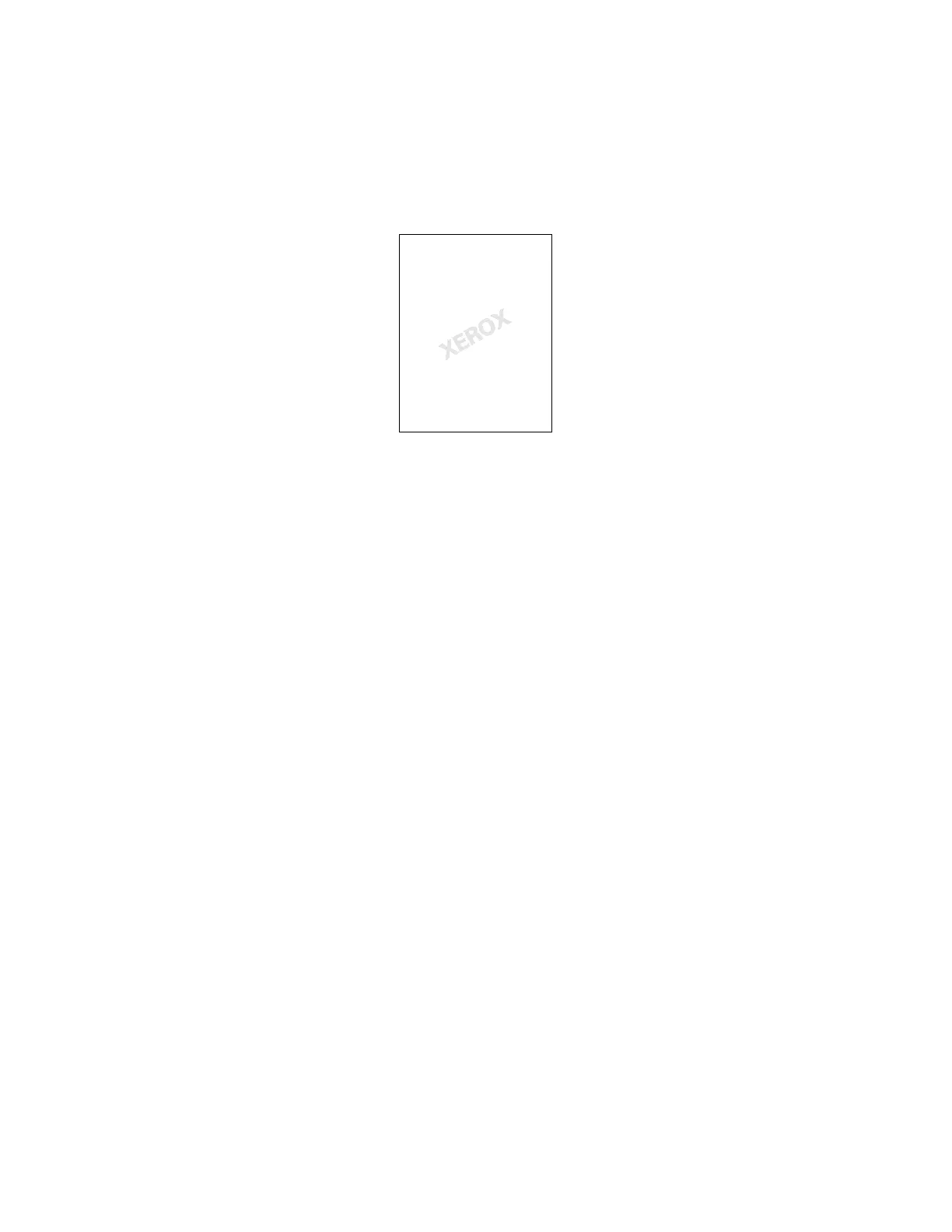Printing
86 Xerox
®
WorkCentre
®
7220/7220i/7225/7225i Color Multifunction Printer
User Guide
Printing Watermarks
A watermark is special purpose text that can be printed across one or more pages. For example, you can
add a word like Copy, Draft, or Confidential as a watermark instead of stamping it on a document before
distribution.
Notes:
• Not all options listed are supported on all printers. Some options apply only to a specific printer
model, configuration, operating system, or driver type.
• Watermarks are not supported for some print drivers when booklet is selected or when more
than one page is printed on a sheet of paper.
Using the watermark options, you can do the following:
• Create a watermark or edit an existing watermark using the Watermark Editor:
− A Text Watermark uses the characters typed in the Text field as the watermark. You can create
a text watermark to print on a document. Select options such as font size, font type, font color,
and angle.
− A Picture Watermark uses an image as the watermark. The picture file can be in .bmp, .gif, or
.jpg format. You can create a picture watermark to print on a document, and select options
including size and position on the page.
− A Time Stamp Watermark uses a time stamp as the watermark. You can create a time stamp
watermark to print on a document. Time stamp elements include the day, date, time, and time
zone.
• Place a watermark on the first page or on every page in a document.
• Print a watermark in the foreground or background or blend it with the print job.
To print a watermark:
1. Click Document Options > Watermark.
2. From the Watermark menu, select the watermark.
3. Click Layering, then select how to print the watermark:
− Print in Background: This option prints the watermark behind the text and graphics in the
document.
− Blend: This option combines the watermark with the text and graphics in the document. A
blended watermark is translucent, so you can see both the watermark and the document
content.
