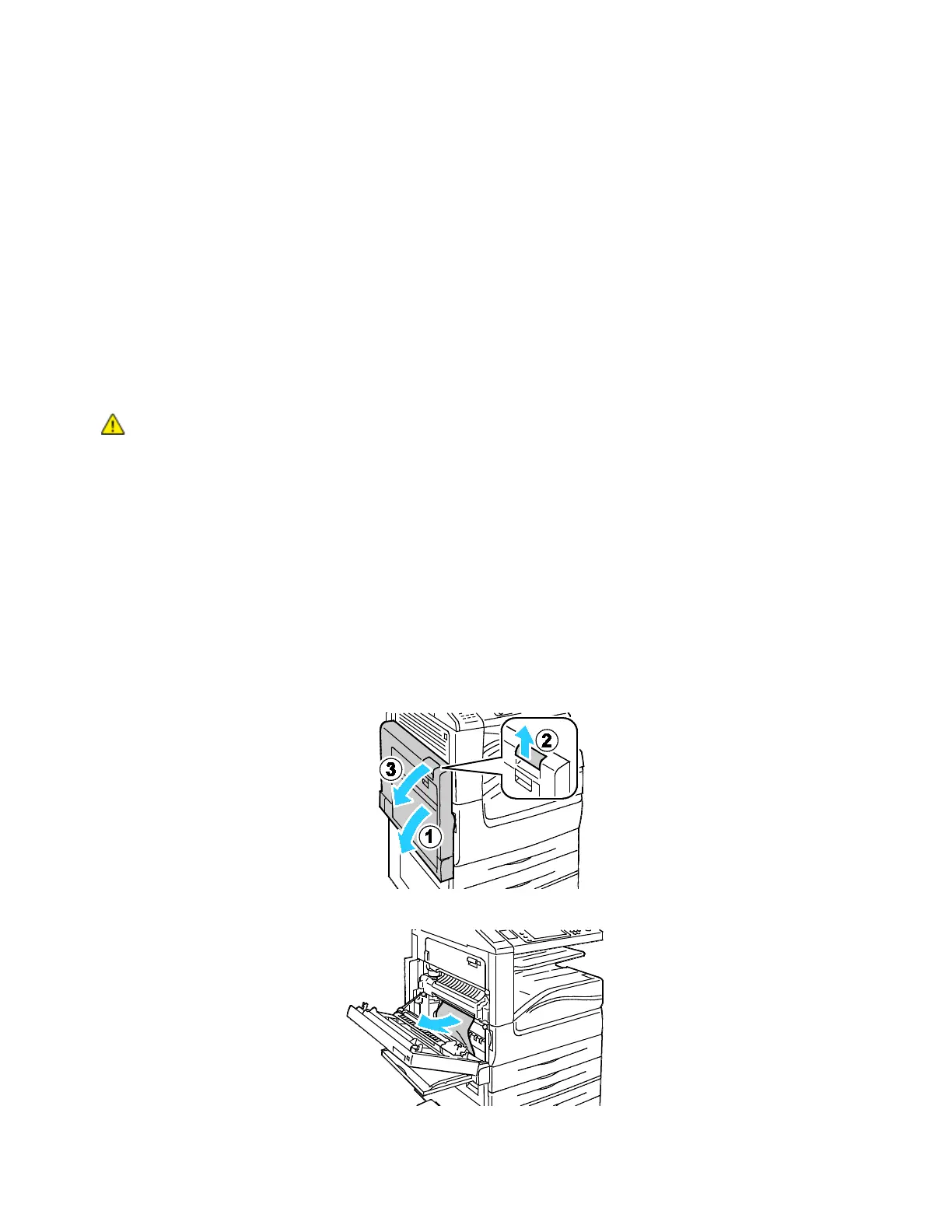Troubleshooting
Xerox
®
WorkCentre
®
7220/7220i/7225/7225i Color Multifunction Printer 229
User Guide
Clearing Paper Jams
This section includes:
• Clearing Jams at Tray 1 ............................................................................................................................................... 229
• Clearing Jams at Tray 2 ............................................................................................................................................... 231
• Clearing Jams at Trays 3–4 ........................................................................................................................................ 233
• Clearing Jams at Tray 5 ............................................................................................................................................... 235
• Clearing Jams at Door A .............................................................................................................................................. 237
• Clearing Jams at Door D ............................................................................................................................................. 238
• Clearing Jams in the Document Feeder ................................................................................................................ 239
• Clearing Jams in the Integrated Finisher .............................................................................................................. 241
CAUTION: To avoid damage, always remove jammed paper carefully without tearing it. Try to
remove the paper in the same direction it normally moves through the printer. Even a small piece of
paper left in the printer can cause a jam. Do not reload paper that has jammed.
Notes:
• Green handles and knobs provide access for clearing jams.
• To clear jams, watch the video and follow the instructions on the control panel.
Clearing Jams at Tray 1
1. Open door A.
2. Remove the jammed paper.
