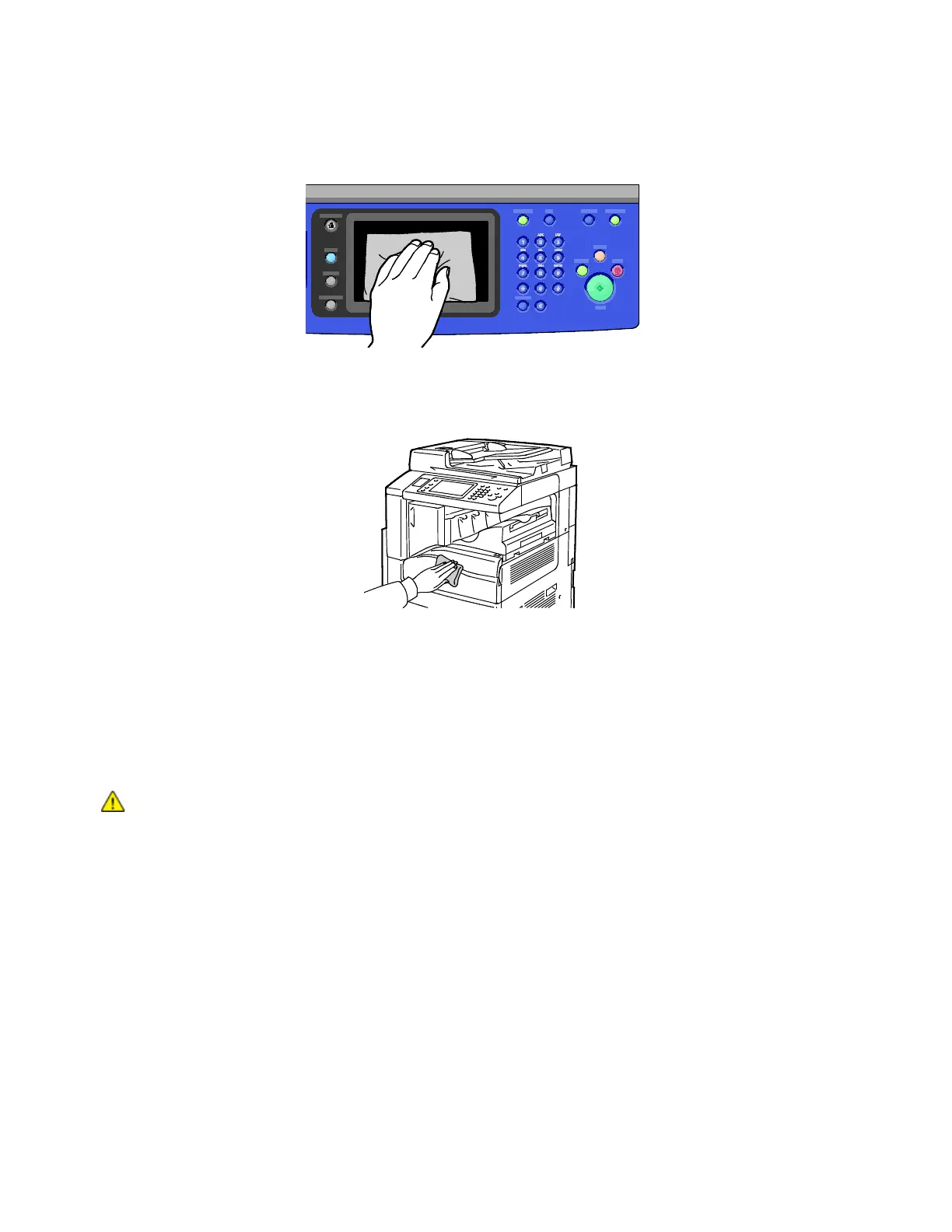Maintenance
Xerox
®
WorkCentre
®
7220/7220i/7225/7225i Color Multifunction Printer 193
User Guide
2. To remove fingerprints and smudges, clean the touch screen and control panel with a soft, lint-free
cloth.
3. To return the printer to Ready mode, press the Energy Saver button.
4. Use a soft, lint-free cloth to clean the outside of the output tray, paper trays, and other exterior
areas of your printer.
Cleaning the Printer Interior
Cleaning the Laser Windows
The printer is constructed with four laser windows and a laser window cleaning wand to remove toner
dust from them.
CAUTIONS:
• Do not perform this procedure when the printer is copying or printing.
• To prevent a printer malfunction or damage to the internal hard drive, turn off the
secondary power switch. Wait 10 seconds after the touch screen goes dark, then turn
off the main power switch.
