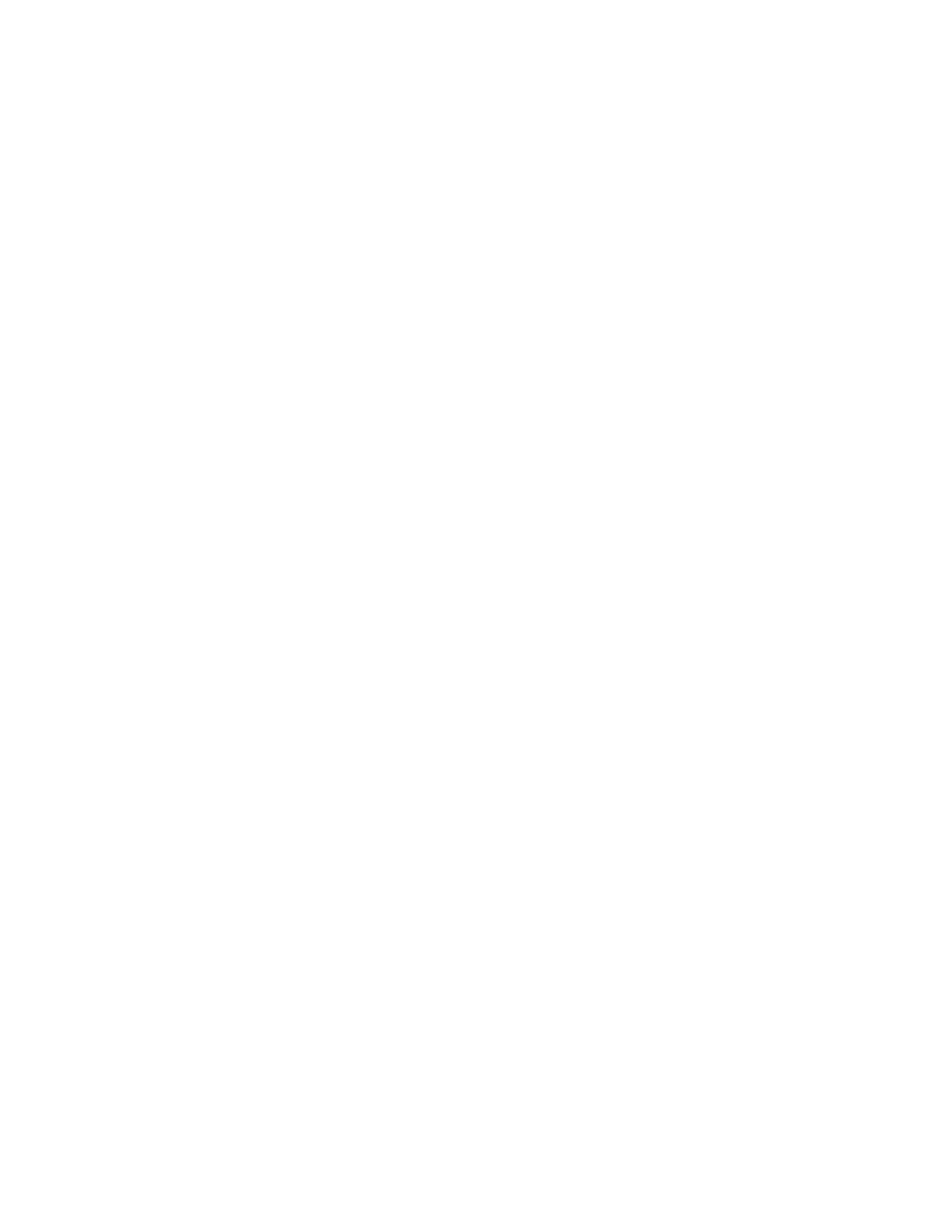Scanning
Xerox
®
WorkCentre
®
7220/7220i/7225/7225i Color Multifunction Printer 149
User Guide
7. To set the quality and file size:
a. Touch the Filing Options tab.
b. Touch Quality/File Size.
c. To select a setting, use the slider. The settings range from Highest Compression/Smallest File
Size to Lowest Compression/Largest File Size.
d. Touch OK.
8. Press the green Start button.
The Job Progress screen appears, and the original is scanned. The file is stored as a file at the
destination.
