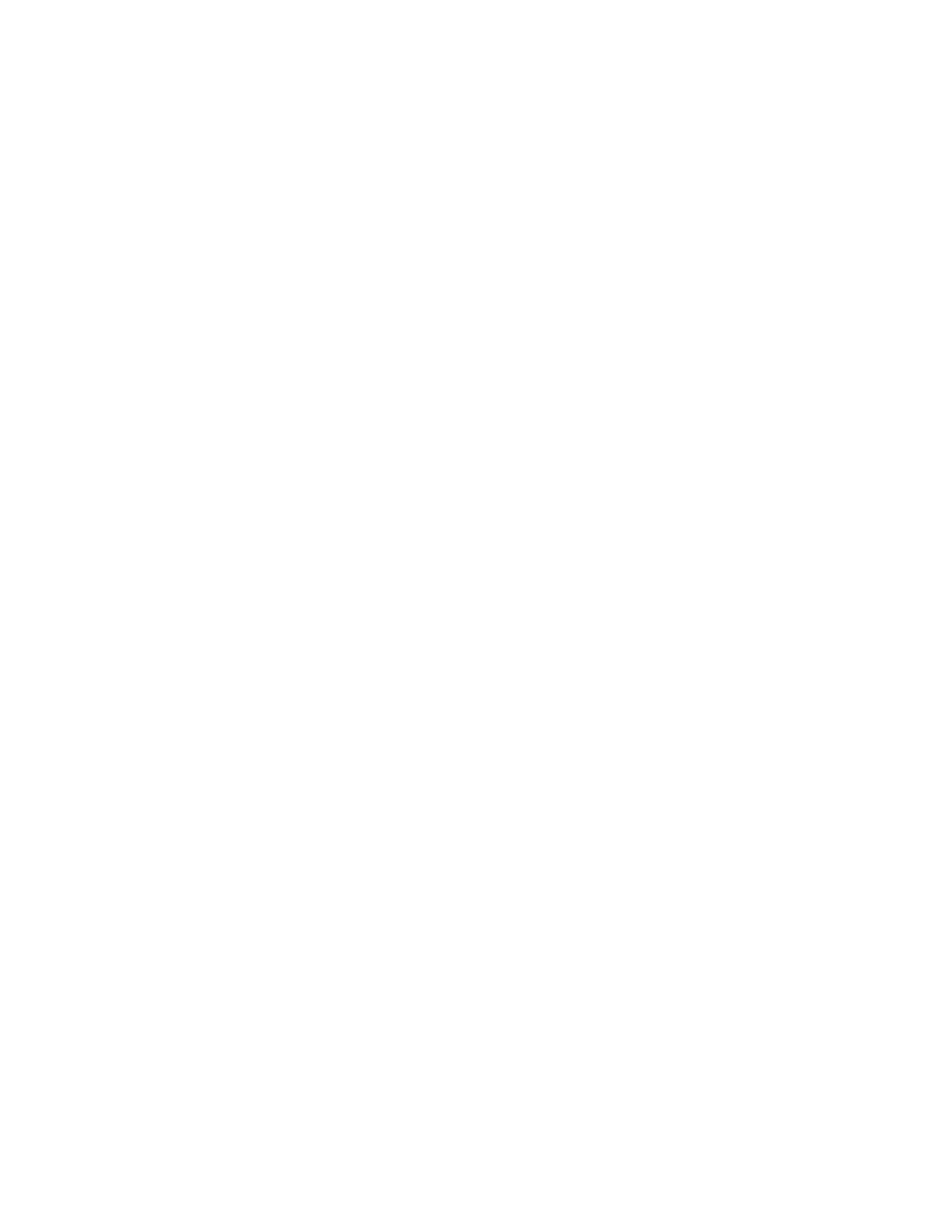Faxing
Xerox
®
WorkCentre
®
7220/7220i/7225/7225i Color Multifunction Printer 177
User Guide
Specifying the Attachment Format
You can use the Attachment option to specify the file format of the scanned images that you send as an
attachment.
To specify the attachment format:
1. Press the Services Home button, then touch Internet Fax.
2. To enter recipient details, touch an option or touch Skip.
3. Touch Attachment.
4. On the Attachment screen, touch the desired attachment format.
− PDF: This option produces a Portable Document Format (.pdf).
− PDF Archival: This option produces a Portable Document Format (.pdf) with embedded fonts.
− TIFF: This option produces a Tagged Image File Format (.tif)
5. Touch OK.
