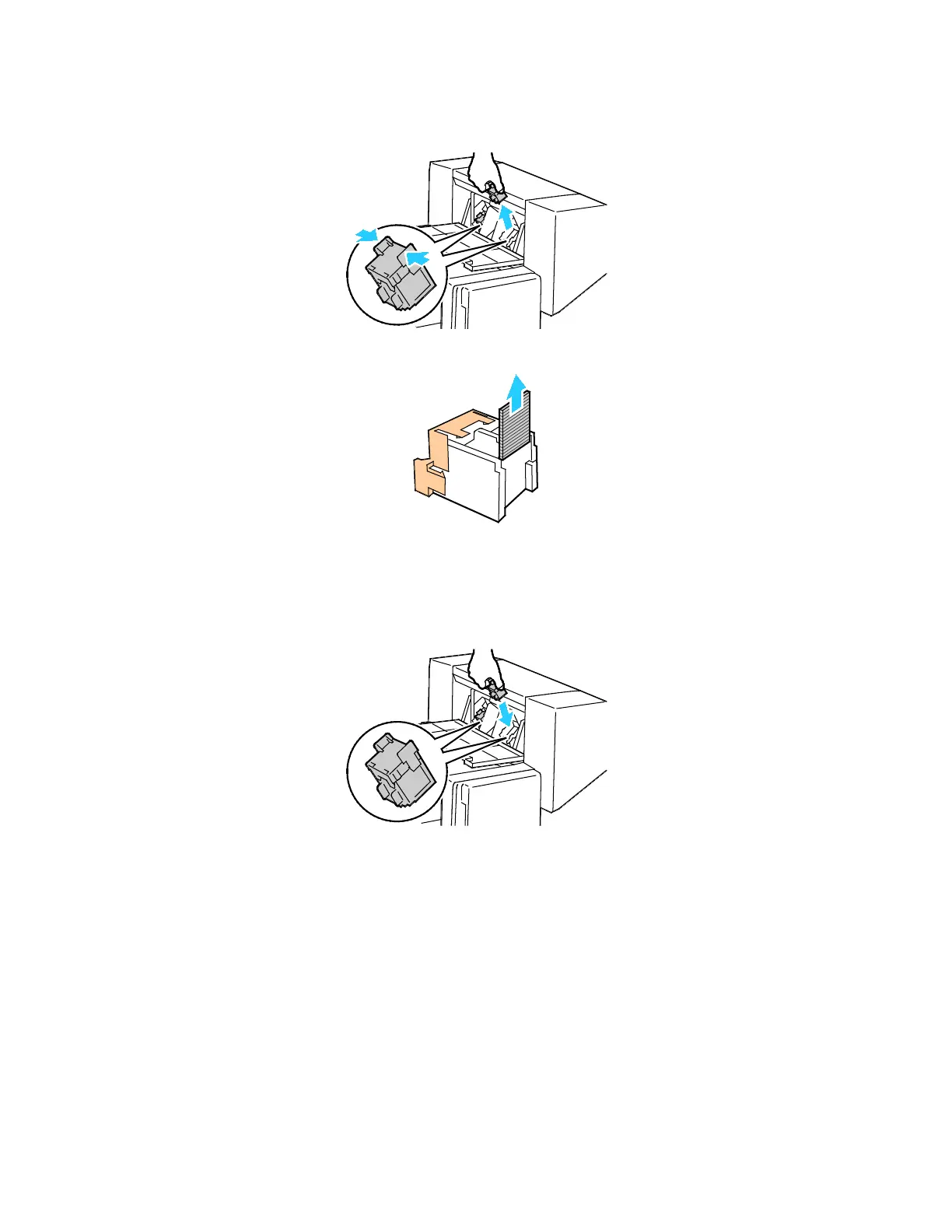Troubleshooting
252 Xerox
®
WorkCentre
®
7220/7220i/7225/7225i Color Multifunction Printer
User Guide
3. Hold the tabs on both sides of the staple cartridge and pull the cartridge out of the finisher.
4. Remove the jammed staples by pulling them in the direction shown.
5. Hold the tabs on both sides of the staple cartridge and insert it into the original position in the
finisher.
Note: If you have trouble inserting the cartridge, ensure that the staples are positioned correctly in
the cartridge.
Note: The booklet maker uses two staple cartridges. Booklet stapling requires that both staple
cartridges contain staples.
6. Starting at Step 2, repeat the procedure for the other staple cartridge.
7. Close the finisher side cover.
