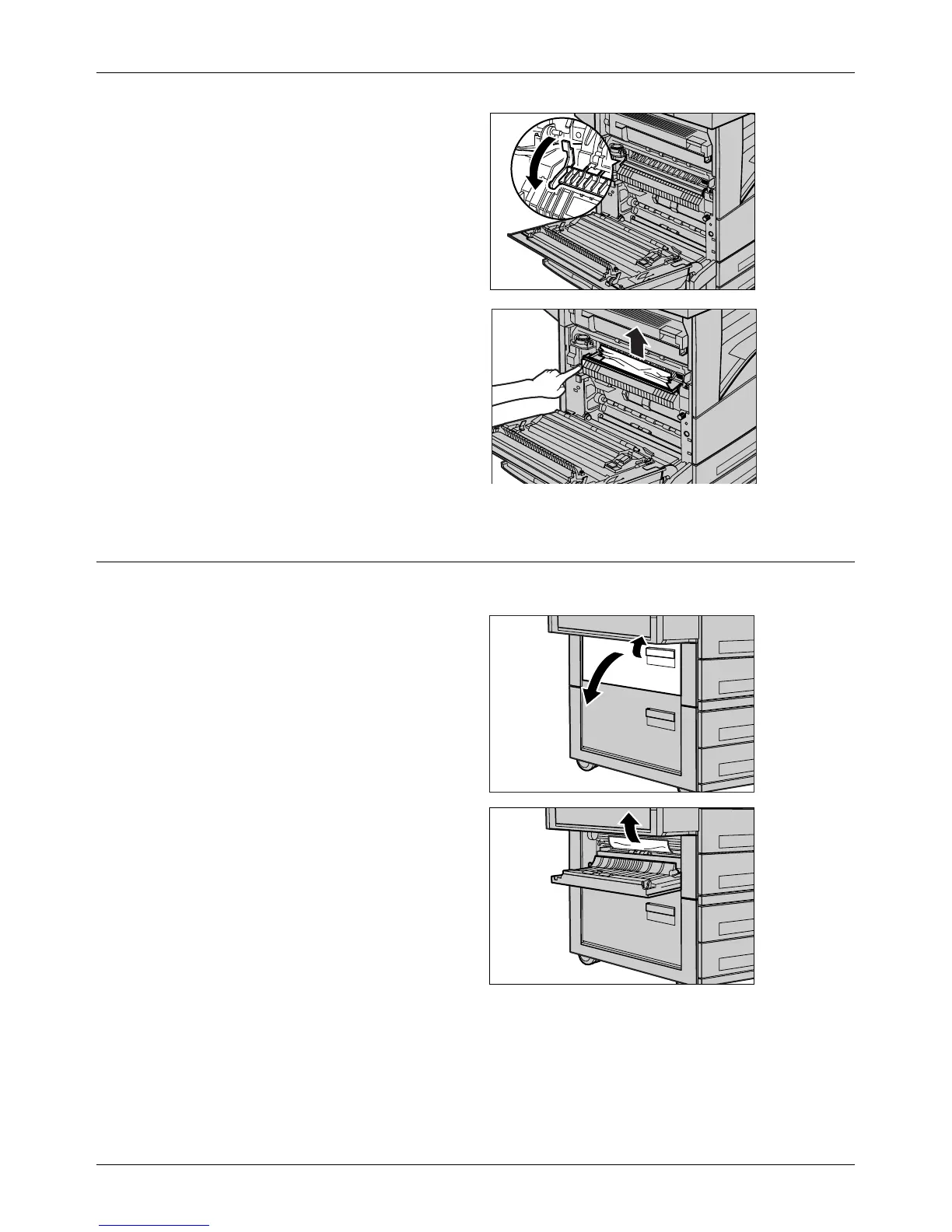Paper Jams
Xerox CopyCentre/WorkCentre/WorkCentre Pro 123/128 User Guide 315
2. If the jammed paper is inside the
fuser unit, lower the green lever
A2 in the direction of the arrow
to open the fuser unit cover.
3. If the jammed paper is found in
the fuser unit, hold the green
lever and carefully remove the
paper from the machine.
NOTE: Do not touch the fuser unit
because it may be hot.
4. Close the Cover A until it
latches, and then close the
bypass tray.
Paper Jams in Cover B
Follow the steps below to rectify paper jams in Cover B.
1. Open Cover B while lifting up
the release lever.
2. Remove the jammed paper.
3. Close the Cover B until it
latches.
NOTE: Firmly press the center of
the cover to close it.
