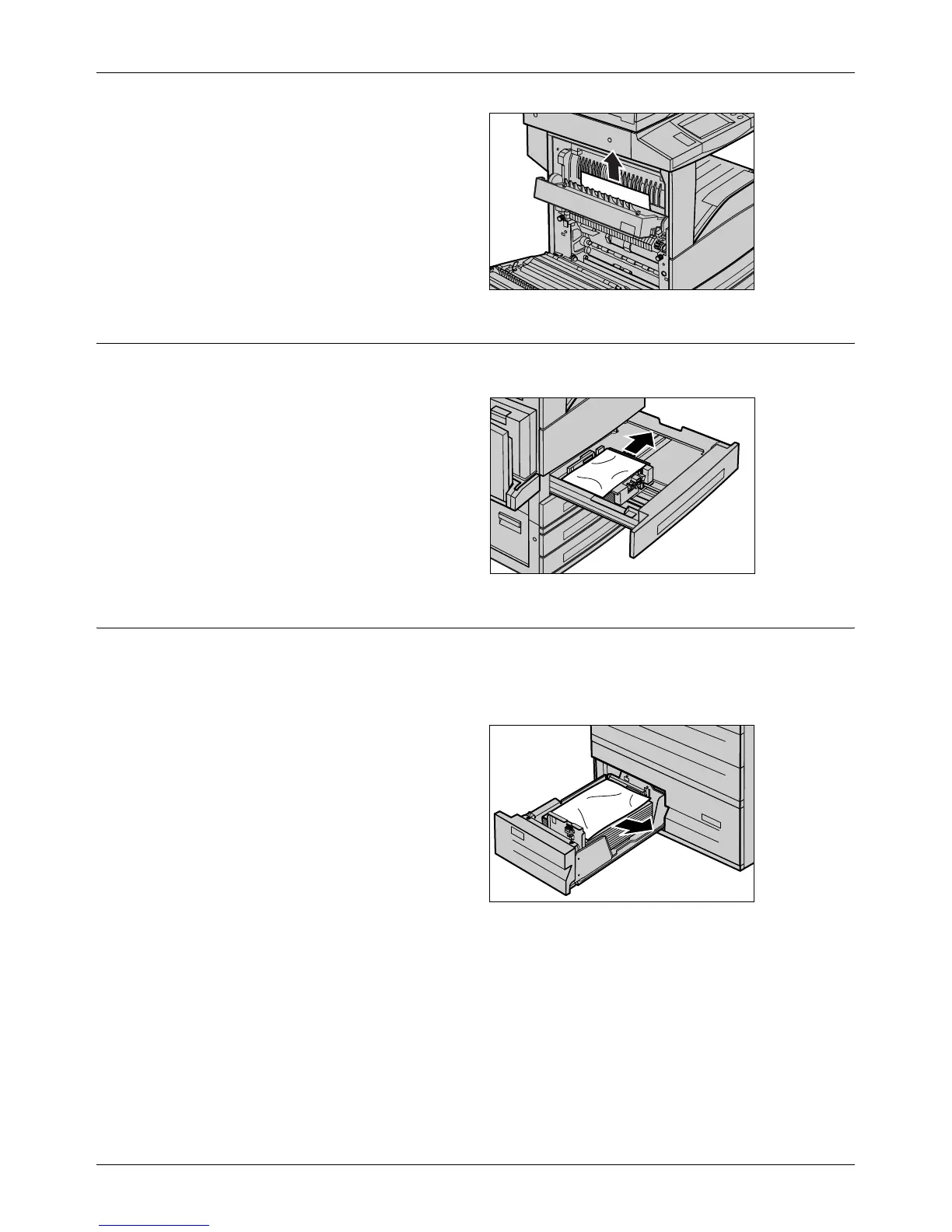Paper Jams
Xerox CopyCentre/WorkCentre/WorkCentre Pro 123/128 User Guide 317
3. Remove the jammed paper.
4. Close the Cover E.
5. Close the Cover A until it
latches, and then close the
bypass tray.
Paper Jams in Trays 1, 2, and 3, 4 (Optional)
Follow the steps below to clear paper jams in Trays 1 to 4 of the machine.
1. Pull out Tray 1, 2, 3, or 4.
2. Remove the jammed paper.
3. Close the paper tray.
Paper Jams in the Tandem Tray Module (Optional)
Follow the steps below to clear paper jams in the Tandem Tray Module.
In Tray 3
1. Pull out Tray 3 of the Tandem
Tray Module.
2. Remove the jammed paper.
3. Close the Tray 3.
