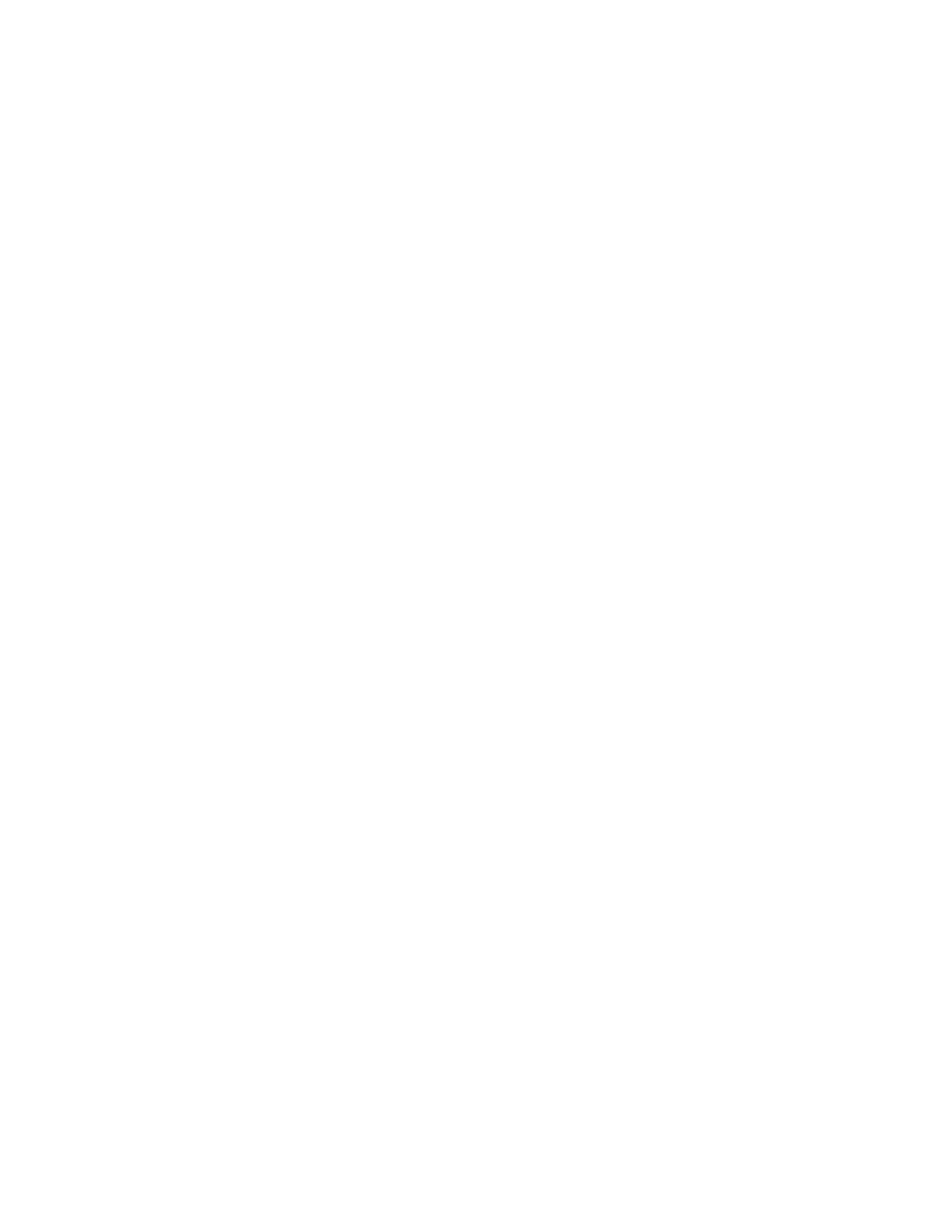Customization and Expansion
Xerox
®
WorkCentre
®
6655 Color Multifunction Printer 263
System Administrator Guide
Weblet Management
Weblets are small HTML and JavaScript-based applications that you can install on the printer to
customize the touch-screen. You can download weblets from the Xerox Home Page.
Installing a Weblet
1. In CentreWare Internet Services, click Properties>Services>Custom Services>Weblet
Management.
2. To enable the Extensible Services Browser, next to Extensible Services Browser, under Action, click
Edit.
3. Click Choose File or Browse, navigate to a .weblet file, then click Choose or Open.
4. Click Install Weblet.
Enabling Weblet Installation at the Control Panel
1. At the printer control panel, press the Machine Status button, then touch the Tools tab.
2. Touch Service Settings>Weblet Settings.
3. Touch Weblet Install Policy.
4. Touch Allow Installation.
5. Touch Close.
Installing a Weblet at the Control Panel
Before you begin, save the .weblet file to a USB Flash drive.
1. At the printer control panel, press the Machine Status button, then touch the Tools tab.
2. Touch Service Settings>Weblet Settings.
3. Touch Weblet Management.
4. Touch Install from USB.
5. Insert the USB Flash drive. Follow the instructions on the touch screen.
6. Browse to the appropriate file folder on the USB Flash drive, then touch the .weblet file you want to
install.
