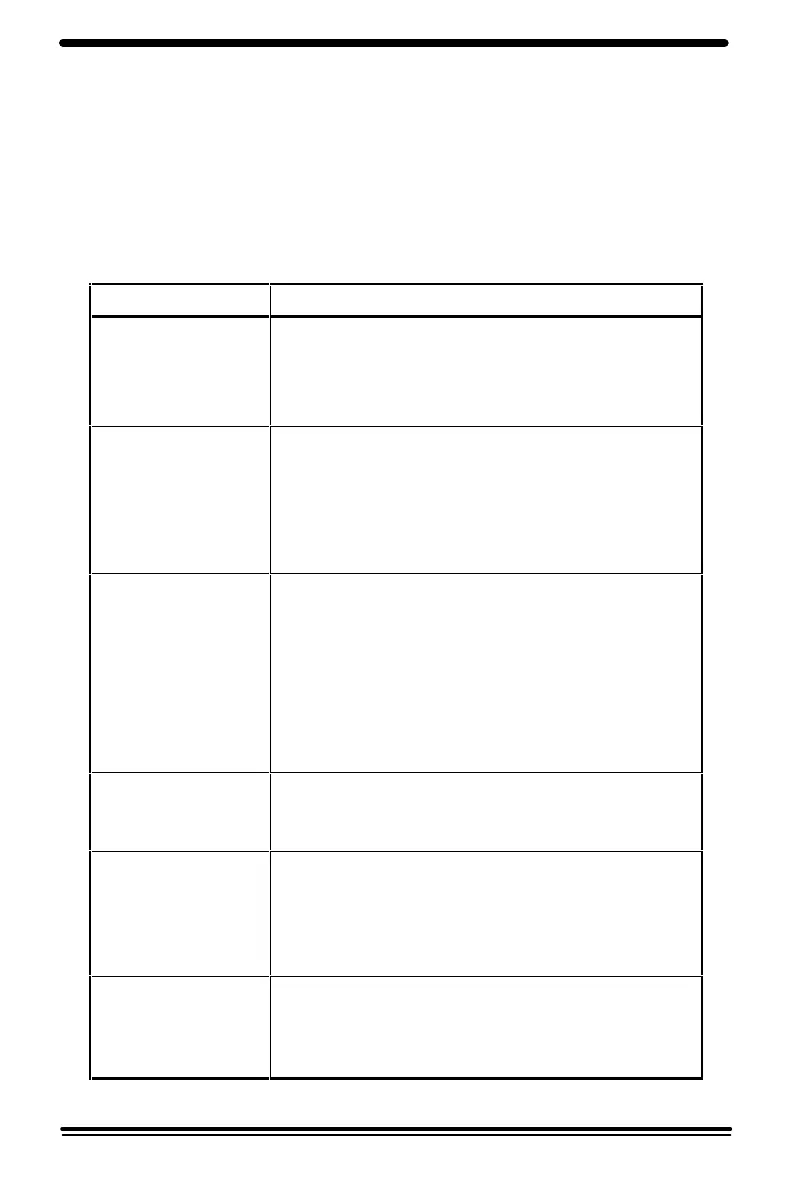38
Problem Solving
Problem Solving Chart
The following chart lists some conditions that may occur and the
recommended solutions. Follow the suggested solutions until the problem
is corrected. Refer to the Status Code Chart in this section for status code
information. If the problem persists, please call the local Xerox helpline or
representative for assistance:
Condition Suggested solutions
Copier does not
come on, Ready
indicator does not
light.
Check that the copier is plugged into a power
outlet.
Ensure that there is power to the outlet and
that the copier power switch is ON.
Copies are too
light or too dark.
If the original is light, select the lower copy
contrast position to darken the background of
the copies.
If the original is dark, select the upper copy
contrast position to lighten the background of
the copies.
Smears, lines,
marks, or spots
on copies.
If defects are on the original, press the copy
contrast key to lighten the background of your
copies.
If no defects are on the original, clean the
document glass and underside of the
document cover. (Refer to Copier Care.)
If the above solutions do not help, clean the
transfer corotron. (Refer to Copier Care.)
Copy image is
skewed.
Ensure that original is positioned correctly on
document glass.
Check that copy paper is loaded correctly.
Blank copies.
Ensure that the original is face down on the
document glass.
Check for a broken corotron wire. Refer to
Copier Care section for the location of the
corotron wire.
Image rubs off
the copy easily.
Replace the paper in the tray with paper from
a new package.
In high humidity areas do not leave paper in
the copier for extended periods of time.
