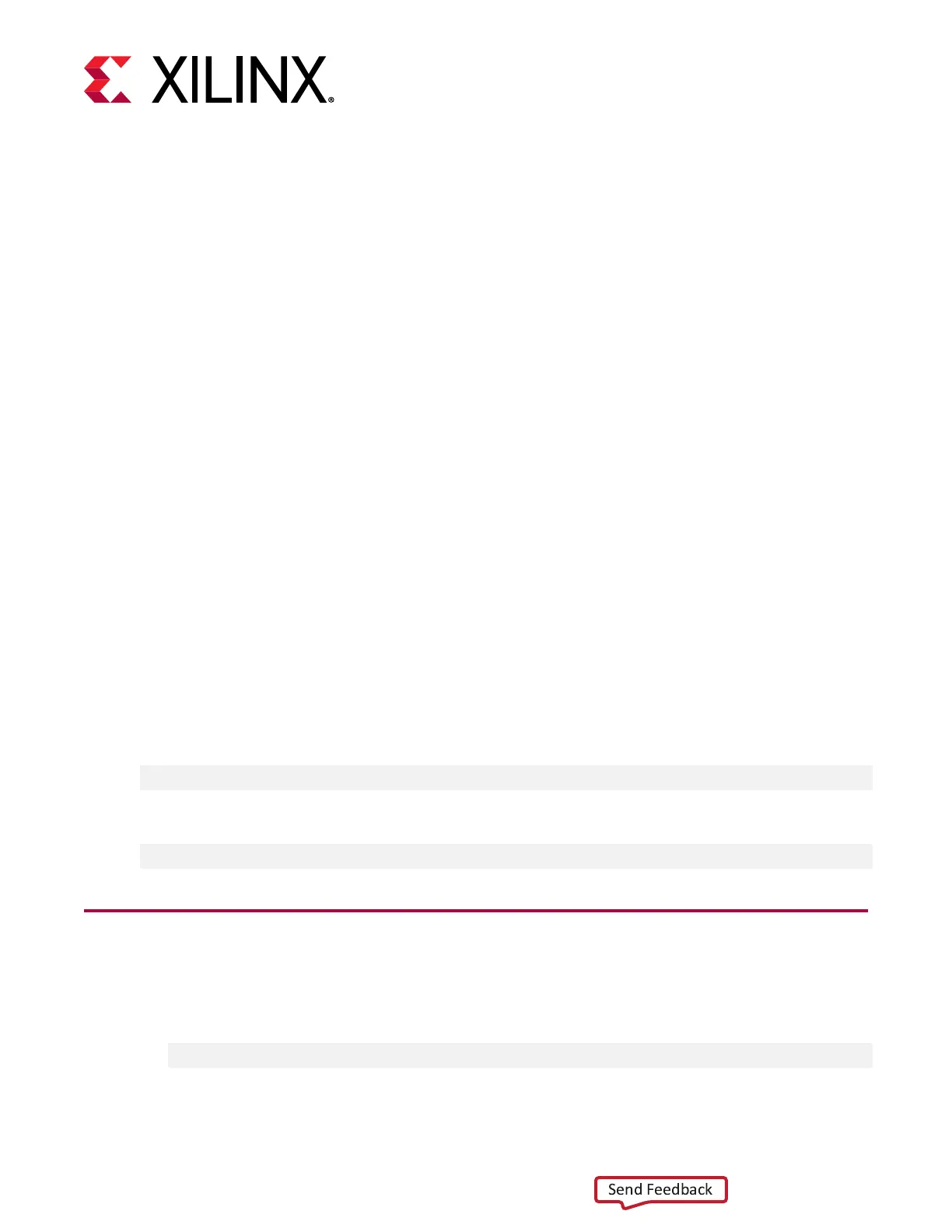Chapter 5
Card Bring-Up and Validation
Aer installing the XRT and deployment plaorm, the card installaon can be veried using the
following commands, which are explained in more detail below.
• lspci
• xbmgmt flash --scan
• xbutil validate
The lspci Linux command is used to validate the card as seen by the OS, as was done when
installing the card.
The second and third commands use the Xilinx
®
xbmgmt and xbutil ulies, that are included
during the XRT package installaon. These ulies include mulple commands to validate and
idenfy the installed card(s) and report addional card details including memory, PCIe
®
, plaorm
name, and system informaon. See Vis Unied Soware Plaorm Documentaon: Applicaon
Acceleraon Development (UG1393) for a detailed list of commands.
Set the environment to use the ulies by running the following command. Note that the
command is dependent on the command shell you are using.
Use the following command in csh shell:
$ source /opt/xilinx/xrt/setup.csh
Use the following command in bash shell:
$ source /opt/xilinx/xrt/setup.sh
Running lspci
1. Enter the following command:
$ sudo lspci -vd 10ee:
Chapter 5: Card Bring-Up and Validation
UG1301 (v1.5) June 3, 2020 www.xilinx.com
Getting Started with Alveo Accelerator Cards 27
