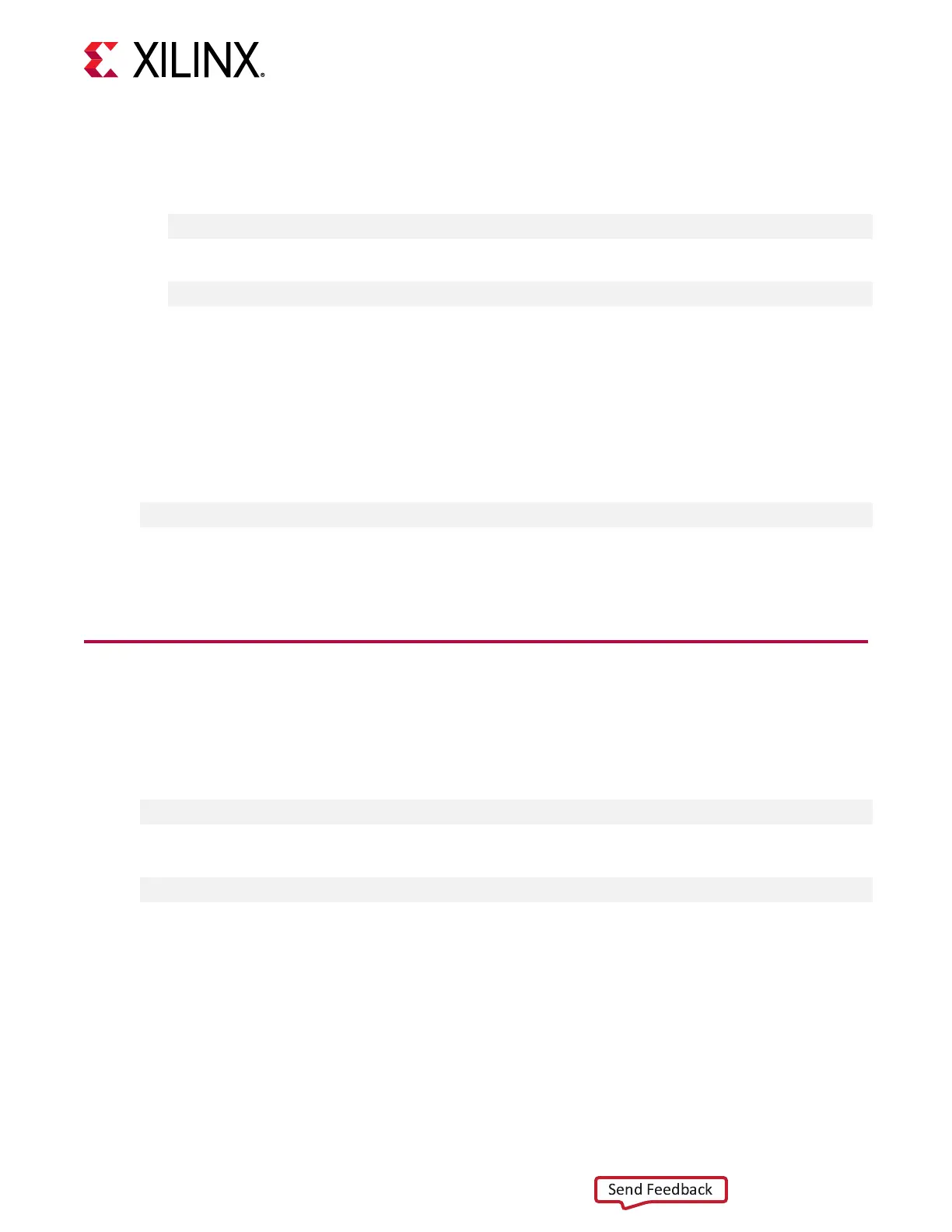To downgrade from the 2019.2 to the 2018.3 or 2018.2 release, perform the following steps.
1. Restore the card to the original manufacturing state by running the following command from
XRT 2019.2.
$ sudo /opt/xilinx/xrt/bin/xbmgmt flash --factory_reset
2. Remove the current XRT and plaorm versions.
$ sudo yum remove xrt
3. Cold reboot the system.
4. Follow the installaon procedures outlined in Chapter 4: Installing the Deployment Soware.
Uninstalling Packages in RedHat and CentOS
To completely uninstall the Alveo XRT and deployment plaorm packages, run the following
command in a Linux terminal. Uninstalling XRT also uninstalls the deployment plaorm.
$ sudo yum remove <xrt_package_name>
Note: Make sure that all of the plaorm packages are displayed in the output terminal aer running the
command. If not, manually list the packages using the list command at the beginning of this secon,
then delete the remaining packages using the remove command.
Ubuntu
During upgrading, downgrading, or uninstalling, it can be useful to list the currently installed
Alveo packages. To list all currently plaorm packages, run the following command in a Linux
terminal:
$ apt list --installed | grep xilinx
To list the currently installed XRT package, run the following command:
$ apt list --installed | grep xrt
Upgrade from 2018.2 to 2018.3 in Ubuntu
Note: For links to the available plaorm and XRT revisions, see Chapter 4: Installing the Deployment
Soware.
To upgrade from the 2018.2 to the 2018.3 release, perform the following steps.
Appendix A: Changing XRT and Target Platform Versions
UG1301 (v1.5) June 3, 2020 www.xilinx.com
Getting Started with Alveo Accelerator Cards 41
