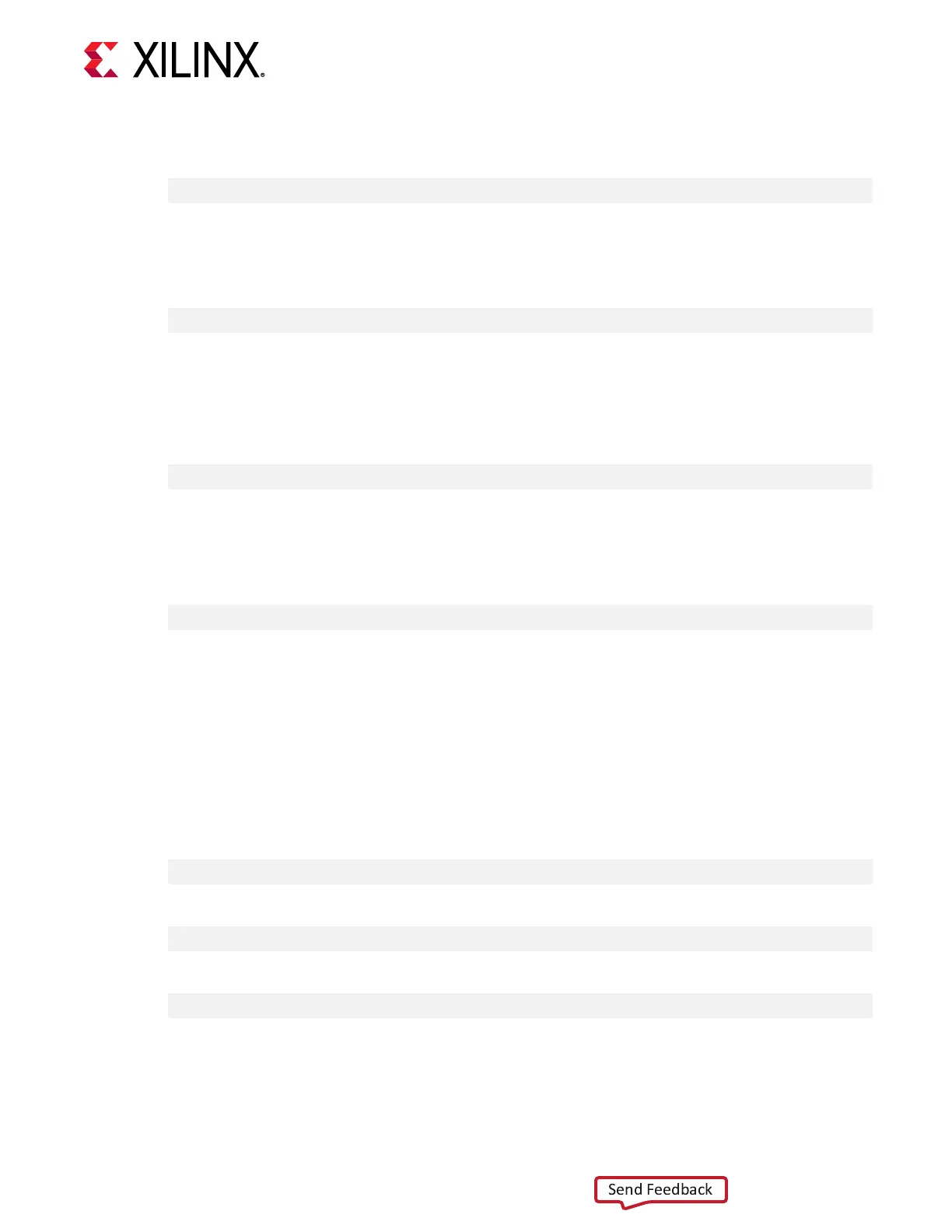3. Download the desired deployment plaorm installaon package and install it with the
following command:
$ sudo apt install <deb-dir>/xilinx-<card>-<version>.deb
4. Run the following command and conrm that the value in Flashable partitions
installed in system eld matches what was just installed, and that the SC eld for
Flashable partition running on FPGA is not blank. See Running xbmgmt ash --
scan for an explanaon of the output.
$ sudo /opt/xilinx/xrt/bin/xbmgmt flash --scan
If the package does not match, try to install the deployment plaorm package again.
If the SC eld for Flashable partition running on FPGA is blank, then follow the
instrucons in Xilinx Answer Record AR-71760.
5. Flash.
$ sudo /opt/xilinx/xrt/bin/xbmgmt flash -a all
6. To load the new rmware image on the FPGA, cold boot the machine.
7. Run the following command to conrm that the output under the Flashable partition
running on FPGA and Flashable partitions installed in system elds
match.
$ sudo /opt/xilinx/xrt/bin/xbmgmt flash --scan
8. Validate the card as described in Chapter 5: Card Bring-Up and Validaon.
Upgrade from 2018.x to 2019.1 in Ubuntu
Note: For links to the available shell and XRT revisions, see Chapter 4: Installing the Deployment Soware.
To upgrade from either the 2018.2 or 2018.3 release to the 2019.1 release, perform the
following steps.
1. Remove the current XRT and shell versions.
$ sudo apt remove xrt
2. Download the 2019.1 version of XRT and install it with the following command.
$ sudo apt install <deb-dir>/xrt_<version>.deb
3. Restore the card to the original manufacturing state.
$ sudo /opt/xilinx/xrt/bin/xbutil flash -r
4. Cold reboot the system.
Appendix A: Changing XRT and Target Platform Versions
UG1301 (v1.5) June 3, 2020 www.xilinx.com
Getting Started with Alveo Accelerator Cards 43
