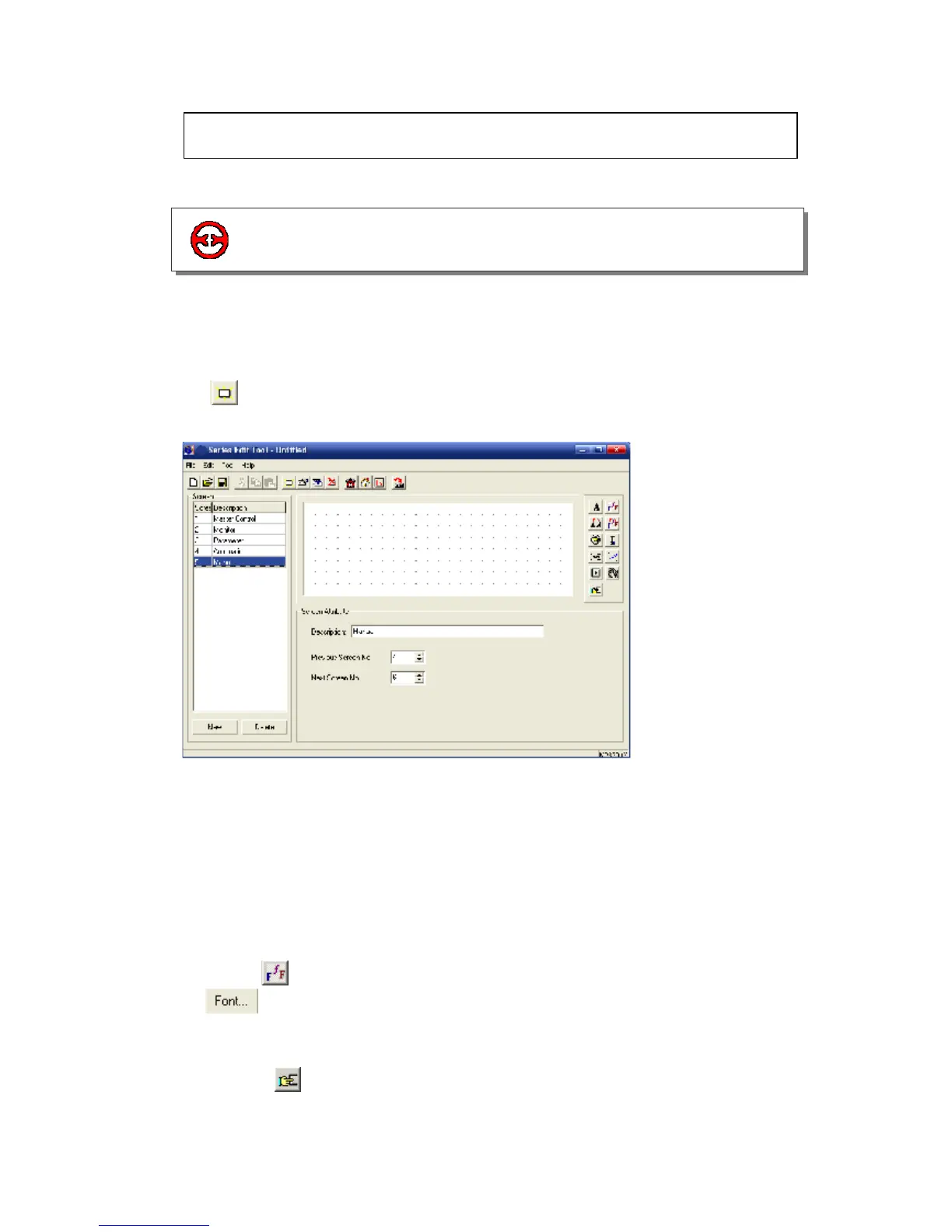XP3 PLC/HMI Hardware Manual Page 35 of 42 LMAN007_R2V2
4-1-1 Add and set screen properties
To modify screen 1 property:
Double click the screen 1 in screen manager’s area. In the pop up dialog box, add screen
description “Master Control”.
Click
key, add another four screens, and add screen description one by one: “Monitor”,
“Parameter”, “Manual” and “Automatic”, “Manual”. See the following diagram:
1. Master Control
2. Monitor
3. Parameter
4. Automatic
5. Manual
1. First, design the title:
Add one
icon in the screen, change the content as “Automation Control System”; click
key to modify the font and size.
Drag the title to a proper place see the following diagram.
2. Then, design the menu key:
Place four
keys in the screens, separately each text content and property: “Manual”,
“Automatic”, “Monitor” and Parameter”. Set each font.
4-1 Application of automatic control
4-1.Application of automatic control