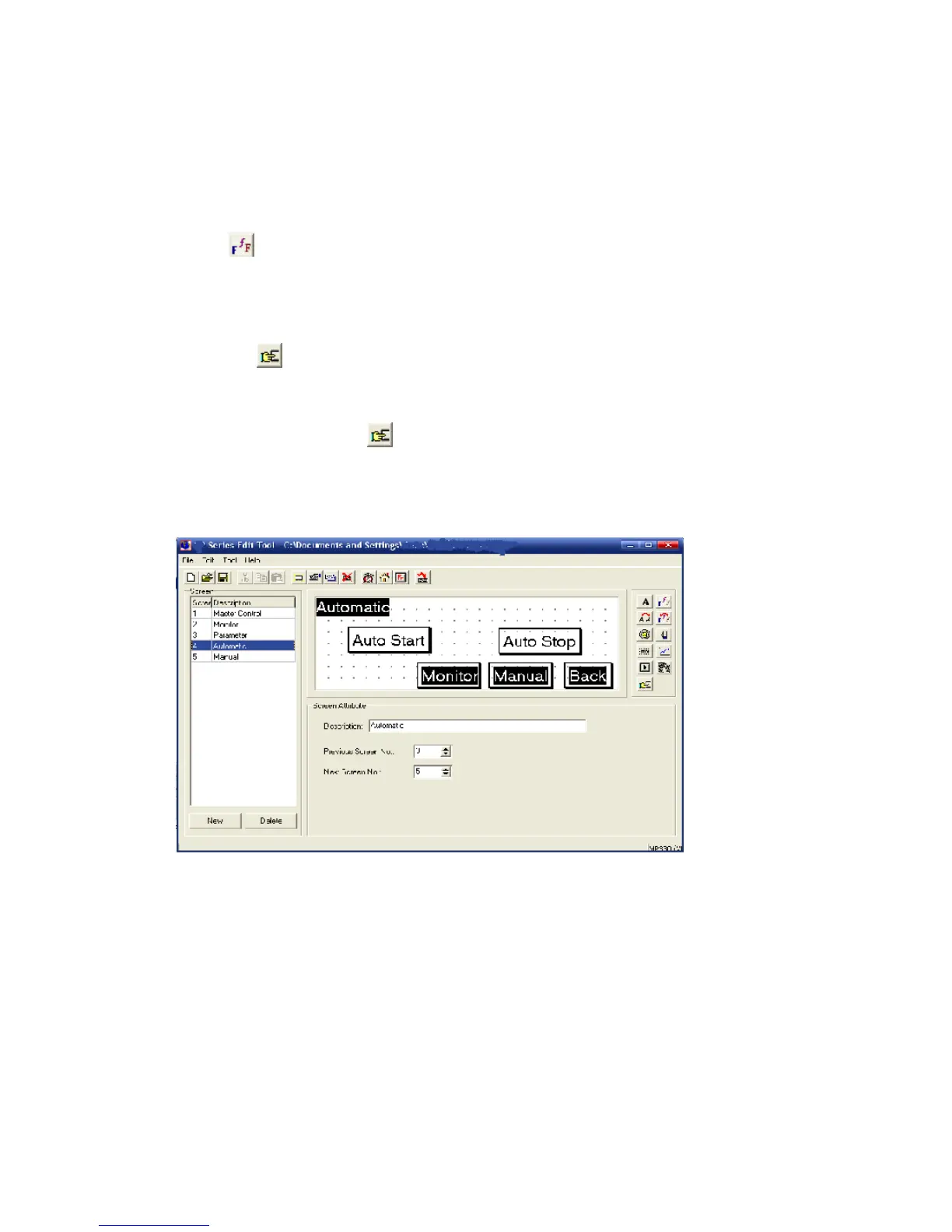XP3 PLC/HMI Hardware Manual Page 40 of 42 LMAN007_R2V2
4-1-4 Edit automatic screen
Screen Element one title two function keys two-screen jump keys
1. First, set the title
Add an
icon in the screen, modify the content as “Automatic”, and choose “Inverse”; set the
font.
Drag this title to the proper position; please refer to the following diagram:
2. Now we design other elements:
Add two
icons in the screen, modify the content as “ Auto Start”, “Auto Stop”; Set the font
and size, then set the functions:
Auto Start; Function; Set the coil; Coil No. M2; Choose “Force ON”, Choose “Indicate”.
Auto Stop, Function, Set the coil; Coil No. M3; Choose “Momentary ON”
At the same time, add three
icons in the screen, modify the content as “Monitor”, “Manual”
and “Back”, Set the font; Set the functions:
Monitor, Screen Jump; Jump to screen 2
Back, Screen Jump; Jump to screen 1
Manual, Screen Jump, Jump to screen 5
3. Finish editing [Automatic] screen.