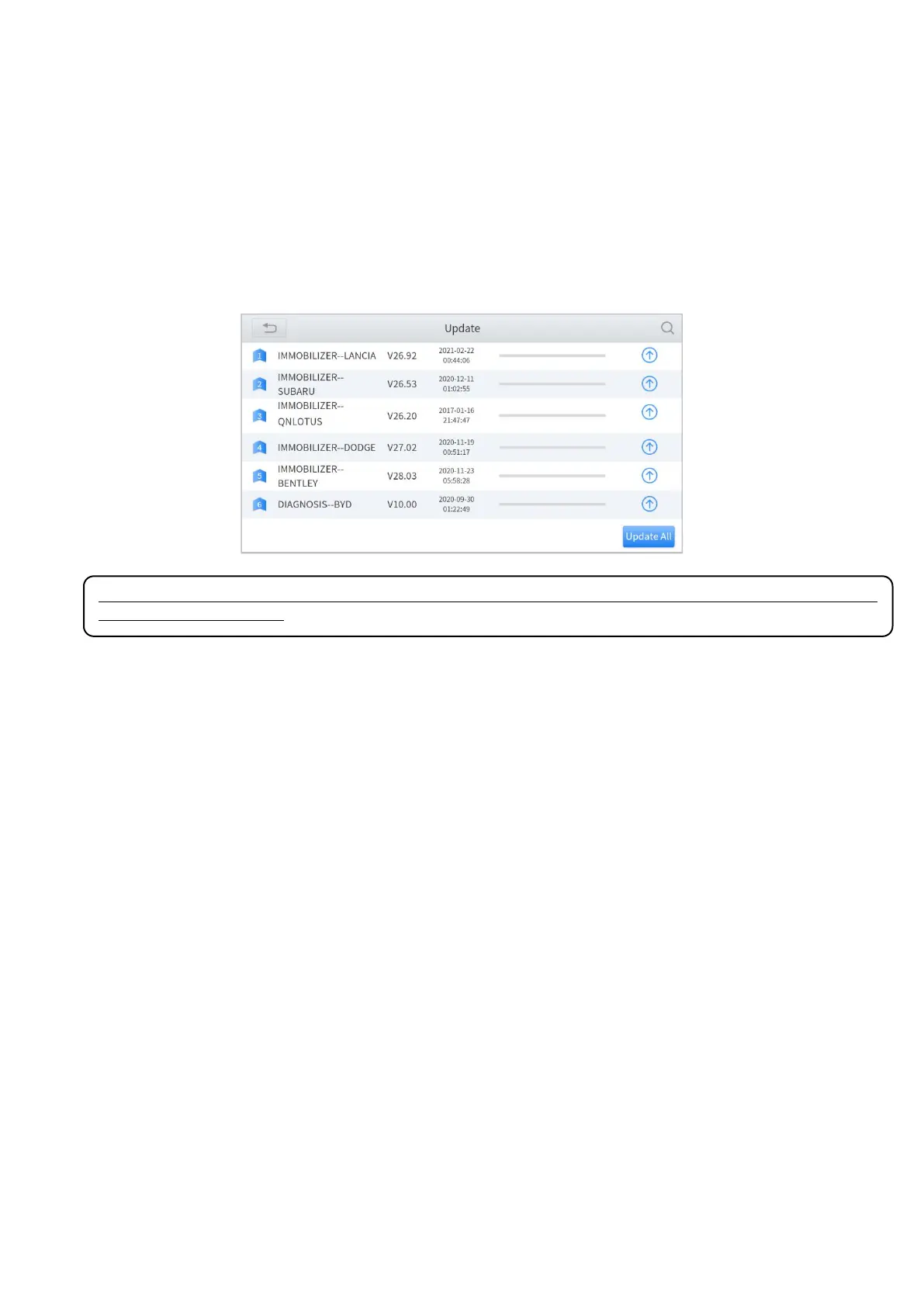8. UPDATE & FACTORY RESET
UPDATE
After activating the device, please update the software modules identified in the "Updates" screen. The device will
identify all currently available software packages, and you can download them as needed. ALL software updates directly
via the Internet. To access the update application, open the Diagnostic application and click Updates to enter the screen
shown below:
⚠ After contacting your XTOOL Support to change the language configuration, you need to download all the software
packages on the device again.
Cautions
When the subscription expires, the software has installed on your device itself still is available, but all updates will be
invalid. If you delete specific software due to the personal operation, XTOOL is not responsible for supporting the
restoration of the software when the subscription expires.
To renew your subscription, please contact your local dealer, or contact XTOOL technical support team directly.
FACTORY RESET
When you choose to restore factory settings in the Android OS system, the device will automatically erase any custom
settings and data, restart and then enter the factory reset mode.
A factory reset is triggered by clicking the Settings mode from the main home page, and then clicking on “Backup &
reset”. Follow onscreen prompts to initiate the factory reset process.
Once the scan tool resets to factory default settings it will start up and then you can select the language in the following
interface.