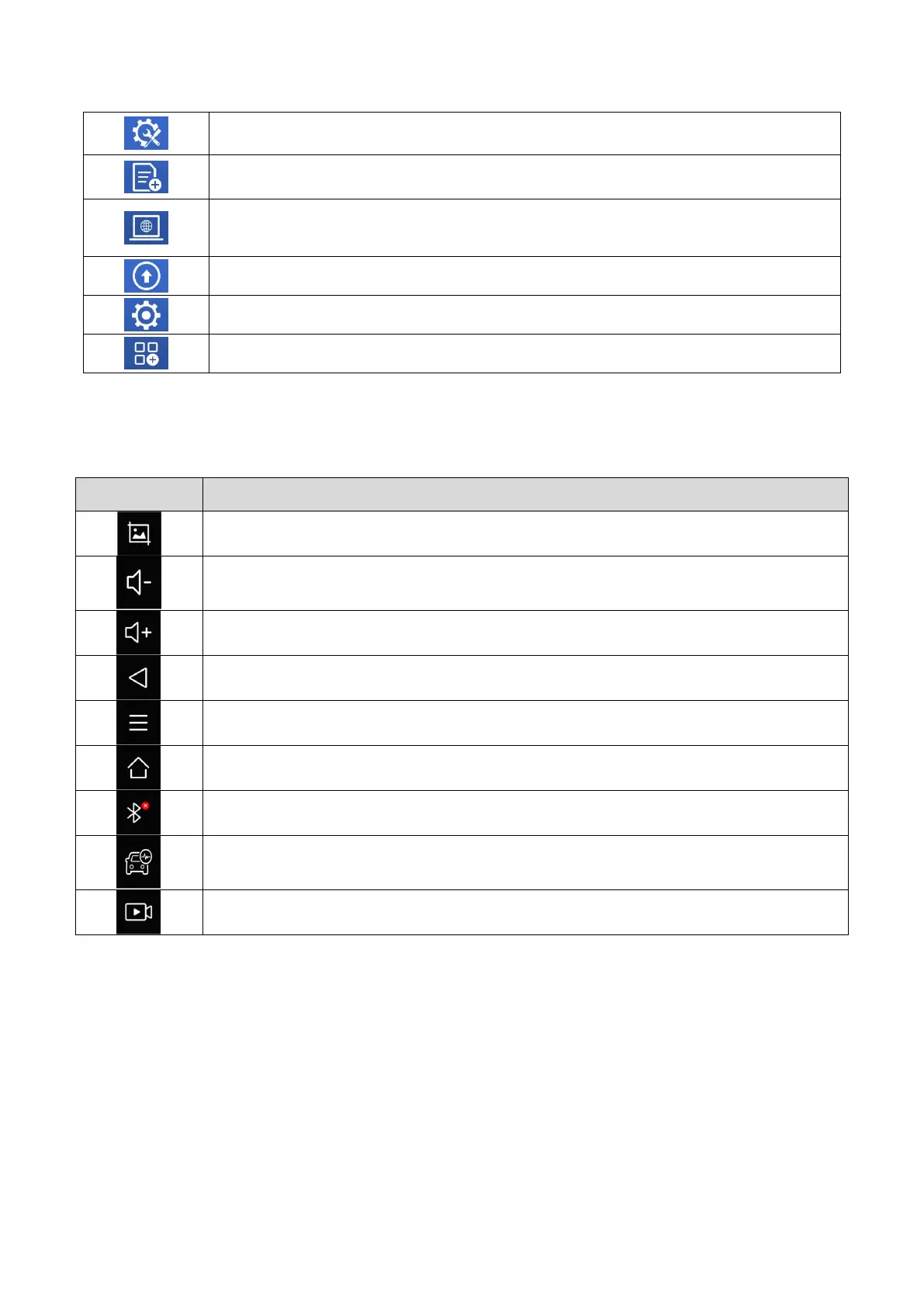Special Functions for diagnostics
View Vehicle diagnostic reports
Remote Control: This function allows someone to remotely view the tablet screen and also issue
commands to the tablet over the Internet. This function is helpful when consulting with a colleague
about a particular set of scan tool readings.
Updates: Once the scan tool is connected to a Wi-Fi Internet connection, any available software
updates are identified on this icon. Users can upgrade the available software with one click
Settings: Users can set the language, units, repair shop information and can view information about
this software
Extended Functions: Users can view more extended functions and can use this function to bring up a
web browser to aid the user when researching various trouble codes.
NAVIGATION BUTTONS
The navigation bar buttons are located at the bottom of the screen, as described in the table below:
Back to the previous interface
Shows recently used applications
Back to the main interface of the Android system
Showing the Bluetooth states
Diagnostic Application: Click this button to display the diagnostic vehicle interface
Press for screen recording
NOTIFICATION BAR
Slide down to open the notification bar. Then tap the Notification bar that newly appeared. Users can adjust the brightness
of the screen when they need it, and you can also connect to Wi-Fi and enable Airplane mode.