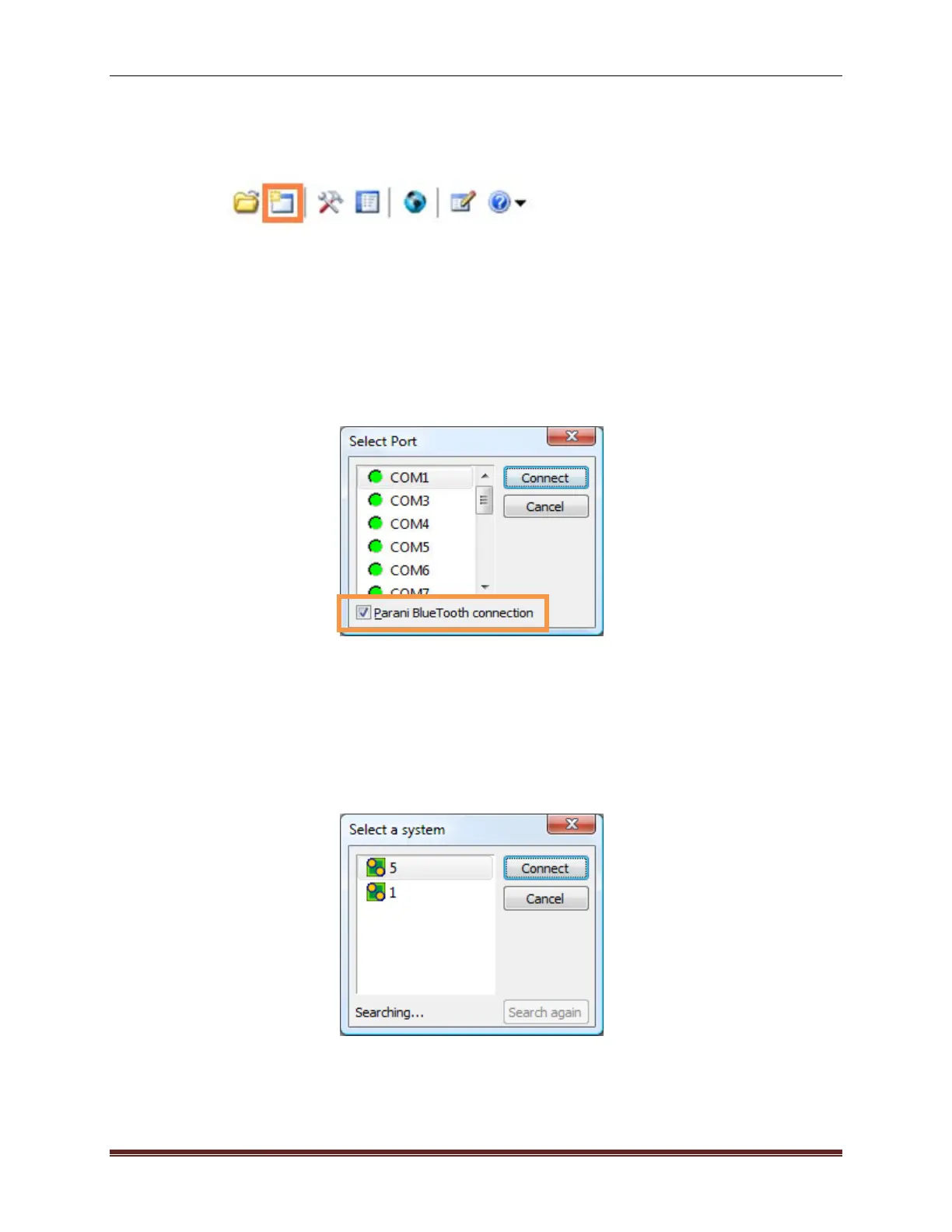SonTek, a Xylem brand
30 RiverSurveyor S5/M9 System Manual (February 2013)
6.5. Connecting to the System
There are three ways to connect to the ADP using the RiverSurveyor Live for PC software.
- Click the Connect icon on the toolbar at the top of the screen
- Use the Connect to RiverSurveyor system link under Connection Options
- Use the hot key: Ctrl+N
After selecting the option to connect to the System, a popup window will prompt you to select
the appropriate COM Port. For Direct Connect, Spread Spectrum Radio or integrated Bluetooth,
select the appropriate Com Port and click Connect. Check the Parani Bluetooth connection box
highlighted in Figure 26 only when using the Parani Bluetooth dongle. That automatically con-
figures and connects to the Parani Bluetooth dongle at 57600 baud.
Figure 26. COM Port Selection Window
Following the COM port selection, you will be presented with a search window displaying the se-
rial numbers of systems available for connection (Figure 27). Should no system be detected,
click Search again. Be sure that the systems have power. If the power is not turned on, the sys-
tem cannot be detected to communicate with the PC.
Figure 27. System Select Window
