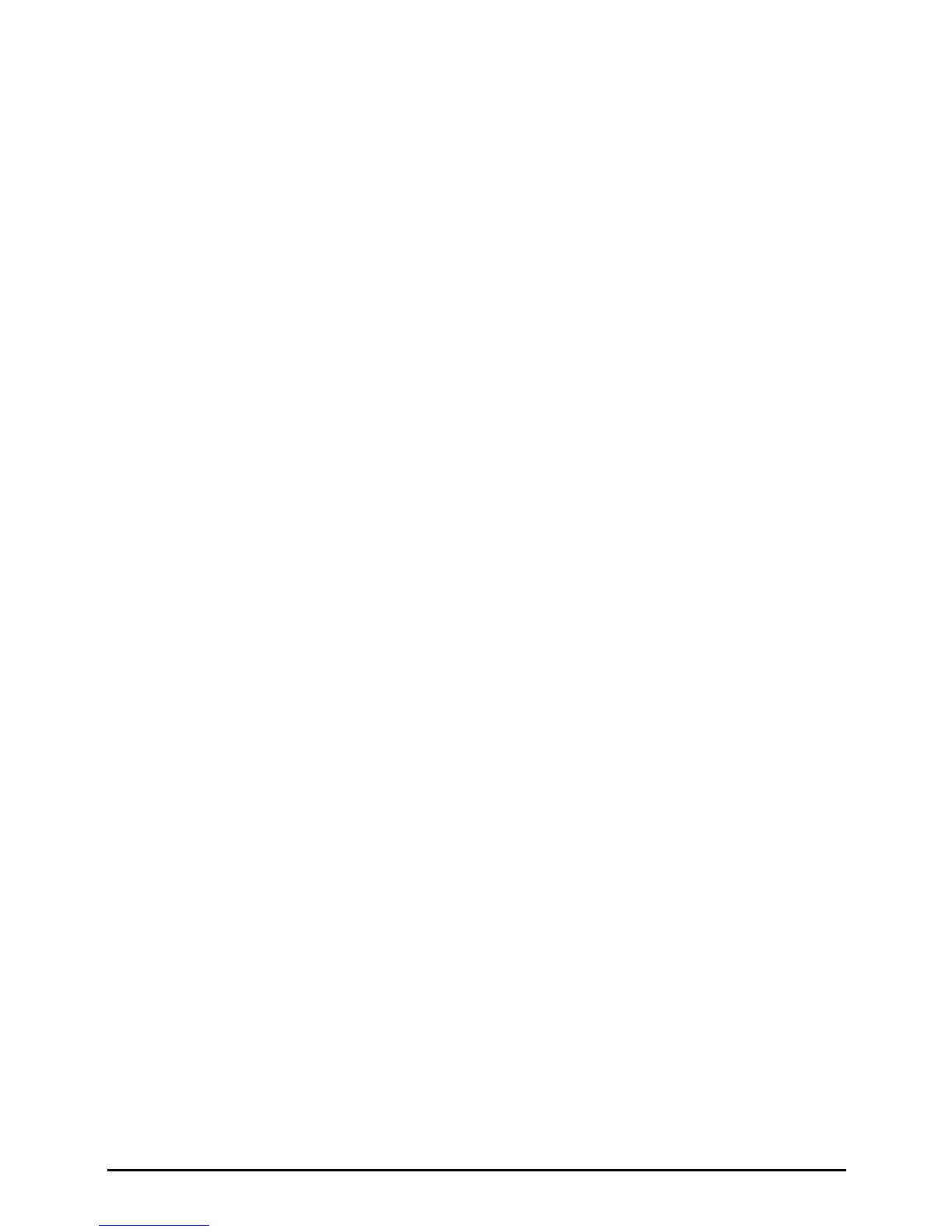3. When you have finished entering the information and tap OK, the workbook
is automatically saved and named according to the first characters of text
entered in the workbook.
Working with Pocket Excel Workbooks
Opening a Workbook
Whenever you switch to Pocket Excel, you will see the workbook list. Tap the
desired workbook to open it. You can open only one workbook at a time; when
you open a second workbook, you will be asked to save the first.
Changing Options of a Workbook
In an open workbook, you can:
Save a workbook in a variety of formats, including Pocket Excel Workbook
(.pxl), Pocket Excel 1.0 Workbook (.pxl), Pocket Excel Template (.pxt),
Excel 97/2000 Workbook (.xls) and Excel 97/2000 Template (.xlt).
Rename the workbook.
Move the workbook to a storage card or folder.
For more information, see Excel Help on your Yakumo deltaX GPS.
Tips for Working in Pocket Excel
View in full-screen mode to see as much of your worksheet as possible. Tap
View Full Screen. To exit full-screen mode, tap Restore.
If your workbook contains sensitive information, you can protect it with a
password. To do so, open the workbook and tap
Edit Password.
Show and hide window elements. Tap View and then tap the elements you
want to show or hide.
Freeze panes on a worksheet. First, select the cell where you want to freeze
panes. Tap
View Freeze Panes. You might want to freeze the top and
leftmost panes in a worksheet to keep row and column labels visible as you
scroll through a sheet.
68