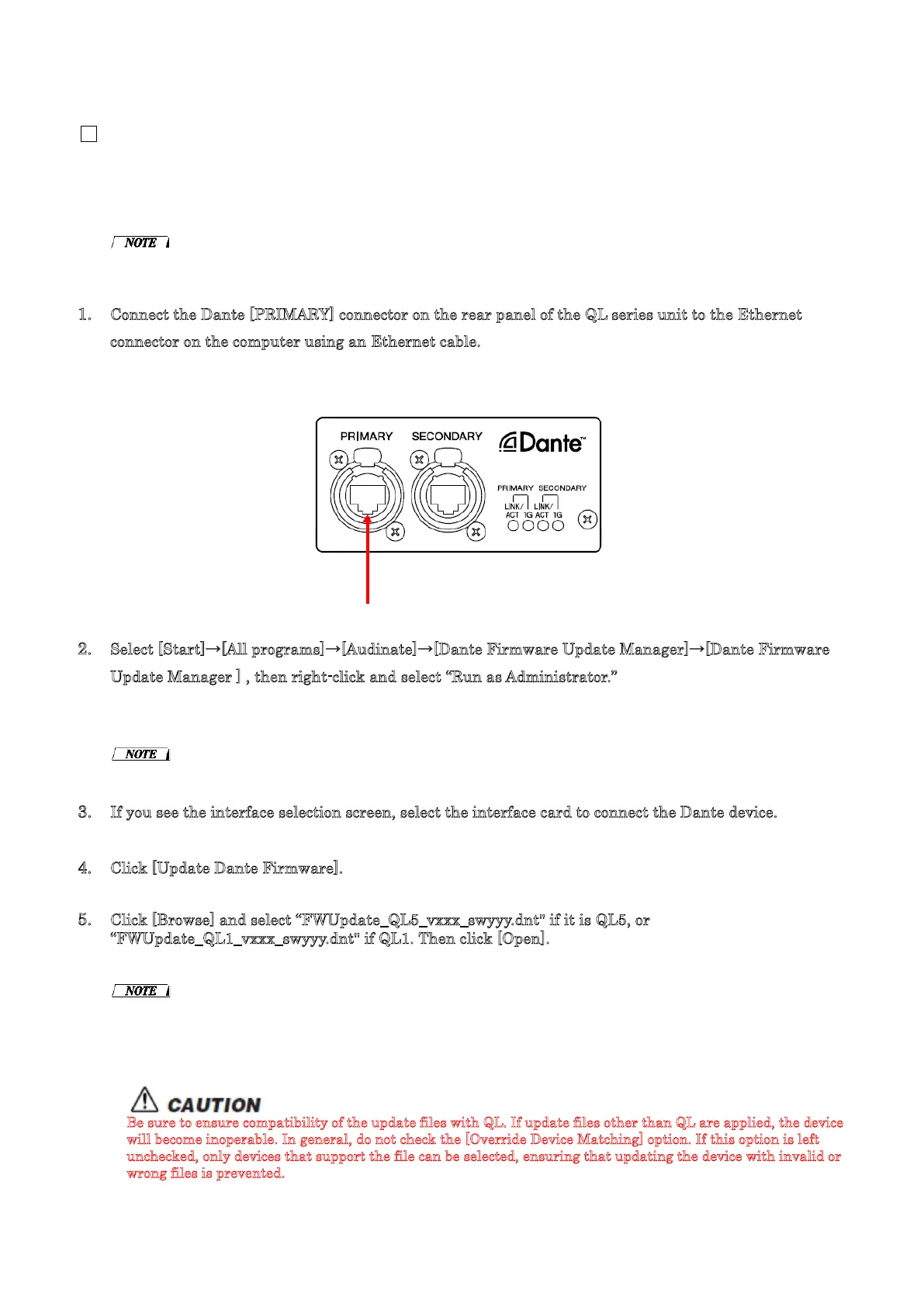QL5/QL1 Firmware Update Guide 9
■ Updating the Dante firmware
Described below are the procedures to update the Dante module firmware integrated in the QL series
unit.
・ For details of the Dante Firmware Update Manager, refer to “AUD-MAN-Firmware Update Manager" stored
in the compressed file folder.
1. Connect the Dante [PRIMARY] connector on the rear panel of the QL series unit to the Ethernet
connector on the computer using an Ethernet cable.
Be sure to directly connect the computer and the QL series unit, and do not connect any other Dante
device to the computer.
2. Select [Start]→[All programs]→[Audinate]→[Dante Firmware Update Manager]→[Dante Firmware
U
pdate Manager ] , then right-click and select “Run as Administrator.”
The Dante Firmware Update Manager will start up.
Check that the version number is 1.3.2 or higher from the title bar.
・ The "User Account Control" dialog box may appear. Click [Continue] or [Yes].
3. If you see the interface selection screen, select the interface card to connect the Dante device.
4. Click [Update Dante Firmware].
5. Click [Browse] and select “FWUpdate_QL5_vxxx_swyyy.dnt" if it is QL5, or
“FWUpdate_QL1_vxxx_swyyy.dnt" if QL1. Then click [Open].
xxx and yyy represent the firmware version number.
・ The Dante firmware will not work correctly if the path contains any characters other than single-byte
alphanumeric characters, "-" (hyphen), or "_" (underscore). You must save the firmware update file in a
directory whose name contains only single-byte alphanumeric characters, "-" (hyphen), or "_" (underscore).
(E.g., C:\temp)
B
e sure to ensure compatibility of the update files with QL. If update files other than QL are applied, the device
will become inoperable. In general, do not check the [Override Device Matching] option. If this option is left
unchecked, only devices that support the file can be selected, ensuring that updating the device with invalid or
wrong files is prevented.
