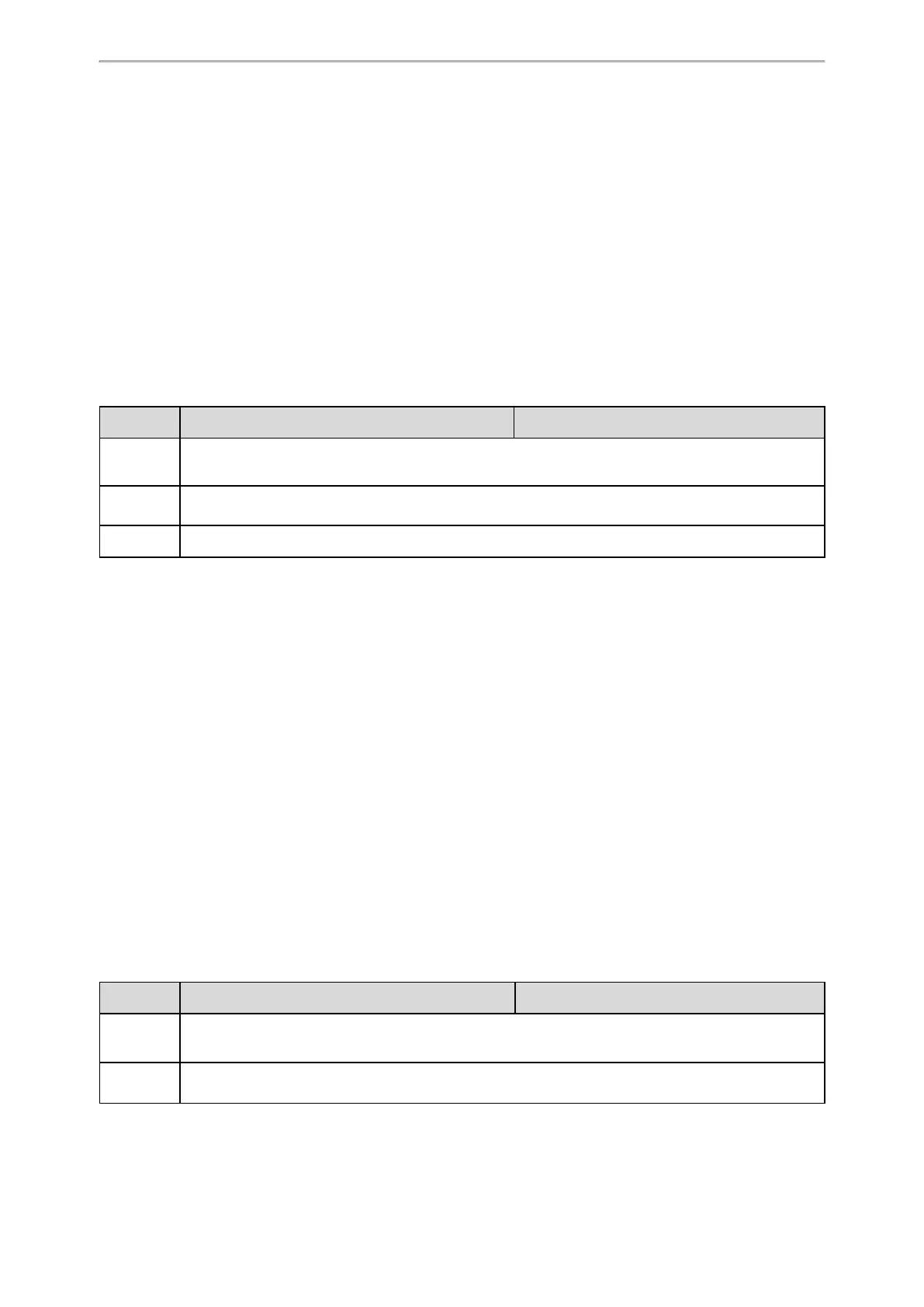Troubleshooting Methods
550
Importing CFG Configuration Files to Phone
You can import the configuration files from local to the phones via the web user interface. The configuration files
contain the changes for phone features and these changes will take effect after importing.
Procedure
1. Navigate to Settings > Configuration > CFG Configuration.
2. In the Import CFG Configuration File block, click Browse to locate a CFG configuration file in your local system.
3. Click Import to import the configuration file.
Topic
Configuration Files Import URL Configuration
Configuration Files Import URL Configuration
The following table lists the parameters you can use to configure the configuration files import URL.
Parameter
static.custom_mac_cfg.url <y0000000000xx>.cfg
Description
It configures the access URL of the custom MAC-Oriented CFG file.
The URL supports wildcard $pin. For example, http://<ServerIPAddress>/$pin/.
Permitted
Values
URL within 511 characters
Default
Blank
Exporting BIN Files from the Phone
Procedure
1. From the web user interface, click Settings > Configuration > BIN Configuration.
2. In the Export Configuration block, click Export to open the file download window, and then save the file to your
local system.
Importing BIN Files from the Phone
Procedure
1. From the web user interface, click Settings > Configuration > BIN Configuration.
2. In the Export or Import Configuration (Import Configuration) block, click Browse to locate a BIN configuration
file from your local system.
3. Click Import to import the configuration file.
Topic
BIN Files Import URL Configuration
BIN Files Import URL Configuration
The following table lists the parameter you can use to configure the BIN files import URL.
Parameter
static.configuration.url
[1]
<y0000000000xx>.cfg
Description
It configures the access URL for the custom configuration files.
Note: The file format of the custom configuration file must be *.bin.
Permitted
Values
URL within 511 characters
