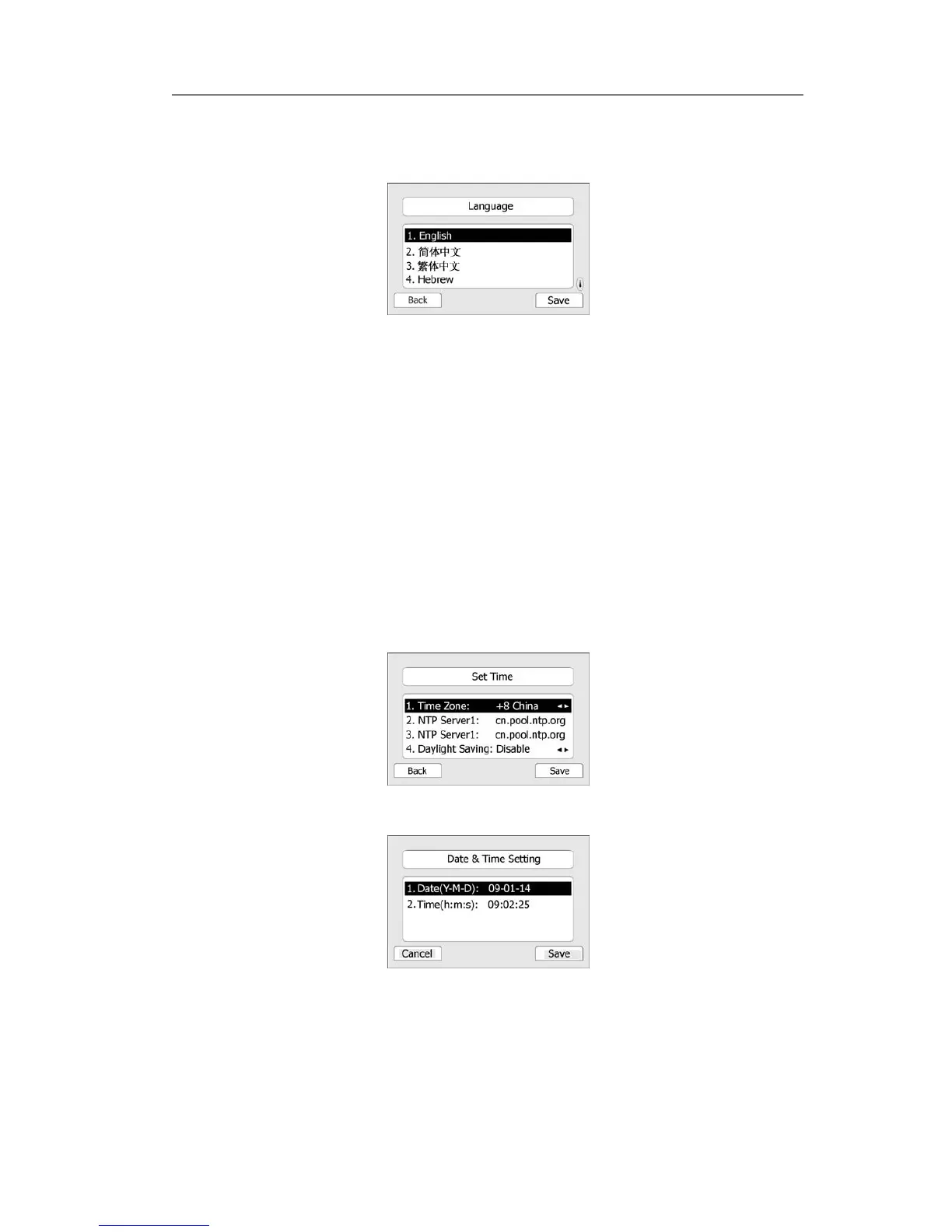Enterprise IP Phone Customizing Your Phone
2) Scroll through the list of available languages.
3) Press the Save softkey when the desired language is highlighted. The language
appears on the graphic display will be changed to the one you chose.
4) Press Back softkey to return to the previous screen.
Time and Date
The time and date appears on the idle screen of the IP phone. If the phone can not
obtain a time and date from the call server, please contact your system administrator if
the time or date is incorrect. You can set the time manually or via the SNTP server
which is used to synchronize the time.
To change the Time and Date via the Phone interface:
1) Press Menu->Settings->Basic Setting->Time.
2) If SNTP Settings is chosen, the phone will automatically get the time from the
specific NTP Server. Use the navigation keys to highlight the specific option and the
relating changes. You can set the Time Zone, NTP Server1/Server2, Daylight
Saving respectively.
3) If Manual Setting is chosen, the time can be set manually. Use the navigation keys
to highlight the option and enter the specific date and time.
4) Press Save softkey, the time appears on the idle screen will be changed. Press
Cancel softkey to return to the previous screen.
To change the Time and Date via the Web interface:
Choose Phone->Preference to do the relating changes. You can also change the Update
Interval which specifies the time frequency that the phone refreshes the time
automatically. Please refer to the instruction above for the parameters’ detail.
- 14 -