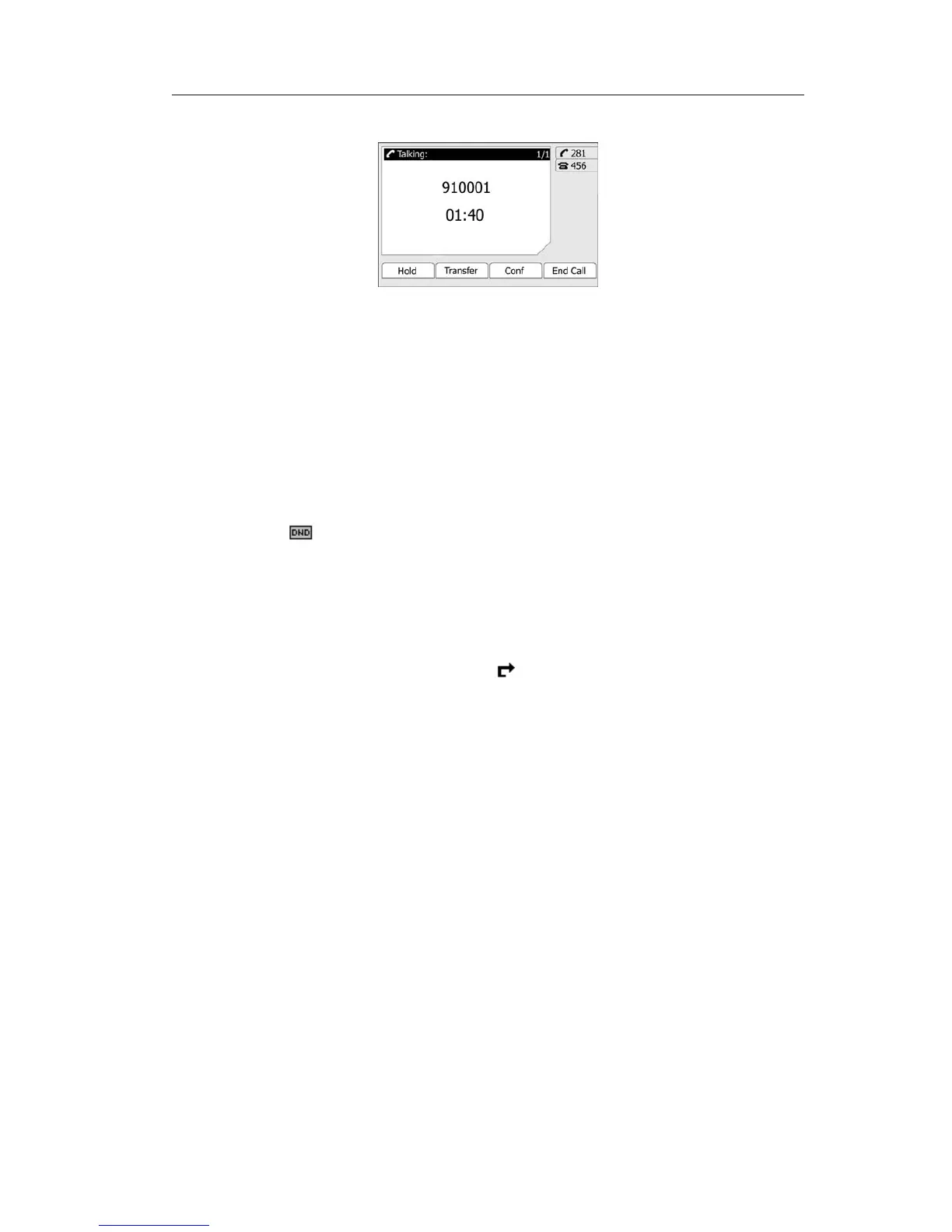Enterprise IP Phone Using the Basic Call Functions
2) If you are on an active call, press the answer softkey.
During the conversation, you can alternate between Headset, Handset and Speaker
phone by pressing the corresponding buttons or picking up the handset.
Denying an incoming call
Press Reject softkey to deny the incoming call directly.
DND
Press DND softkey to active DND Mode. Further incoming calls will be rejected and the
display shows:
icon. Press DND softkey twice to deactivate DND mode. You can
find the incoming call record in the Call History.
Call Forward
This feature allows you to forward an incoming call to another phone number e.g. a cell
phone or voice mailbox. The display shows
icon.
The following call forwarding events can be configured:
z Cancel: Call forwarding is deactivated by default.
z Always: Incoming calls are immediately forwarded.
z Busy: Incoming calls are immediately forwarded when the phone is busy.
z No Answer: Incoming calls are forwarded when the phone is not answered after a
specific period.
z Busy/No Answer: Incoming calls are forwarded not matter the phone is busy or not
answered.
To configure Call Forward via Phone interface:
1) Press the following softkeys: Menu->Features->Enter->Call Forward->Enter.
2) There are 5 options: Always Forward, Busy Forward, No Answer Forward, Busy/No
Answer Forward, and Cancel Forward.
3) If you choose one of them (except Cancel Forward), enter the phone number you
want to forward your calls to. Press Save to save the changes.
- 25 -
