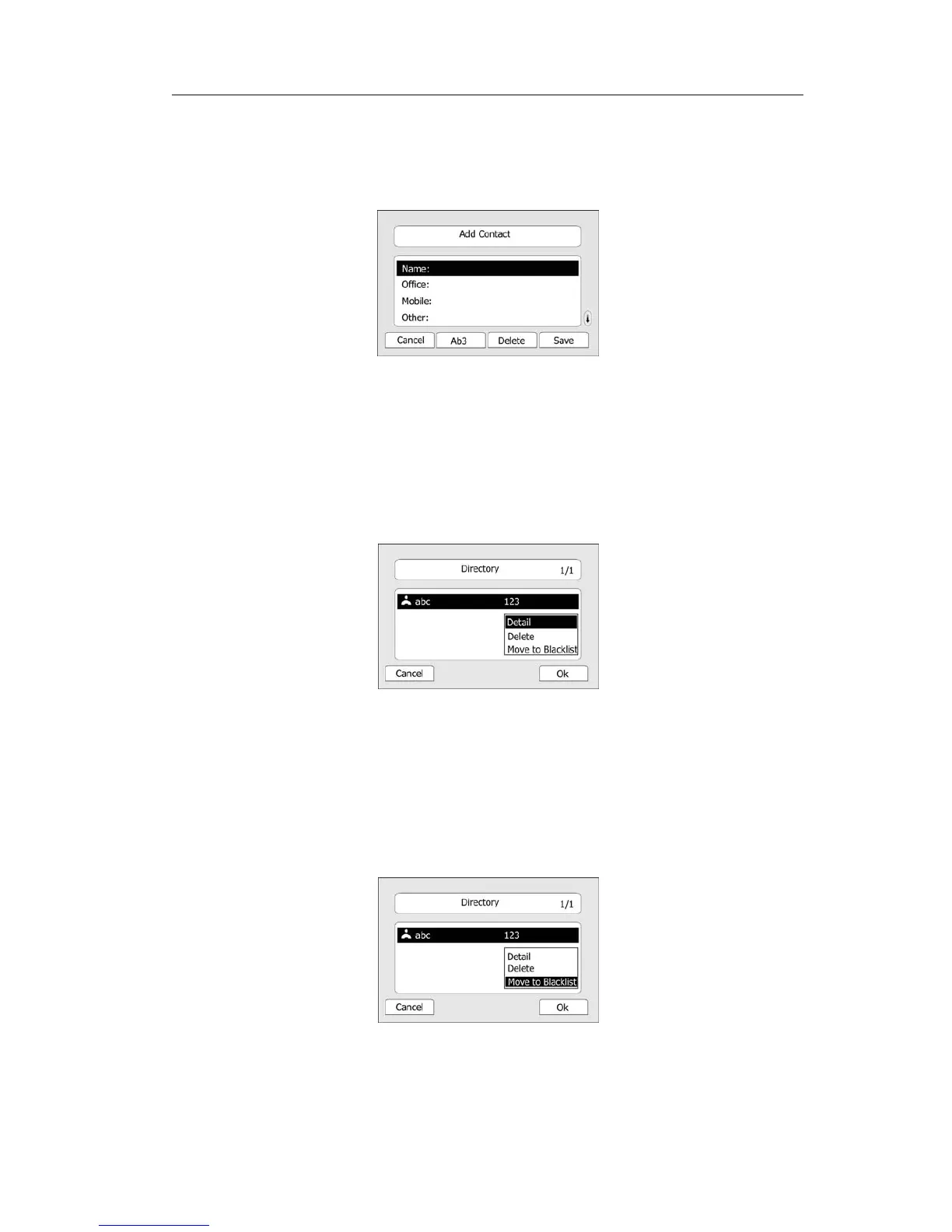Enterprise IP Phone Customizing Your Phone
1) Press Directory->Contact List->Enter.
2) Press Add softkey, enter Name, Office/Mobile number of the contact from the
keypad. Use the Ab3 softkey to select between numeric and upper/lower case
alphanumeric modes.
3) Use the navigation keys to select the desired account as Line if you want to assign
the contact to a specific account.
4) Press Save softkey to add the contact or Cancel softkey to cancel the change.
To edit/delete a contact via Phone interface:
1) Press Directory->Contact List->Enter.
2) Use the navigation key to highlight the one you want to delete, press Option
softkey, and scroll to Detail/delete, press OK softkey.
3) Make the desired changes, press OK softkey. Or Cancel softkey to return to the
Directory.
To move a contact to the blacklist via Phone interface:
1) Press Directory->Contact List->Enter.
2) Use the navigation key to highlight the one you want to move, press Option softkey,
scroll to move to Blacklist, press OK softkey twice to confirm the change, or press
Cancel softkey to return to the Directory.
3) You can check the blacklist by pressing Directory->Contact List->Enter->Black List,
and do the desired changes.
- 19 -