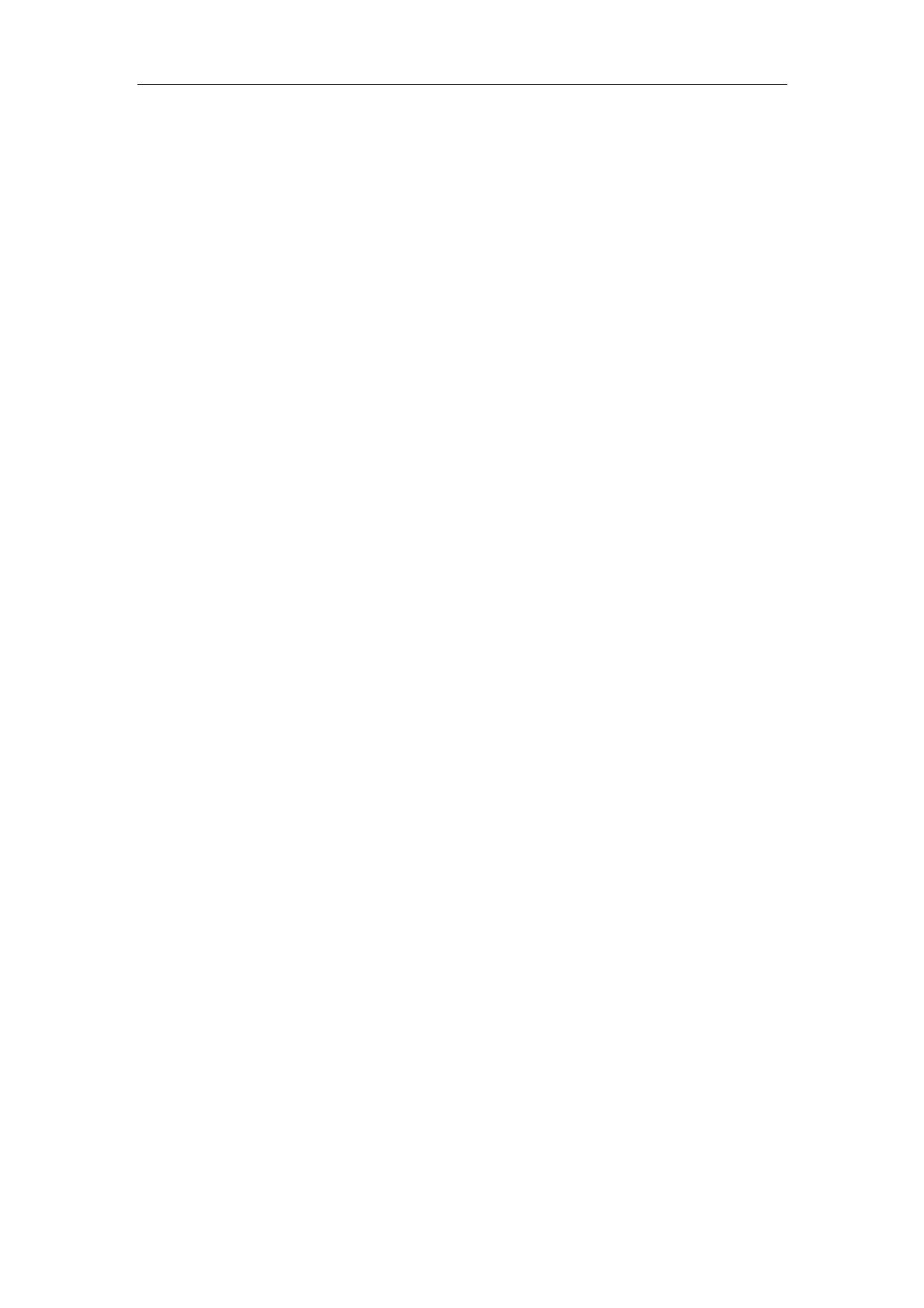Customizing Your Phone
41
2. Click Browse to select a contact list file (file format must be .xml) from your local
system.
3. Click Import XML to import the contact list.
The web user interface prompts "This operation will delete all records which already
exist! Continue?".
4. Click OK to complete importing the contact list.
To import a CSV file of contact list via web user interface:
1. Click on Contacts->Contacts.
2. Click Browse to select a contact list file (file format must be.csv) from your local
system.
3. Click Import CSV to import the contact list.
Then the phone turns to the preview page, you can then select whether to delete
all old contacts while importing the contact list, and select the contact information
you want to import into the local directory. Such as contact name, office number
or mobile number.
4. Click Import to complete importing the contact list.
To export a contact list via web user interface:
1. Click on Contacts->Contacts.
2. Click Export XML (or Export CSV).
3. Click Save to save the contact list to your local system.
Blacklist
The built-in phone directory stores the names and phone numbers of the blacklist. You
can store up to 30 contacts in your phone’s blacklist directory. You can add, edit,
delete or search for a contact in the blacklist directory. You can also dial a contact in
the blacklist directory, but an incoming call from the blacklist directory will be rejected
automatically.
Operating instructions of adding blacklists, editing blacklists, deleting blacklists, placing
call to blacklists and searching for contact in the blacklist, refer to the operating
instructions of Local Directory on page 36.
To remove a contact to the Blacklist:
1. Press Directory->Local Directory.
2. Select the desired contact group (For example, select Contacts).
3. Press the Option soft key and then select Move to Blacklist from the prompt list.
