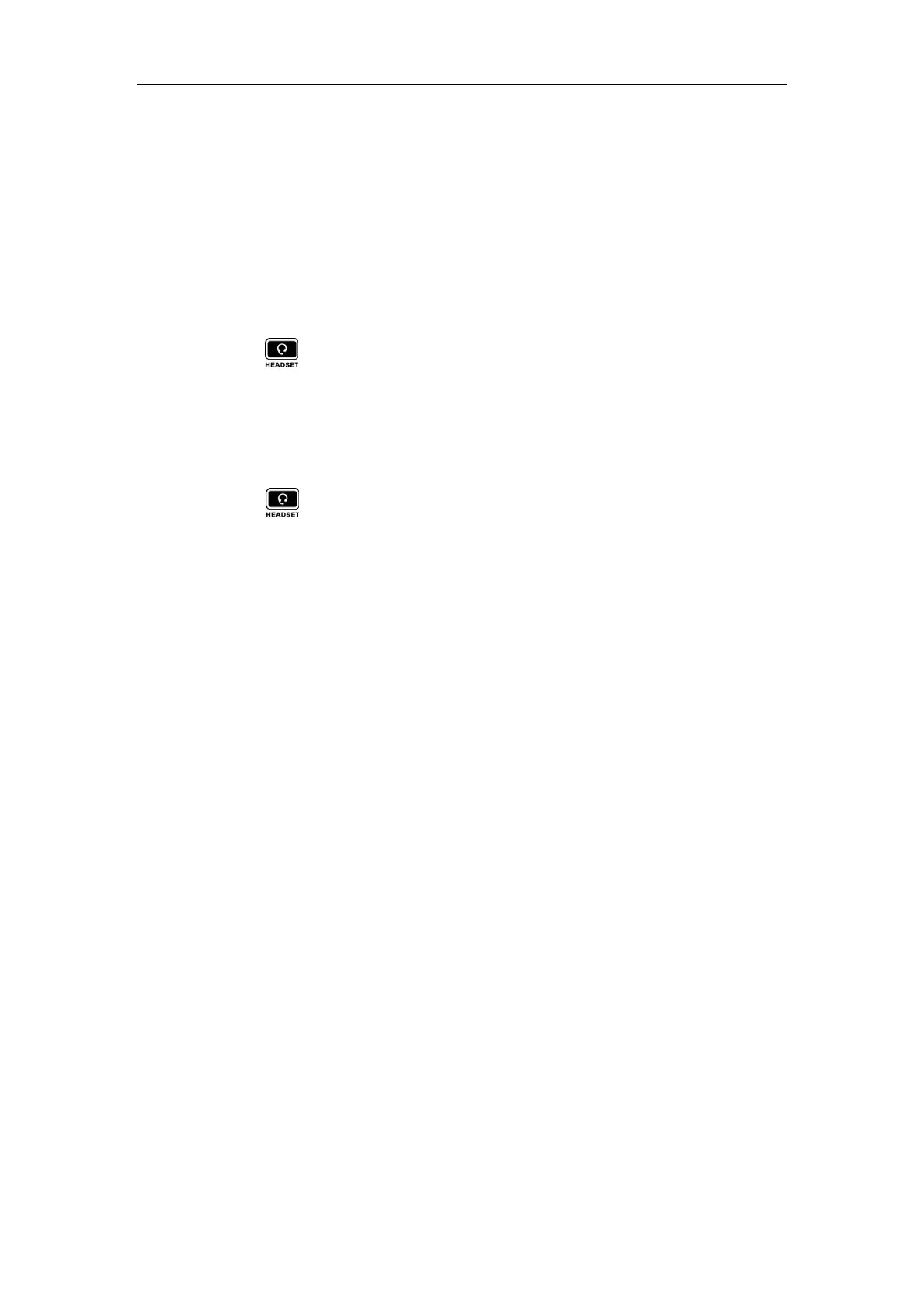Customizing Your Phone
49
System Customizations
Headset Use
Physically connect your headset, refer to Phone Installation on page 13 and
activate/deactivate it for use.
To activate the headset mode:
1. Press on the phone.
The HEADSET key LED illuminates solid green when the headset mode is activated.
Press the line key or the Answer soft key to answer a call, the call will connect to
your headset automatically.
To deactivate the headset mode:
1. Press again on the phone.
The HEADSET key LED turns off when the headset mode is deactivated.
DSS Keys
There are two types of DSS keys: Line Keys and Programmable Keys. The details will be
introduced as following. The SIP-T46G IP phone supports 15 line keys.
Line Keys
You can assign predefined functionalities to the line keys. You can also define a label
for the line key feature which will appear on the LCD screen. Line keys allow you to use
quick access features such as call return and voice mail. The line keys LED will indicate
the monitoring status when the keys are assigned specific features, such as BLF and
Shared Line. The default key type of line key 1-6 is Line. The default key type of line key
7-15 is N/A, which indicates that this line key provides no functionality.
To configure the line key via phone user interface:
1. Press Menu->Features->DSS Keys.
2. Select the desired line key, and then press the Enter soft key.
3. Select the desired key type from Type field.
4. (Optional.) Select the desired key event type from the Key Type field.
5. (Optional.) Select the desired line from the Account ID field.
6. (Optional.) Enter the string that will appear on the LCD screen in the Label field.
7. (Optional.) Enter the corresponding value in the Value field.
8. (Optional.) Enter the corresponding value in the Extension field.
9. Press the Save soft key to accept the change or the Back soft key to cancel.
