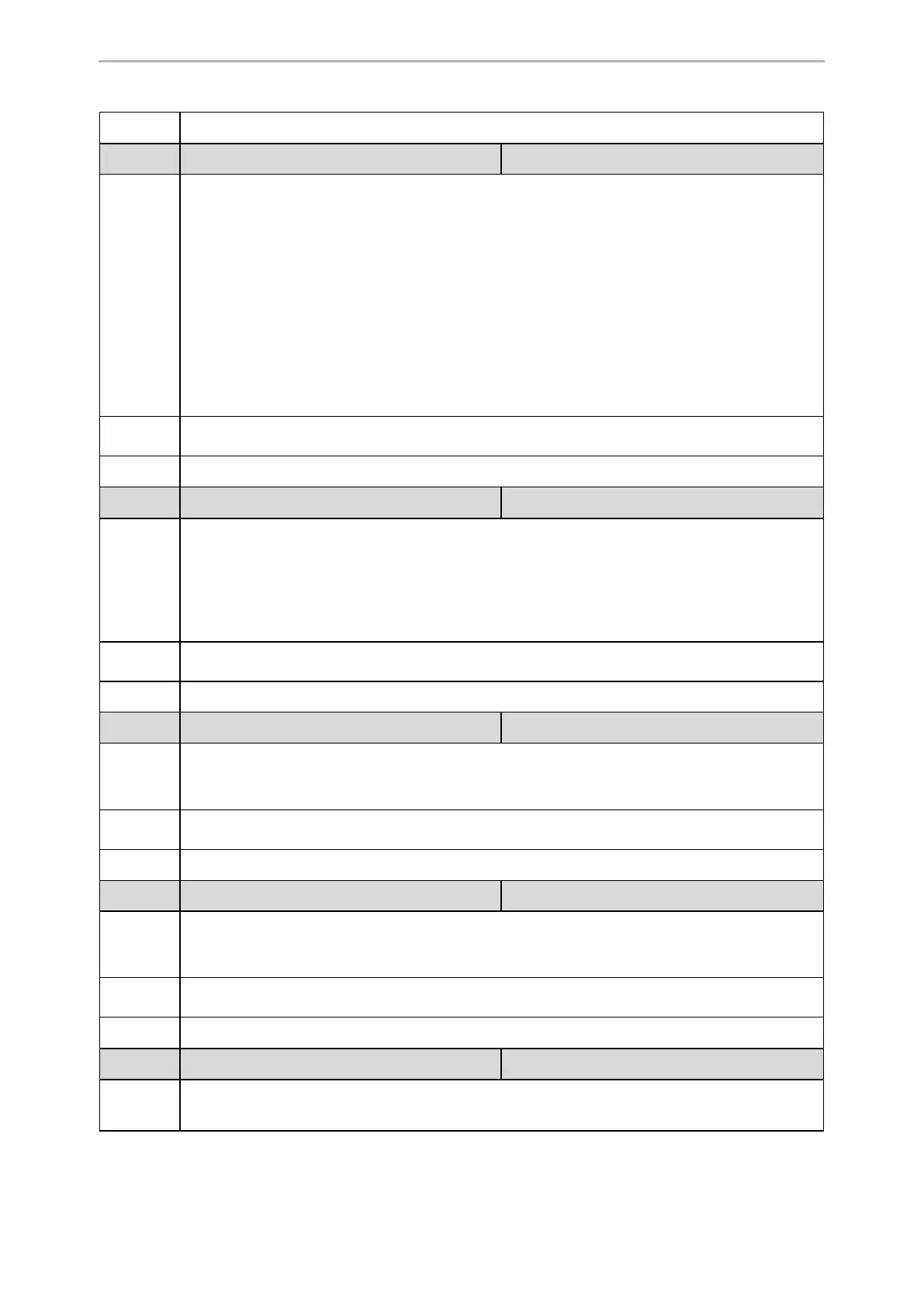Phone Customization
279
Default
0
Parameter
softkey.X.action
[1]
<y0000000000xx>.cfg
Description
It configures the action or function for custom soft key X.
This value uses the same macro action string syntax as an Enhanced DSS key.
You can also invoke the EDK macro that was already defined. The macro name follows the character
“!”.
Example:
softkey.1.action = !macro1
In this example, macro1 stands for the macro name configured by the parameter “edk.edk-
list.X.mname”.
Note: It works only if “features.enhanced_dss_keys.enable” and “softkey.X.enable” are set to 1
(Enabled).
Permitted
Values
String
Default
Blank
Parameter
softkey.X.softkey_id
[1]
<y0000000000xx>.cfg
Description
It configures the softkey id for custom soft key X.
Example:
softkey.1.softkey_id = custom_macro1
Note: It works only if “features.enhanced_dss_keys.enable” and “softkey.X.enable” are set to 1
(Enabled).
Permitted
Values
String
Default
Blank
Parameter
softkey.X.use.idle
[1]
<y0000000000xx>.cfg
Description
It enables or disables the custom soft key X to be displayed in the idle state.
Note: It works only if “features.enhanced_dss_keys.enable” and “softkey.X.enable” are set to 1
(Enabled).
Permitted
Values
0-Disabled
1-Enabled
Default
0
Parameter
softkey.X.use.incoming_call
[1]
<y0000000000xx>.cfg
Description
It enables or disables the custom soft key X to be displayed in the alerting (ringing) state.
Note: It works only if “features.enhanced_dss_keys.enable” and “softkey.X.enable” are set to 1
(Enabled).
Permitted
Values
0-Disabled
1-Enabled
Default
0
Parameter
softkey.X.use.connecting
[1]
<y0000000000xx>.cfg
Description
It enables or disables the custom soft key X to be displayed in the connecting state.
Note: It works only if “features.enhanced_dss_keys.enable” and “softkey.X.enable” are set to 1
