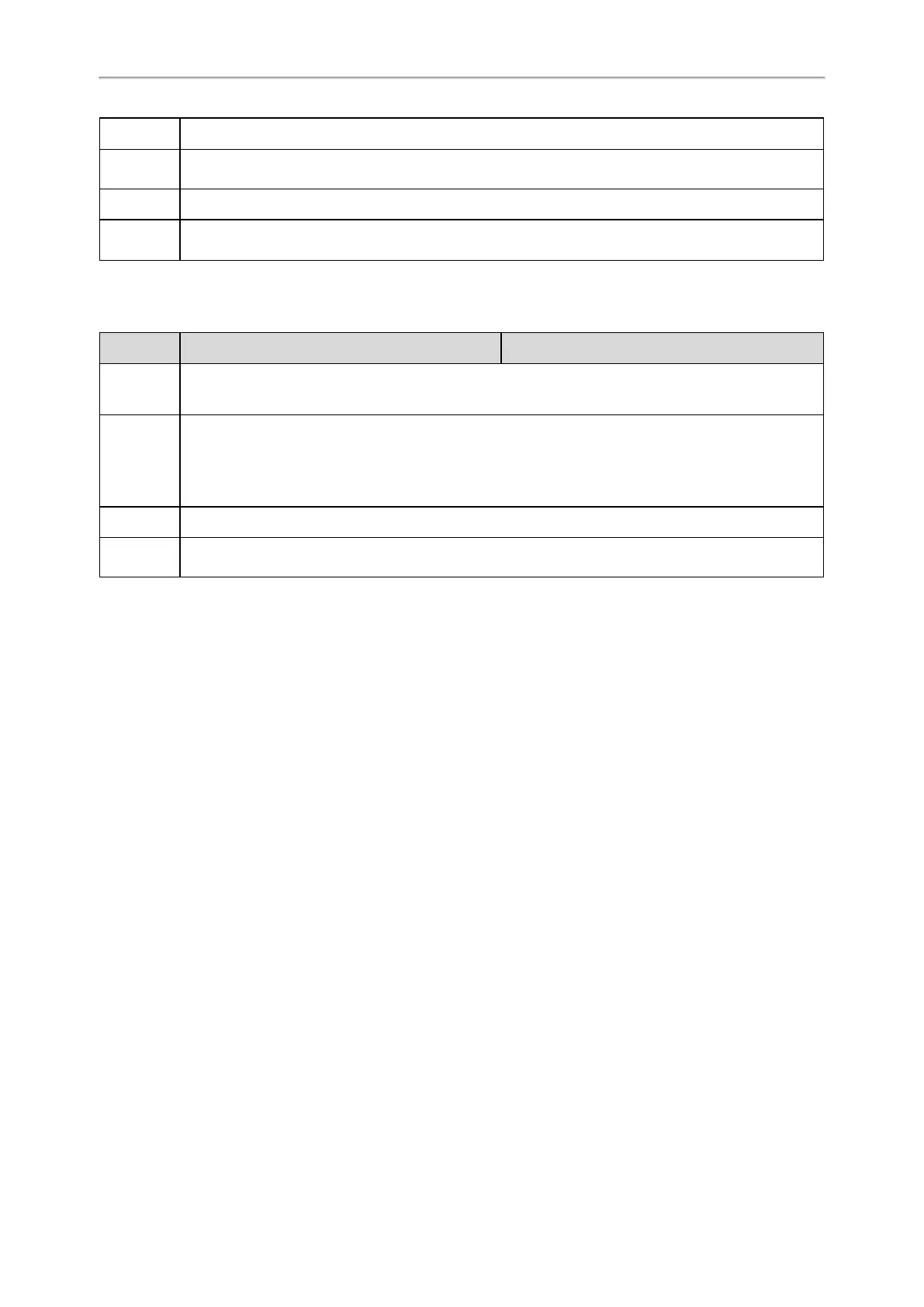Administrator’s Guide for SIP-T2 Series/T4 Series/T5 Series/CP920 IP Phones
453
“features.intercom.mode”).
Permitted
Values
0-Disabled
1-Enabled
Default
0
Supported
Devices
All phones except T19(P) E2 and CP920
Call Information Display Configuration
The following table lists the parameter you can use to configure call information display.
Parameter
features.blf.show_callinfo.enable <y0000000000xx>.cfg
Description
It enables or disables the phone to display the call information by long pressing the BLF/BLF List key.
Permitted
Values
0-Disabled
1-Enabled, when the monitored line is ringing, during a call, or has a parked call, users can long
press the BLF/BLF List key to view the call information, and then select to pick up the incoming call,
barge in a conference, or retrieve the parked call.
Default
0
Supported
Devices
All phones except T48G, T46G, T42G, T41P, T29G, T19(P) E2 and CP920
Shared Line
Yealink phones support Shared Call Appearance (SCA) and Bridged Line Appearance (BLA) to share a line.
Shared call appearances and bridged line appearances are similar signaling methods that enable more than one
phone to share the same line or registration. The methods you use vary with the SIP server you are using.
The shared line users have the ability to do the following:
l Place and answer calls
l Place a call on hold
l Retrieve a held call remotely
l Barge in an active call (only SCA)
l Pull a shared call (only SCA)
Topics
State Indicator of Shared Line
Shared Call Appearance (SCA) Configuration
Bridge Lines Appearance (BLA)
State Indicator of Shared Line
The shared line is indicated by different line key icon. Line key icon is not available on the T19(P) E2 phones.
The following table shows the LED/icons indicator associated with the shared line:
