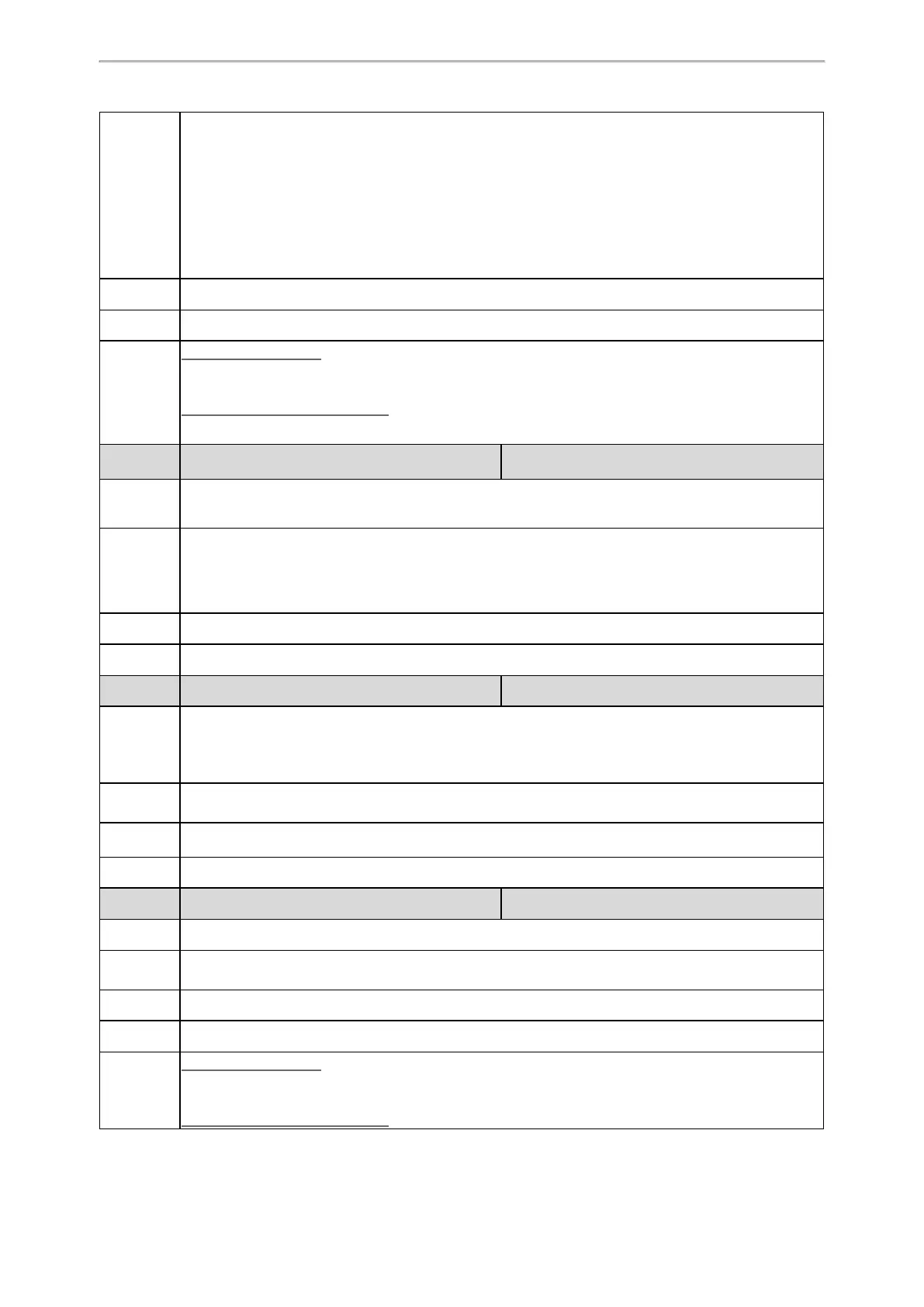Network Configurations
65
2-EAP-TLS
3-EAP-PEAP/MSCHAPv2 (EAP-MSCHAPv2)
4-EAP-TTLS/EAP-MSCHAPv2
5-EAP-PEAP/GTC
6-EAP-TTLS/EAP-GTC
7-EAP-FAST
Default
0
Web UI
Network > Advanced > 802.1x > 802.1x Mode
Phone UI
Color Screen Phones:
Menu > Advanced (default password: admin) > Network > 802.1x > 802.1x Mode
Black-and-white Screen Phones:
Menu > Settings > Advanced Settings (default password: admin) > Network > 802.1x > 802.1x Mode
Parameter
static.network.802_1x.eap_fast_provision_mode
[1]
<y0000000000xx>.cfg
Description
It configures the EAP In-Band provisioning method for EAP-FAST.
Note: It works only if “static.network.802_1x.mode” is set to 7 (EAP-FAST).
Permitted
Values
0-Unauthenticated Provisioning, EAP In-Band provisioning is enabled by server unauthenticated PAC
(Protected Access Credential) provisioning using the anonymous Diffie-Hellman key exchange.
1-Authenticated Provisioning, EAP In-Band provisioning is enabled by server authenticated PAC pro-
visioning using certificate-based server authentication.
Default
0
Web UI
Network > Advanced > 802.1x > Provisioning Mode
Parameter
static.network.802_1x.anonymous_identity
[1]
<y0000000000xx>.cfg
Description
It configures the anonymous identity (user name) for 802.1X authentication.
It is used for constructing a secure tunnel for 802.1X authentication.
Note: It works only if “static.network.802_1x.mode” is set to 2, 3, 4, 5, 6 or 7.
Permitted
Values
String within 512 characters
Default
Blank
Web UI
Network > Advanced > 802.1x > Anonymous Identity
Parameter
static.network.802_1x.identity
[1]
<y0000000000xx>.cfg
Description
It configures the identity (user name) for 802.1x authentication.
Permitted
Values
String within 32 characters
Default
Blank
Web UI
Network > Advanced > 802.1x > Identity
Phone UI
Color Screen Phones:
Menu > Advanced (default password: admin) > Network > 802.1x > Identity
Black-and-white Screen Phones:
