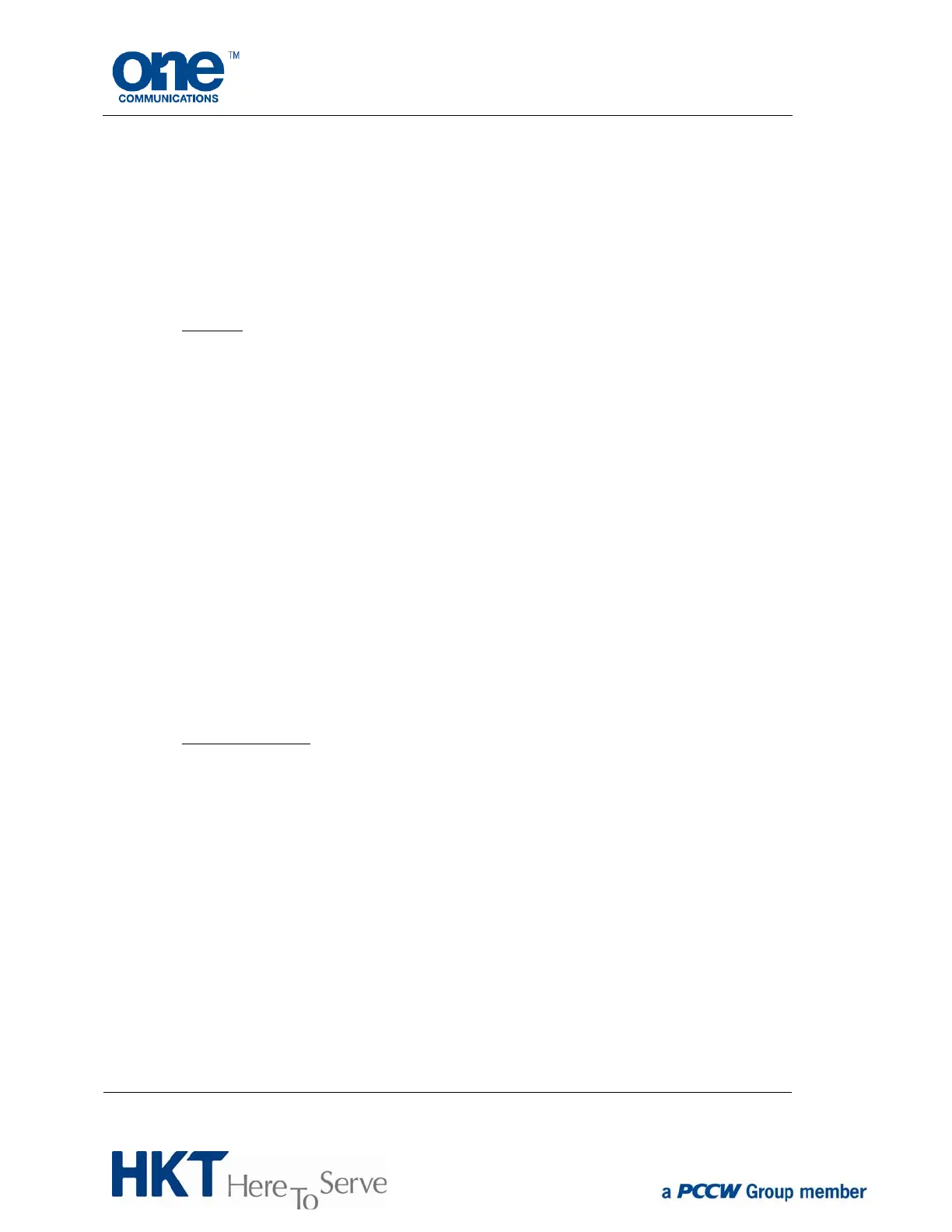Phone user guide copyright © 2014 HKT Page 12 of 23
a) Make sure the simultaneous ring feature is turned on (enabled) at your web
portal.
b) When your desk phone receives an incoming call, your mobile will ring
simultaneously.
c) An announcement on your mobile will ask you to press any key to pick up the
call. This indicates that the call is actually ringing your desk phone.
d) Press any key from 0 to 9 on your mobile to pick up the call.
e) You are now connected to the call.
6.2. Call pull
To pull a call from mobile to desk phone:
a) Make sure the simultaneous ring feature is turned on (enabled) at your web
portal.
b) Make sure the call was made to your desk phone and has already been picked
up by your mobile phone.
c) Enter the *88 feature access code on your desk phone, followed by the # button.
d) The call is now connected to your desk phone.
To pull a call from desk phone to mobile:
a) Make sure the fixed simultaneous ring feature is turned on (enabled) at your web
portal.
b) Make sure the call was made to your desk phone.
c) Using your mobile phone, place a call to 2513 1111.
d) Enter the *88 feature access code, followed by the # button.
e) The call is now connected to your mobile phone.
6.3. Mobile extension
(this feature can only be used on designated handsets models).
Please contact your PCCW account manager or
one communications service
hotline on 1833111 for details of designated mobile handset models.
6.3.1. How to activate Mobile Extension.
To activate Mobile Extension service, please follow the steps below:
a) Insert the FMC SIM into mobile handset.
b) After connecting to network, enter *137*138# then press dial.
c) You will see “Your request is being processed. 你的指示正在處理中” while
activation is under eway.
d) Wait for 3-5 minutes, then the service is ready to go.
e) The Mobile Extension menu, as shown below, will be found on your
handset by pressing the Mobile Ext icon in your mobile menu.
