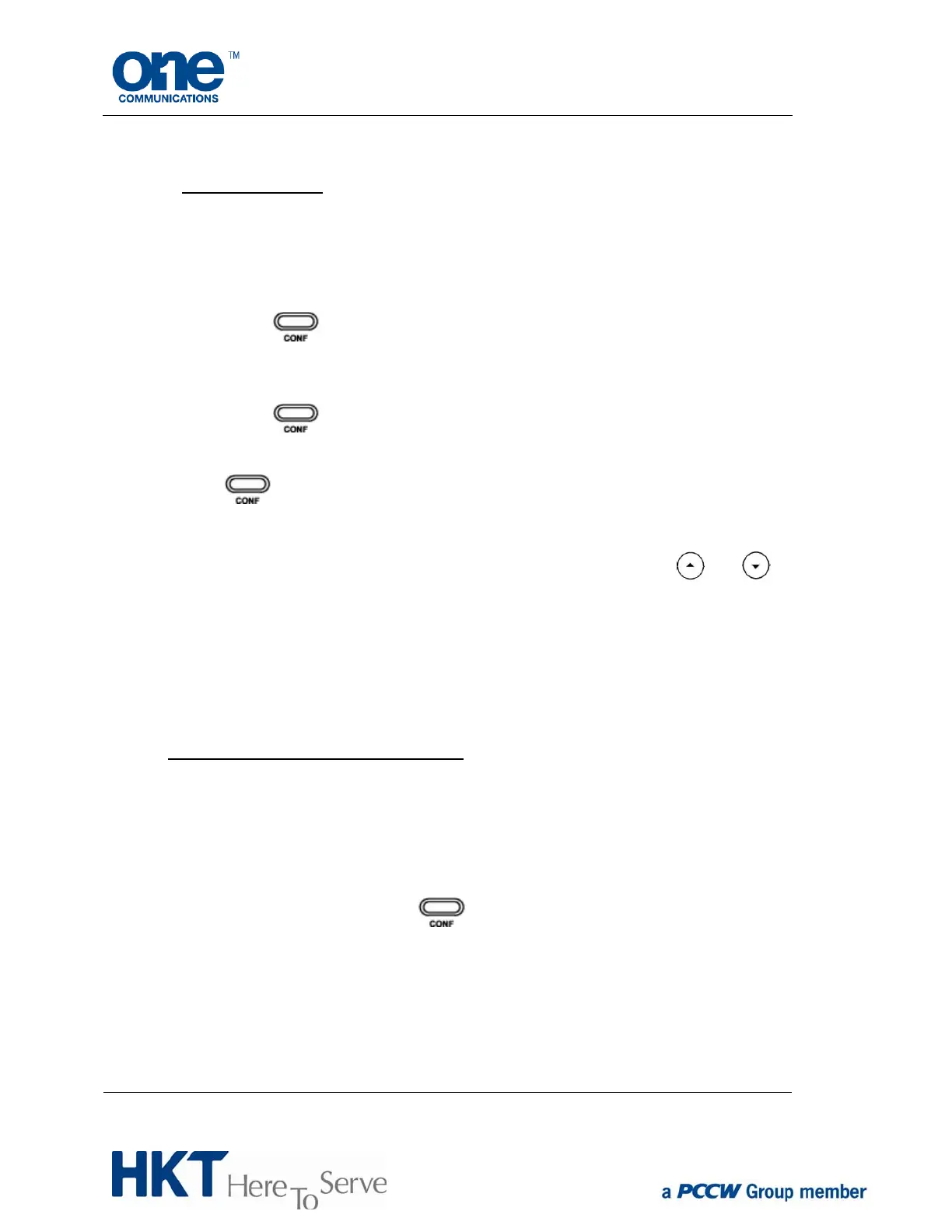Phone user guide copyright © 2014 HKT Page 7 of 23
4.5. Conferencing calls
(3-party conference calling is supported).
a) When you begin a conference, you are recognized as the 1
st
party of the
conference.
b) Call 2
nd
party (or answer an incoming call from the 2
nd
party).
c) When 2
nd
party answers, you can consult with him/her before adding him/her to
the conference.
d) Press
. A new line opens.
e) Enter the phone number of the 3
rd
party. Then press the # button.
f) When the 3
rd
party answers, you can consult with him/her before adding him/her
to the conference.
g) Press
again to add the 3
rd
party to the conference. 1
st
(yourself), 2
nd
and
3
rd
parties are all connected to a single conference.
h) However, if you want to join 2 active calls in a single conference, simply press
and all 3 parties will be connected to a single conference.
i) To separate the 2
nd
and 3
rd
party from the conference, press the Split button and
both calls will be placed on hold.
j) You can scroll through the held call information by pressing
and , and
press the Resume button to reconnect to a held call or press the Cancel button
to drop the call.
(Note: If the 2
nd
or 3
rd
party hangs up, the call will continue between remaining parties.
However, if the 1
st
party hangs up, the call will end. Hence, the 2
nd
and 3
rd
parties will
not be connected.)
To initiate a 5-party conference (VAS) :
Step 1) When you begin a conference, you are the first party in the conference (Party 1).
Step 2) Call Party 2 by dialing their number (or answer an incoming call of a party)
Step 3) Wait for Party 2 to answer. When Party 2 answers, you can consult with them
before adding them to conference.
Step 4) Press the Conference or
button. A new line opens
Step 5) Enter the phone number of Party 3
Step 6) Press the Send button
Step 7) Wait for Party 3 to answer. When Party 3 answers you can consult with them
before adding them to the conference.
