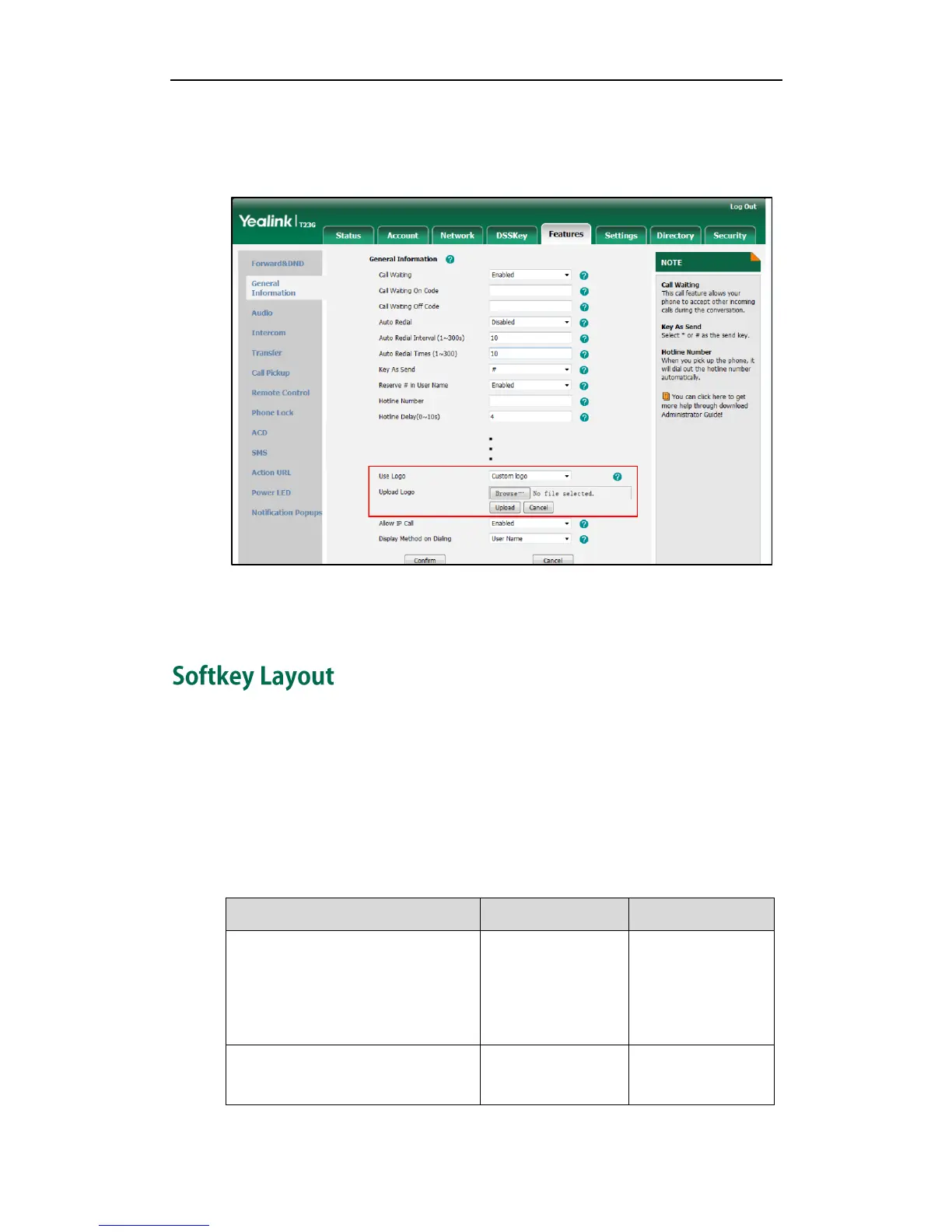Configuring Basic Features
121
2. Select Custom logo from the pull-down list of Use Logo.
3. Click Browse to select the logo file from your local system.
4. Click Upload to upload the file.
5. Click Confirm to accept the change.
The image logo screen and the idle screen are displayed alternately.
Softkey layout is used to customize the soft keys at the bottom of the LCD screen to best
meet users’ requirements. In addition to specifying which soft keys to display, you can
determine their display order. It can be configured based on call states.
You can configure the softkey layout using the softkey layout templates for different call
states. For more information on how to configure a softkey layout template, refer to
Softkey Layout Template on page 514.
The following table lists soft keys available for IP phones in different call states.
