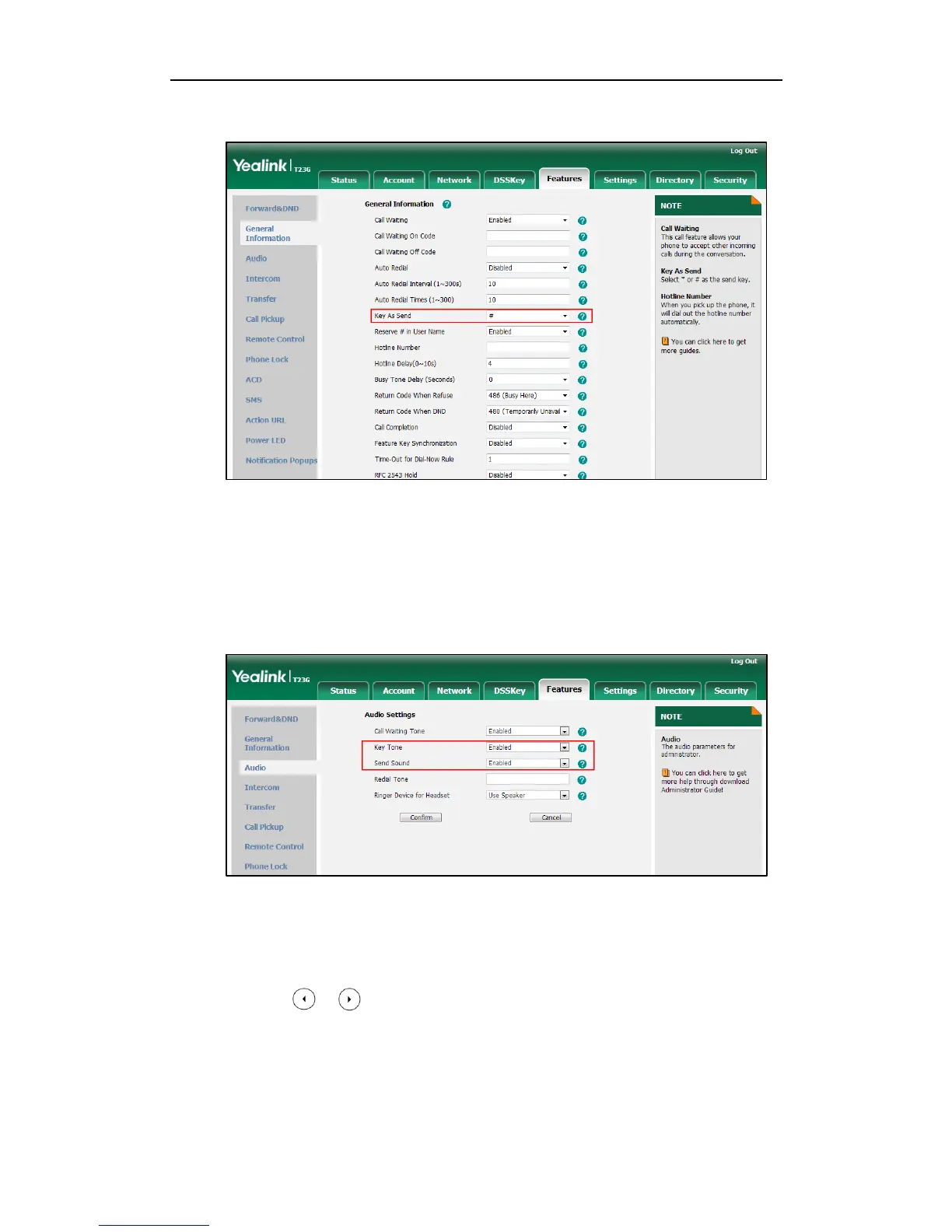Administrator’s Guide for SIP-T2_Series_T4_Series IP Phones
130
2. Select the desired value from the pull-down list of Key As Send.
3. Click Confirm to accept the change.
To configure a send sound and key tone via web user interface:
1. Click on Features->Audio.
2. Select the desired value from the pull-down list of Key Tone.
3. Select the desired value from the pull-down list of Send Sound.
4. Click Confirm to accept the change.
To configure a send key via phone user interface:
1. Press Menu->Features->Key as send.
2. Press or , or the Switch soft key to select # or * from the Key as send field,
or select Disabled to disable this feature.
3. Press the Save soft key to accept the change.
To configure a key tone via web user interface:
1. Press Menu->Settings->Basic Settings->Sound->Key Tone.
