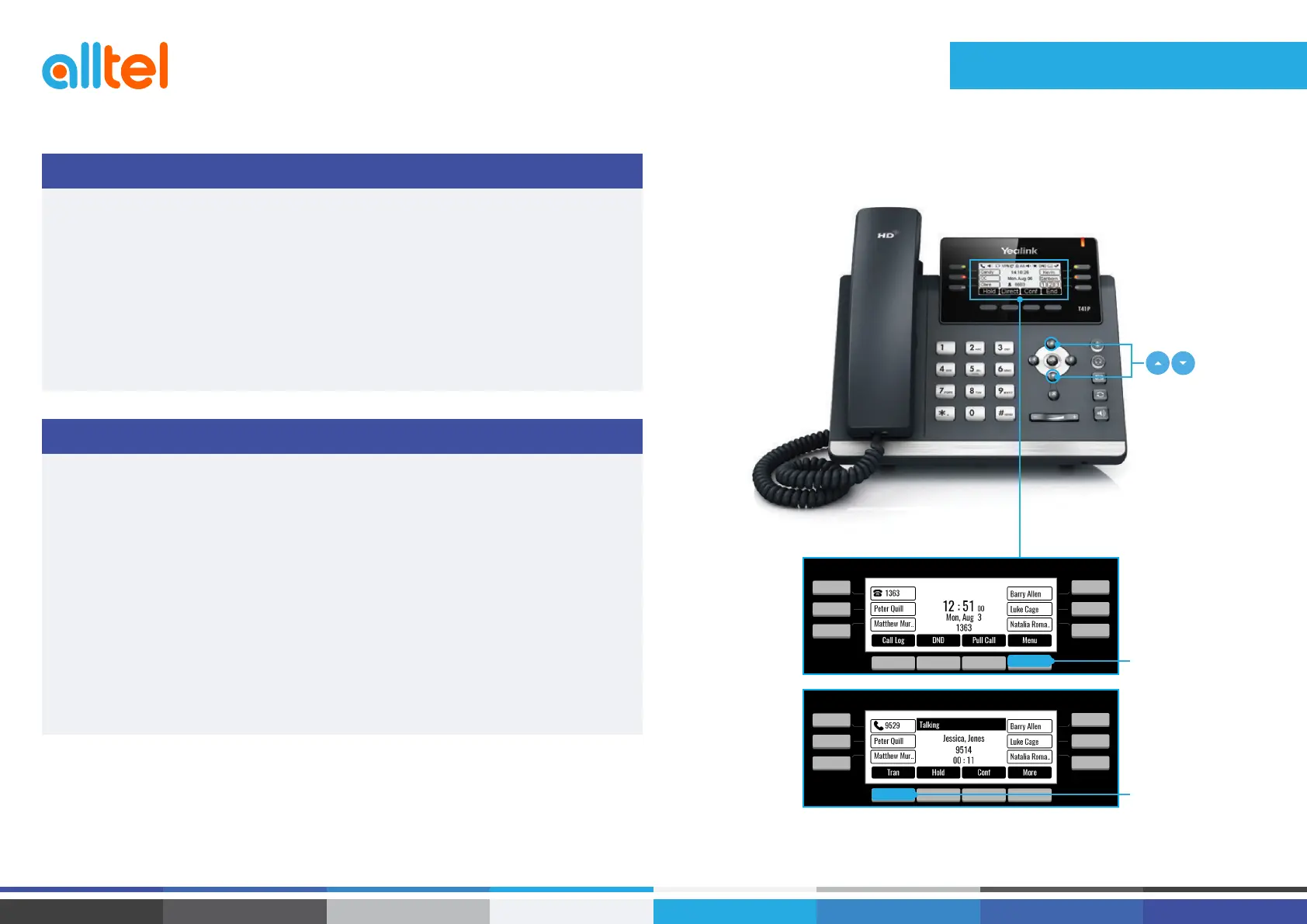Conf
soft key
Send
soft key
Menu
soft key
Call Control
Save
soft key
Yealink T42G Quick Reference Guide : 5
HOW TO TRANSFER A CALL
HOW TO TRANSFER A CALL
To access the directory and a Contact
• While idle press the Menu soft key use the directional buttons to navigate down to the
Directory section. Press the Enter soft key
• Select required directory, then press Enter
• Press Option soft key then Add
• Enter contact name and number
• Press the Save soft key to accept change
You can transfer a call in the following ways:
BLIND Transfer - The call is transferred directly without the need to announce the caller
• Press Tran soft key during an active call. The call is placed on hold
• Enter the number you want to transfer to
• Press the Tran soft key
ASSISTED Transfer - Allows you to announce the caller prior to rereleasing the call
• Press Tran soft key during an active call. The call is placed on hold
• Enter the number you want to transfer to
• When the second party answers, announce the call, then press the Tran soft key
Call log
soft key
Tran
soft key
Buttons
