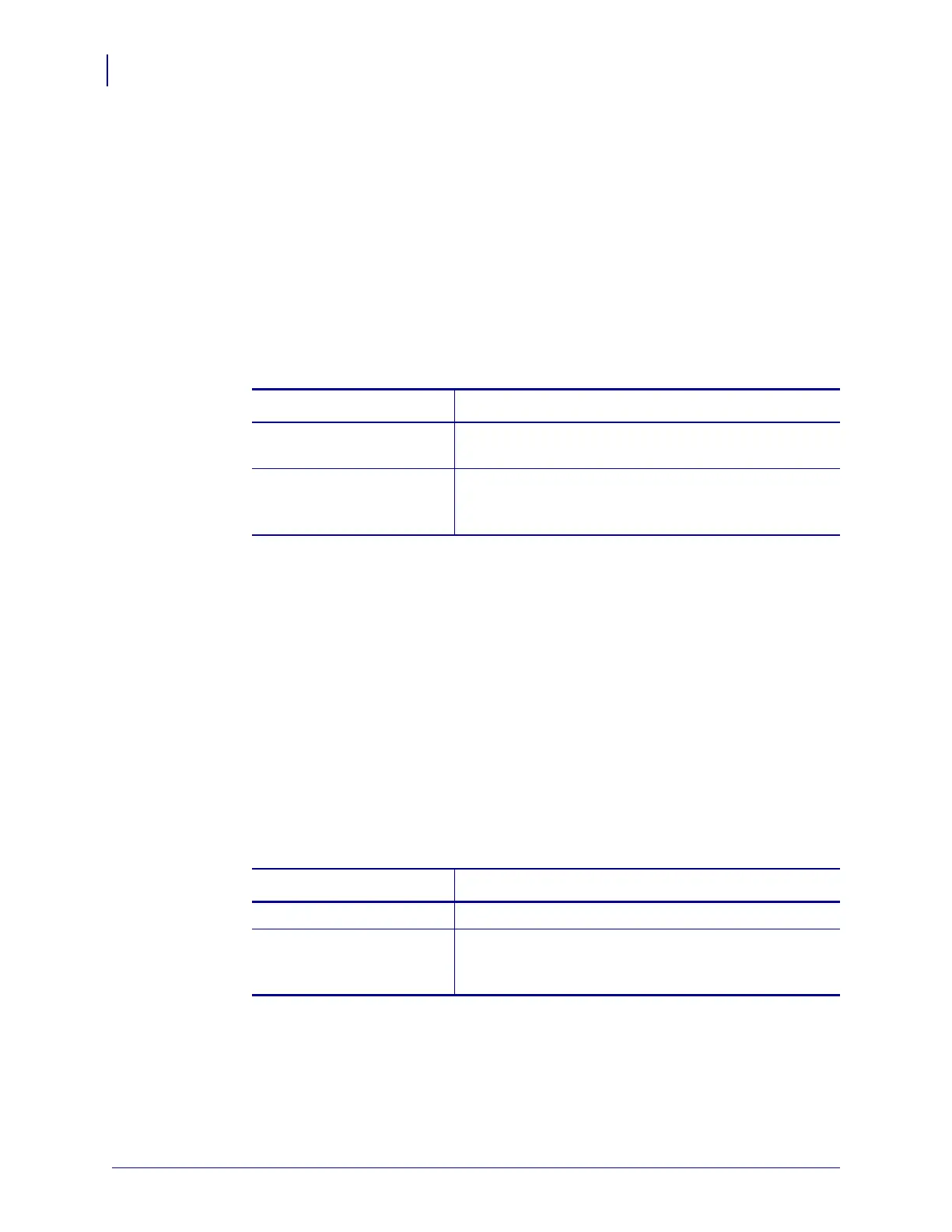Printer Setup
Ribbon Overview
34
P1009874-001 Xi4 User Guide 3/12/09
Adhesive Test
If you have labels available, perform the adhesive test to determine which side of a ribbon is
coated. This method works well for ribbon that is already installed.
To perform an adhesive test, complete these steps:
1. Peel a label from its liner.
2. Press a corner of the sticky side of the label to the outer surface of the roll of ribbon.
3. Peel the label off of the ribbon.
4. Observe the results. Did flakes or particles of ink from the ribbon adhere to the label?
Ribbon Scratch Test
Perform the ribbon scratch test when labels are unavailable.
To perform a ribbon scratch test, complete these steps:
1. Unroll a short length of ribbon.
2. Place the unrolled section of ribbon on a piece of paper with the outer surface of the
ribbon in contact with the paper.
3. Scratch the inner surface of the unrolled ribbon with your fingernail.
4. Lift the ribbon from the paper.
5. Observe the results. Did the ribbon leave a mark on the paper?
If ink from the ribbon... Then...
Adhered to the label The ribbon is coated on the outside and can be used in
this printer.
Did not adhere to the label The ribbon is coated on the inside and cannot be used in
this printer. To verify this, repeat the test on the other
surface of the roll of ribbon.
If the ribbon... Then...
Left a mark on the paper The ribbon is coated on the outer surface.
Did not leave a mark on the
paper
The ribbon is coated on the inner surface and cannot be
used in this printer. To verify this, repeat the test on the
other surface of the roll of ribbon.