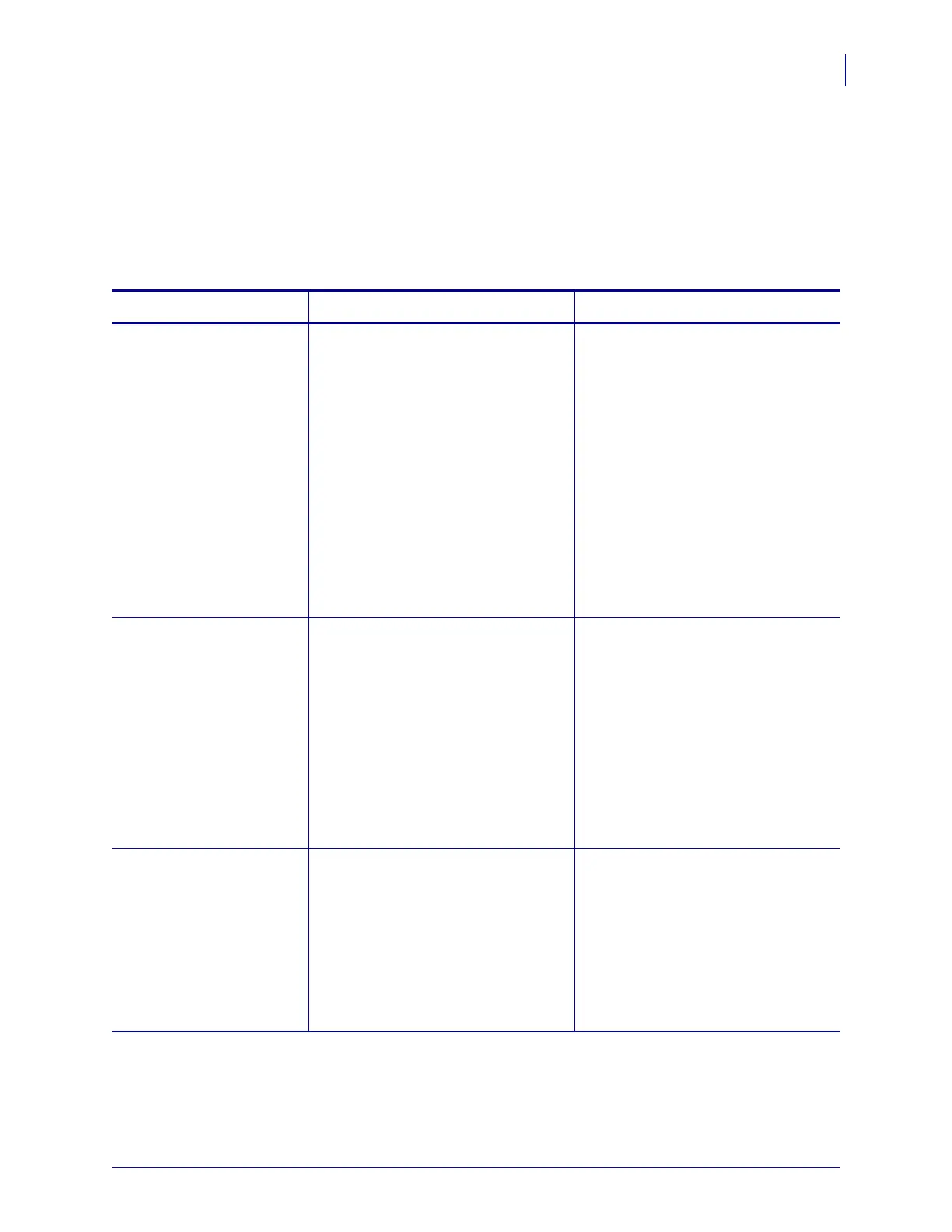75
Operations
Calibrate the Printer
3/12/09 Xi4 User Guide P1009874-001
Calibrate the Printer
Calibrate the printer when it is first put into service. Calibration allows the printer to establish
the proper settings for the specific media and ribbon used in your application. You may
calibrate the printer at other times as needed. Table 8 shows the different methods for
calibration.
Table 8 • Types of Calibration
Type of Calibration Description When/How It Occurs
Auto-calibration The printer automatically sets the
value it detects for the spaces between
labels.
Occurs at the following times:
• When the printer is first turned on if
CALIBRATION is selected for
MEDIA POWER UP (see Select
Media Power-Up Option
on page 105).
• When the printer feeds media after
the printhead is closed if
CALIBRATION is selected for
HEAD CLOSE (see Select Head
Close Option on page 106).
• As part of both the sensor profile
and media and ribbon sensor
calibration procedures.
Long (Standard)
Calibration
The printer does the following:
• feeds media and ribbon
• sets the values it detects for media
length, media type (continuous or
non-continuous), and print mode
(thermal transfer or direct thermal)
• updates the sensor values
To perform a long calibration, do one
of the following:
• Press
PAUSE on the control panel
to pause the printer, and then press
CALIBRATE.
• Select CALIBRATION for the
MEDIA POWER UP or HEAD
CLOSE parameter (see Select
Media Power-Up Option
on page 105 or Select Head Close
Option on page 106).
Short Calibration The printer calibrates using the
current sensor values rather than
detecting the spaces between labels
and resetting the sensors. This
calibration sequence uses fewer labels
than the long calibration sequence, but
it is less reliable because the values
that are stored in the sensors could be
incorrect.
Select SHORT CAL for the
MEDIA
POWER UP or HEAD CLOSE
parameter (see Select Media
Power-Up Option on page 105 or
Select Head Close Option
on page 106.