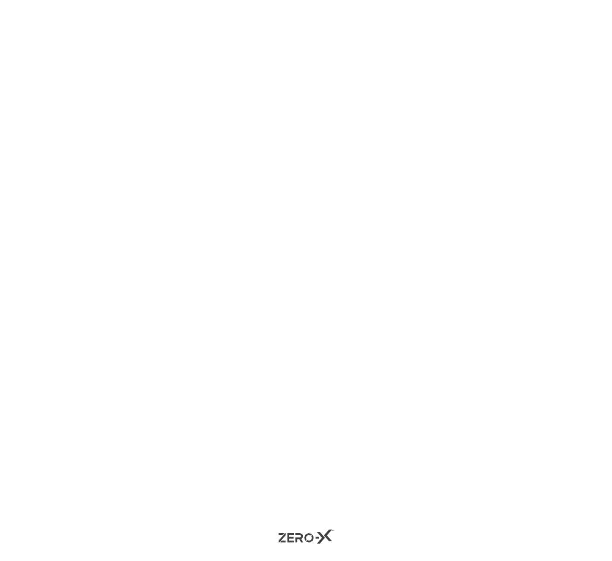17
7.0 PICTURE SETTINGS
7.1 PHOTO MODE
Before you take a photo, ensure that you are in the correct mode. You
are able to identify this through the icon on the top left corner on the
screen (there will be a camera icon in photo mode).
If you are not in this mode quick press the ON/OFF button to change
between modes. Once you are in the correct mode, press the shoot/
record button on the top of the unit to take a photo.
You have the option of changing the image resolution through the
ZX-10. You can change between 12, 10, 8 and 5 Megapixels.
The higher the number, the higher the resolution and the more
detailed your photos will be. The ZX-10 is defaulted to shoot at 5
megapixels. To change resolution, follow the below steps:
1. Ensure you are in photo mode.
2. Press and hold the shoot/record button on the top of the unit. This
will bring up the navigation menu.
3. Press the down button once. You will see the ‘resolution’ tab
highlight.
4. Press the shoot/record button to open the resolution menu.
