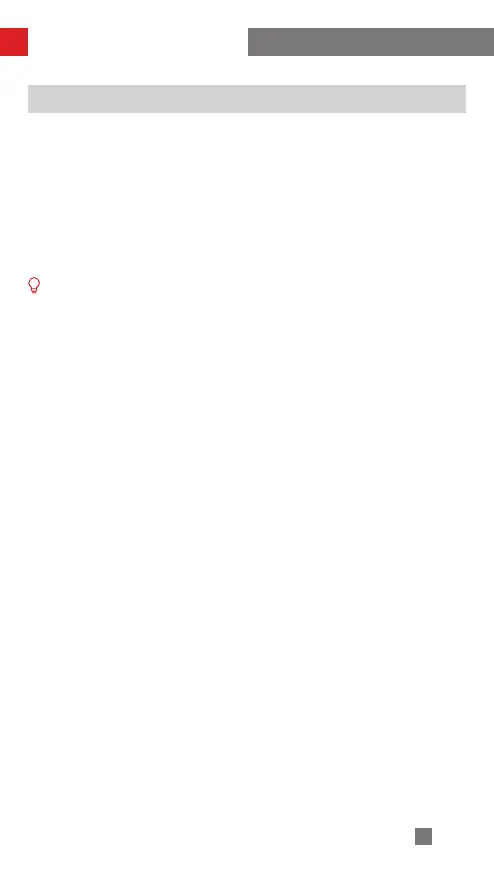20
Calibration and Firmware Upgrade
Six-Side Calibration
1.Six-side calibration via ZY Play:
Please connect the stabilizer and ZY Play following the steps listed in “APP Operations”.
Enter “Calibration” and complete calibration according to the prompts given by the app.
2.Perform six-side calibration by using Zhiyun Gimbal Tools :
Turn on the stabilizer and long press the Mode Button to enter into Standby Mode.
Connect the USB port on the stabilizer and the computer with a USB Type-C cable.
Open calibration upgrade tool and click “Open” to “Calibration”. Proceed the calibration
following the instructions. After the calibration is finished a tick “ √ ” will appear on the
screen.
① Please refer to the following pictures for six-side calibration.
② In simple terms, six-side calibration is to place all six sides of the quick release
plate in vertical to a level surface respectively.
