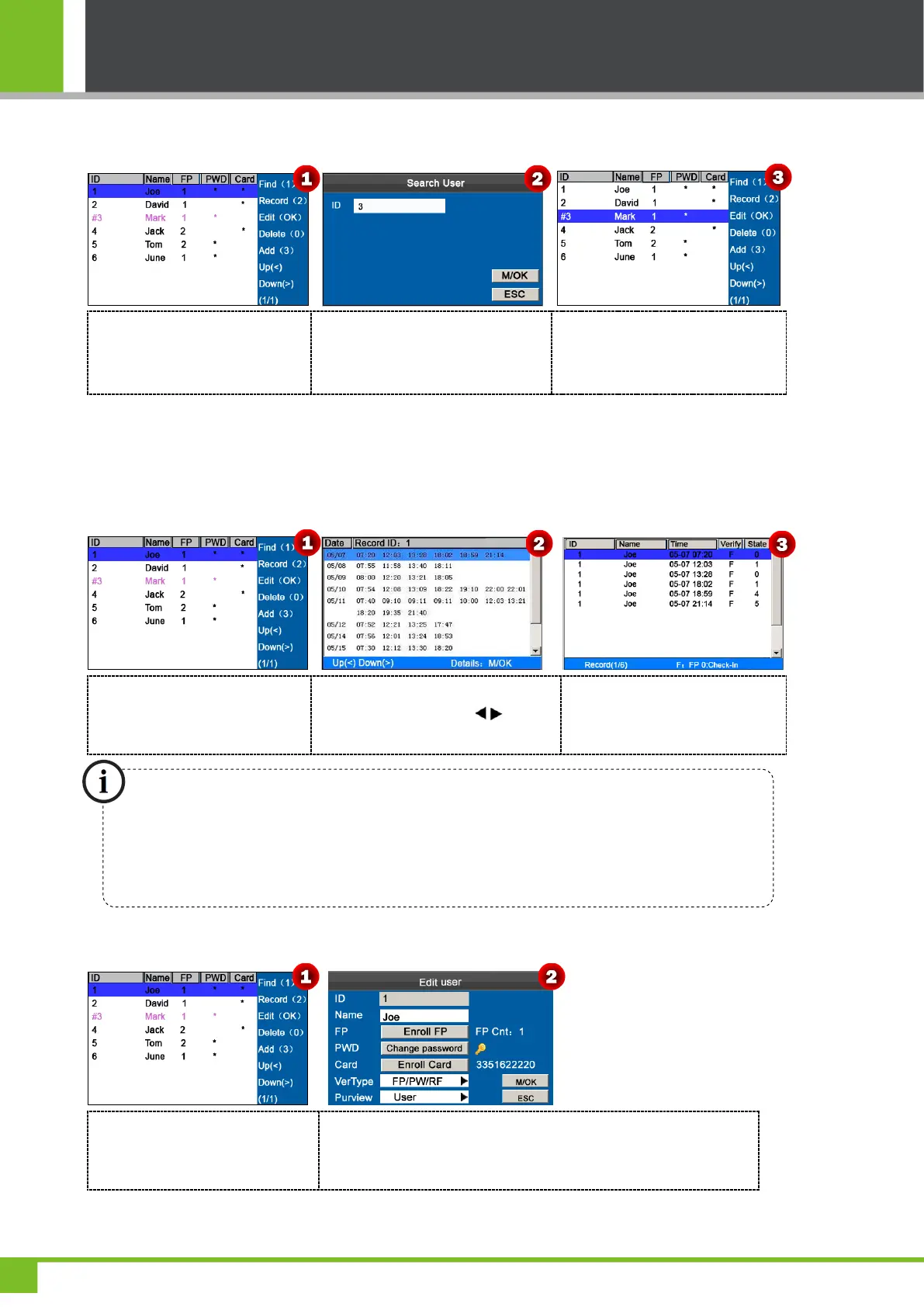K Series Economic Models User Manual
11
3.2.1 Search a User
Press numeric key '1' on User
Mgt. interface to enter the
Search User interface.
Enter the user ID, such as 3, and
press [M/OK] key to view the result.
Place the cursor on the user, which
ID=3.
Note: '#' as shown in the figure above means the user is an administrator, and '*' means the user has already
enrolled a password or card.
3.2.2 Query a Record
Press ▲/▼ to select a user and
press numeric key '2' to view
records.
Press ▲/▼ to view the attendance
record row by row. Press / to view
the attendance record page by page.
Press [M/OK] to view the details
of the employee's record.
3.2.3 Edit a User
Press ▲/▼ to select a user and
press [M/OK] key to enter the Edit
user interface.
The User ID cannot be modified, and the other operations are similar
to those performed to add a new user. After modifying, press ▼ to
select [M/OK] button, and then press [M/OK] key to save.
Notes displayed at the bottom of the screen explain all letter meanings.
Verify: Verification Type.
F: Fingerprint Verification. P: Password Verification I: Card Verification
State: Attendance Status.
0: Check-in 1: Check-out 4: Overtime Check-in 5: Overtime Check-out
