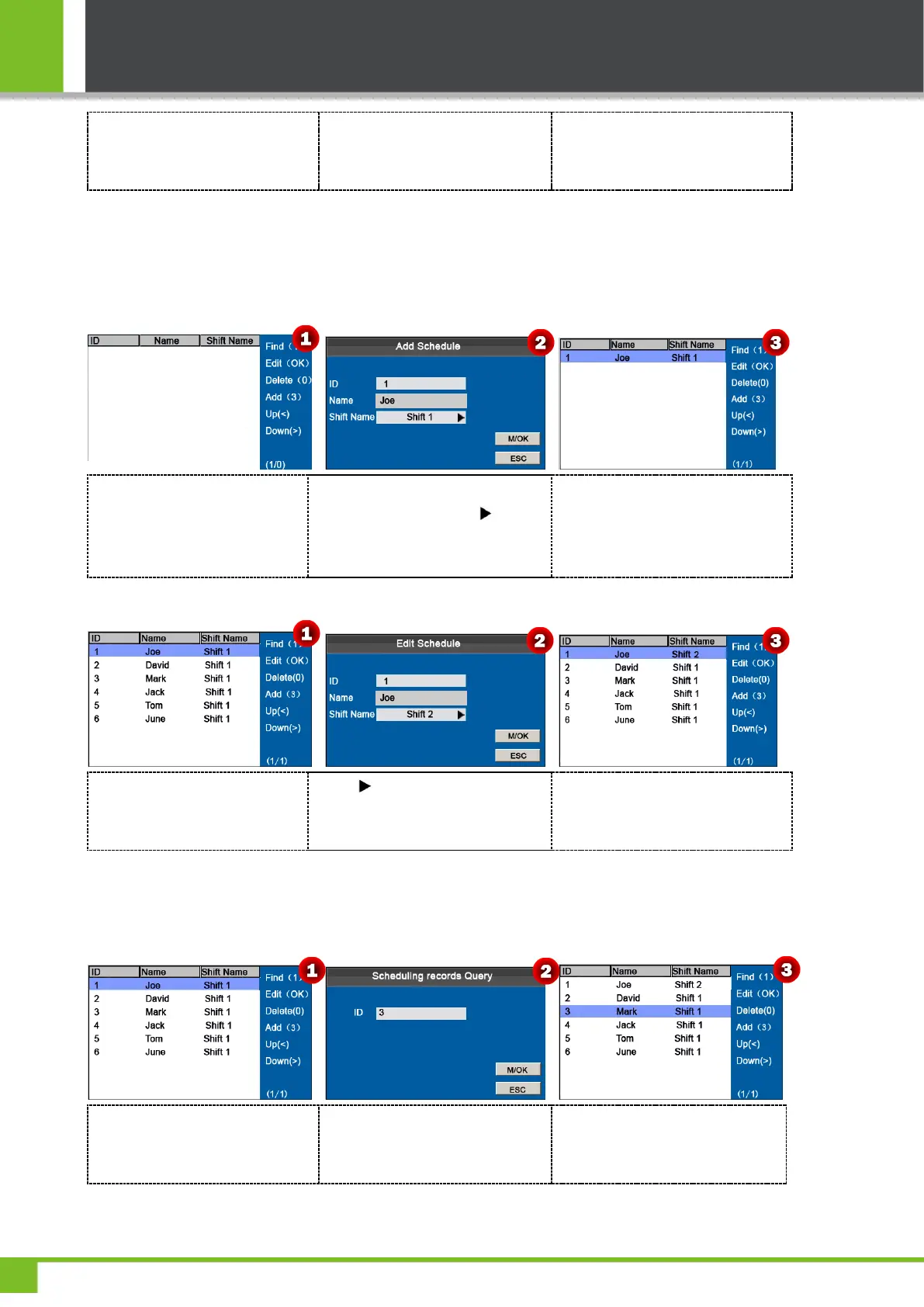K Series Economic Models User Manual
17
Press▲/▼ to select a shift and
press [M/OK] key to enter the Edit
Schedule interface.
Press ▼ key to select Shift Name,
Such as Shift2, Press [M/OK] key
to save.
When saving successful, the
interface showed as above figure 3.
5.3.2 Individual-based Scheduling
The Schedule Type in Attendance Rule is Personal shift.
1. Add Schedule
Press numeric key '3' to enter
Add Schedule interface.
Enter ID, the device automatically
displays the name. Press key to
select Shift Name and then press
[M/OK] to save.
When saving successful, the
interface showed as above figure 3.
2. Edit Schedule
Press▲/▼to select a shift then
press [M/OK] to enter the Edit
Schedule interface.
Press key to select Shift Name,
Such as Shift 2, press [M/OK] to
save.
When saving successful, the
interface showed as above figure 3.
Note: The user ID cannot be modified, and the other operations are similar to those performed to add a shift.
3. Scheduling Records Query
Press numeric key '1' to enter
Scheduling records Query
interface.
Enter the ID number and press
[M/OK] key to view result.
The user's scheduling records as
shown as figure 3.
